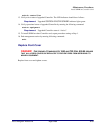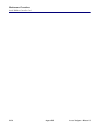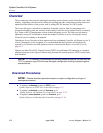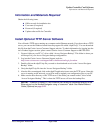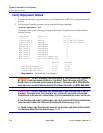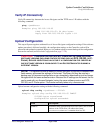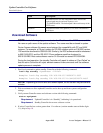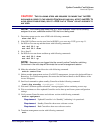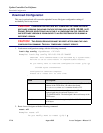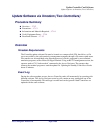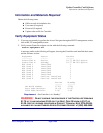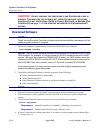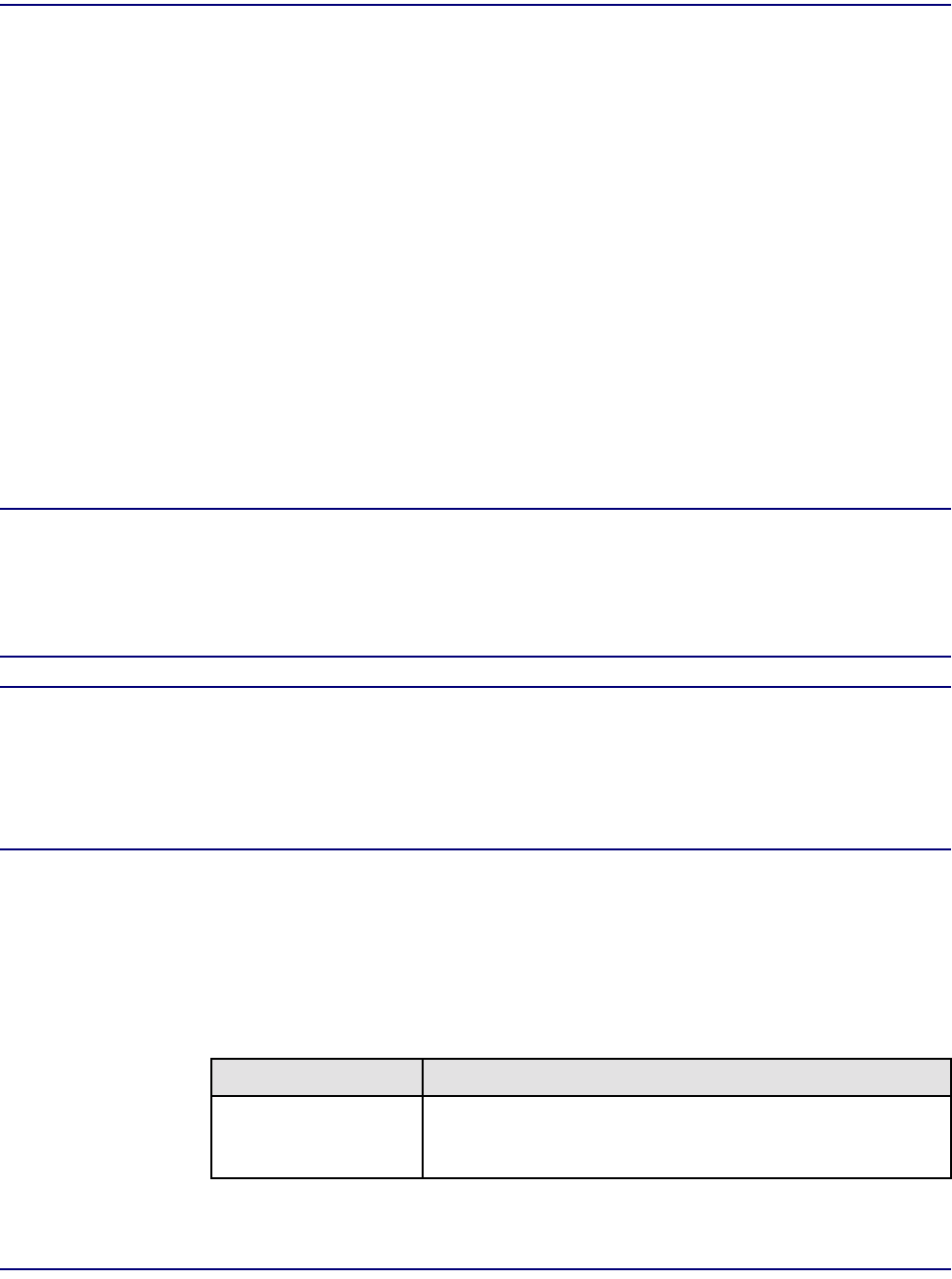
Access Navigator - Release 1.8 August 2003 17-7
Update Controller Card Software
Verify IP Connectivity
Verify IP Connectivity
Verify IP connectivity between the Access Navigator and the TFTP server’s IP address with the
following command:
ping <ipaddress>
Example: ping 192.168.118.65
PING 192.168.118.65: 64 data bytes
Reply from 192.168.118.65: bytes = 64
Upload Configuration
This step will protect against accidental loss of Access Navigator configuration settings. If the software
update procedure is followed carefully, the configuration settings on the Controller cards will be
preserved and updated as required. However, it is prudent to keep a current backup of the configuration
that can be restored (see Download Configuration on page 17-10).
CAUTION! CONFIGURATION FILES ARE NOT COMPATIBLE BETWEEN DIFFERENT
SOFTWARE VERSIONS (INCLUDING FEATURE OPTIONS SUCH AS DCS, GR-303, OR P-
P
HONE). SERVICE DISRUPTIONS CAN OCCUR IF A CONFIGURATION FILE CREATED BY
ONE SOFTWARE VERSION IS DOWNLOADED TO AN ACCESS NAVIGATOR RUNNING A
DIFFERENT VERSION.
NOTE: The upload command reads the Access Navigator configuration database from
flash memory and saves the settings in file format. This binary file may be used as a
backup copy of the present configuration or as a template for downloading to other Access
Navigators with the same software version. Because the IP settings are not saved, the file
can be used with any Access Navigator having the same software version and DCS,
GR-303, and P-Phone option. File transfer normally takes only a few seconds.
Upload current configuration settings with the following command:
upload tftp config <ipaddress> <"file">
Example: upload tftp config 192.168.118.65 "AN26"
0131088 bytes transferred
Configuration upload succeeded.
Field Description
ipaddress IP address where configuration file is to be stored. (This is the IP
address of the TFTP server.) IP address has format
xxx.xxx.xxx.xxx, where xxx is a number from 0 to 255.