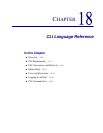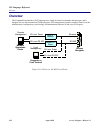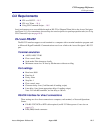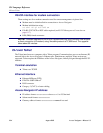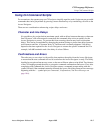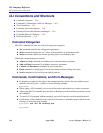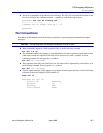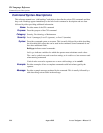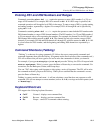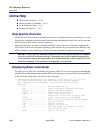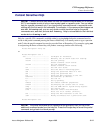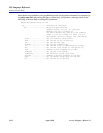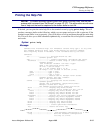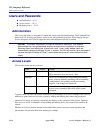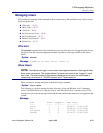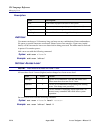Access Navigator - Release 1.8 August 2003 18-9
CLI Language Reference
Entering DS1 and DS0 Numbers and Ranges
Entering DS1 and DS0 Numbers and Ranges
Commands containing show ds1 <n> require the operator to enter a DS1 number (1 to 32) or a
range of DS1 numbers. For example, DS1 #6 is entered as ds1 6. If a DS1 range is specified, the
command operations will be applied to all DS1s in the range. To enter a range of DS1s, type the starting
and ending numbers, separated by a hyphen. For example, DS1s #1 through #8 can be specified by
typing ds1 1-8.
Commands containing show ds0 <n:ch> require the operator to enter both the DS1 number and a
DS0 channel number or range of DS0 channel numbers. The DS1 number (1 to 32) and DS0 number (1
to 24) are entered with a colon separating the numbers. For example, the channel list for DS1 #4 and
DS0 channel #8 would be entered as ds0 4:8. The channel list may also contain a range of DS0
channels. For example, DS1 #6 and DS0 channels #1 through #12 would be entered as ds0 6:1-12.
A colon follows the DS1 number, and the beginning and ending DS0 channels are separated by a
hyphen.
Command Shortcuts (Tabbing)
“Tabbing” is a shortcut for typing commands. CLI allows the user to enter partial commands and
command fragments, then press the Tab key. (Fragments are the first few letters of the command word.)
CLI will evaluate what you have typed so far and re-echo the command as it thinks you intend it.
For example, if you type stat equip or just st eq and press the Tab key, the CLI will respond with
status equipment. If this is correct, press the Enter or Return key to execute the command. For
corrections, use the Backspace, Delete, and Escape keys.
You can “Tab” after typing each fragment or after typing a series of fragments. The CLI will re-echo
the command each time you press the Tab key. When you are satisfied that the command is correct,
press the Enter or Return key.
Tabbing is context sensitive and smart – it will not substitute a word that does not represent a valid
command. CLI will not attempt to correct numbers (such as 9:1-8) or strings enclosed in quotes (such
as "AcmeCorp").
Keyboard Shortcuts
CLI supports the following keyboard shortcuts.
l Ctrl F Forward – displays next command line.
l Ctrl R Reverse – displays previous command line.
l Esc Escape – cancel CLI command without entering.