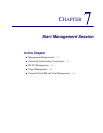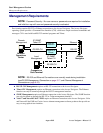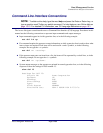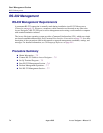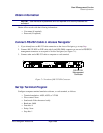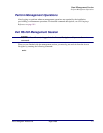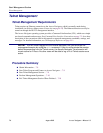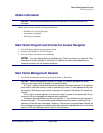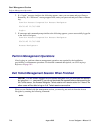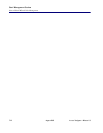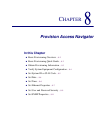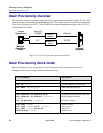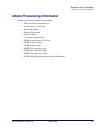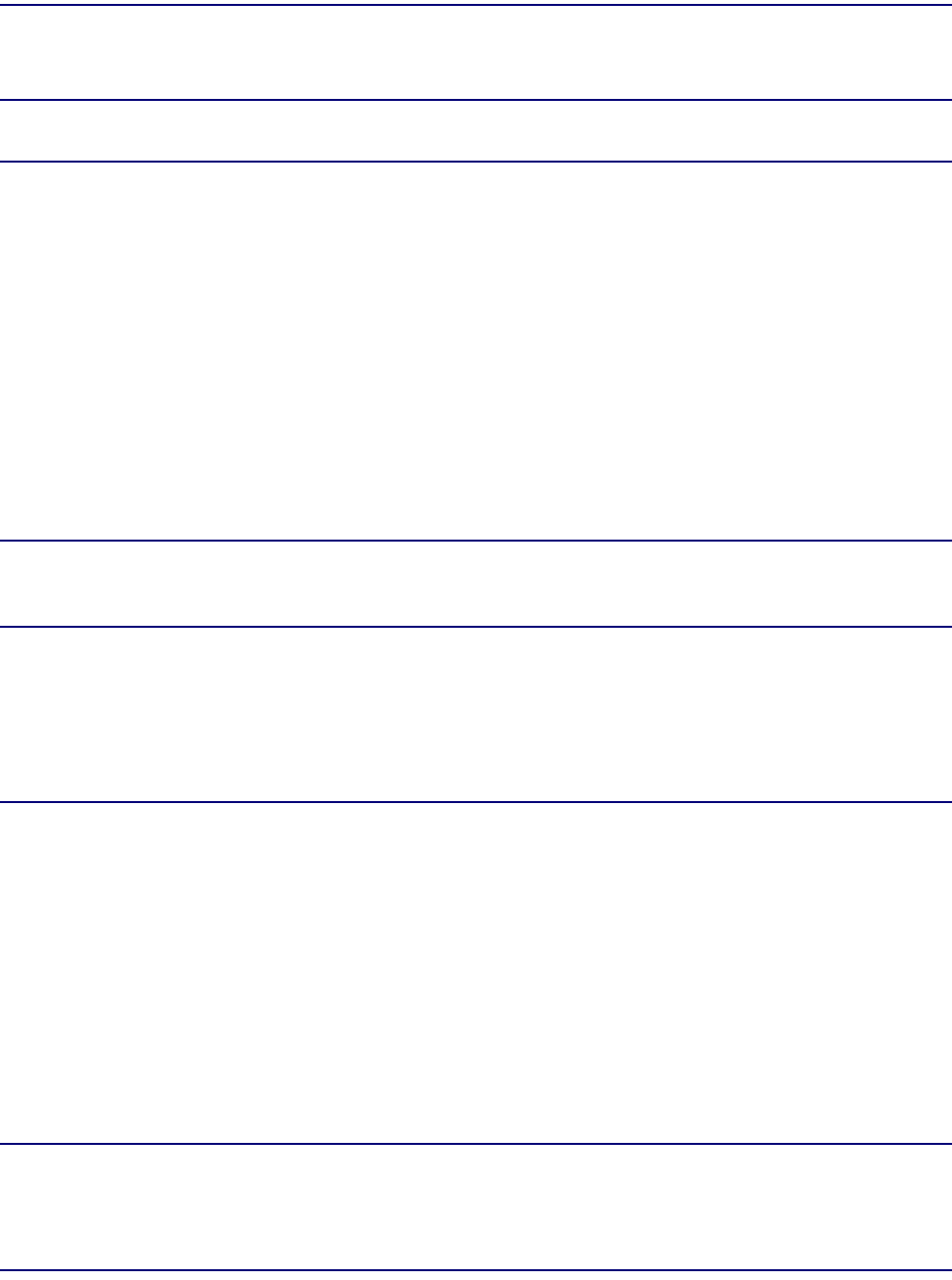
Access Navigator - Release 1.8 August 2003 7-9
Start Management Session
Obtain Information
Obtain Information
NOTE: User names and passwords are not required until security features are
activated.
Obtain office records with the following information:
• IP address for Access Navigator
• User name (if required)
• Password (if required)
Start Telnet Program and Connect to Access Navigator
1. Start up Telnet program on management station.
2. Connect to IP address of Access Navigator.
3. Wait for Telnet connection to be established.
NOTE: If you are having difficulty establishing a Telnet connection, try using the Ping
command to verify that there is a working IP network connection path between your
computer terminal and the Access Navigator.
Start Telnet Management Session
1. Start Telnet management session by pressing the Enter or Return key.
NOTE: When a management session is started, the Access Navigator will either
request a user login name or display a command prompt.
A “Login:” request indicates that security features have been activated. The operator
must enter a valid user name in order to proceed any further. A user password may also
be required. Whenever a login name or password is rejected, the system will repeat the
request.
If no “Login:” request appears, the user has Level 1 access to all commands. This is
normal for the first management session after installation.
Command prompts always end with the symbol “>”. The default command prompt is
Access Navigator>. The command prompt indicates that the system is waiting for the
operator to enter the next command. However, if the previous command was rejected, an
error message will appear immediately above the prompt to describe the error or show the
position of the first rejected word or value in the command.