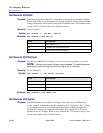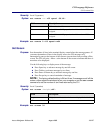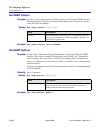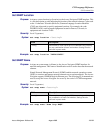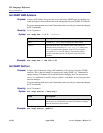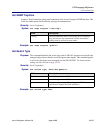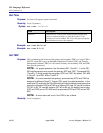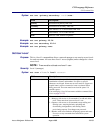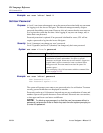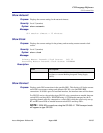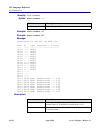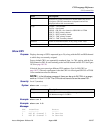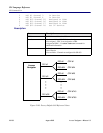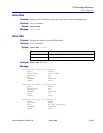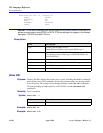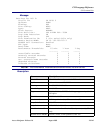18-134 August 2003 Access Navigator - Release 1.8
CLI Language Reference
CLI Command List
Example: set user "alice" level 2
Set User Password
Purpose: A Level 1 user (network manager) can set the password associated with any user name
for logging on to the Access Navigator. The network manager normally assigns a
password after adding a user name. However, this only ensures that the user must use
it to log into the system the first time. After logging in, any user can change, add, or
delete their own password.
Password protection is optional. If no password is defined for a user, CLI will not
require a password to log into the Access Navigator.
Security: Level 1 (manager) can change any user’s password.
Level 2 (operator) and Level 2 (monitor) can change only their own password.
Syntax: set user <"name"> password
Example: set user "alice" password
New Password:******
New Password again:******
The system will prompt you to enter a new password twice for verification. To ensure
security, password characters are displayed as asterisks.
Passwords can be up to 10 characters long and may use any combination of letters and
numbers. Spaces and special characters are not allowed. Passwords are case sensitive,
so that upper and lower case letters are different.
NOTE: To delete a user password, so that the user has access without a
password, just press the Enter or Return key each time the system prompts you
to enter the password.
Field Description
name User names can be up to 10 characters long, and may use any
combination of letters and numbers. No spaces or special
characters are allowed. Names are not case sensitive. Upper case
(capital letters) will be converted to lower case letters before
being processed. The name must be enclosed in quotes if it
contains spaces..
You can display a list of all user names with the command Show
Users on
page 18-155.