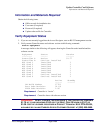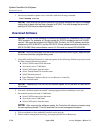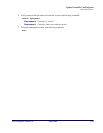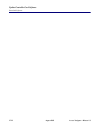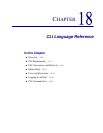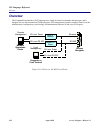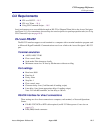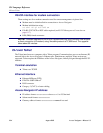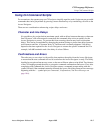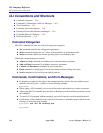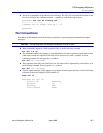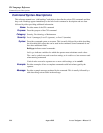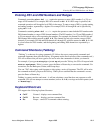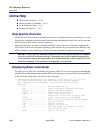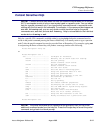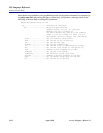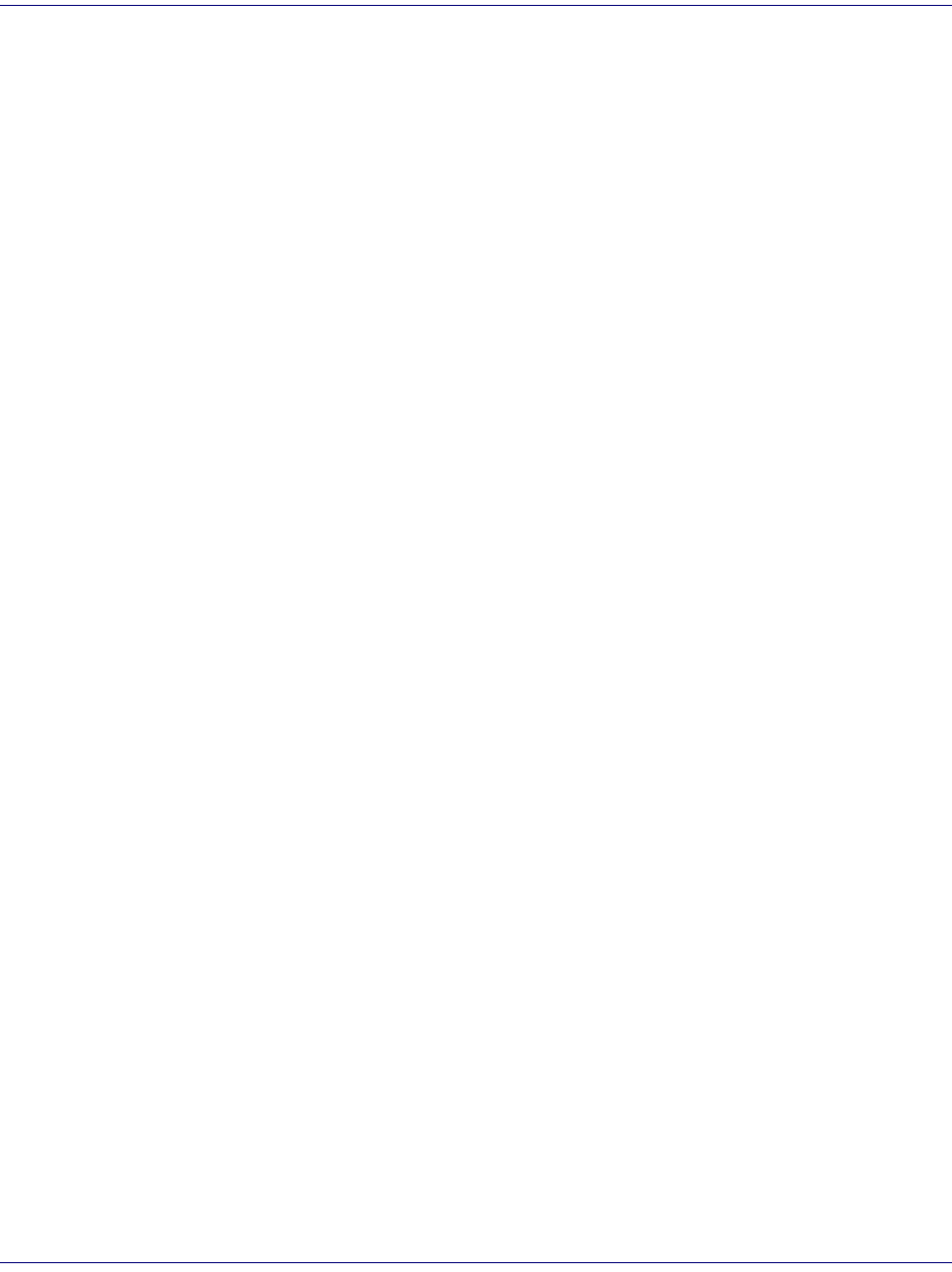
Access Navigator - Release 1.8 August 2003 18-5
CLI Language Reference
Using CLI Command Scripts
Using CLI Command Scripts
For convenience, the operator may use CLI scripts to simplify repetitive tasks. Scripts are pre-recorded
commands that can be played back by pressing a macro function key or by transferring a text file to the
Access Navigator.
There are two considerations when using scripts: delays and errors.
Character and Line Delays
It is possible to play scripts back at maximum speed, with no delays between characters or between
lines. However, with a fast network connection, the commands may arrive too quickly for the
Access Navigator to process. To prevent this from occurring, the user may have to insert time
delays. This can be accomplished by changing the terminal settings to insert time delays between
each character and line. A character delay of 3 milliseconds is normally adequate. Line delays
depend on the time required for the Access Navigator to execute the specific command line. For
example, Adit 600 terminals need a line delay of at least 300 ms.
Confirmations and Errors
The safest way to use scripts is with a utility that monitors the replies from the Access Navigator,
to ensure that the next command will not be sent before the Access Navigator is ready. The utility
should also recognize when an error occurs, so the user will know when a script failed. Two features
of the CLI language permit the utility to recognize command confirmations and errors. First, after
completing each command, the Access Navigator returns a command prompt ending with the >
symbol. Second, if the command cannot be executed, the Access Navigator returns an error message
beginning with the *- symbol pair (see Commands, Confirmations, and Error Messages on
page 18-6).