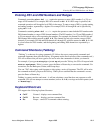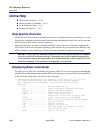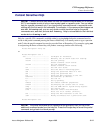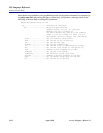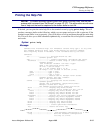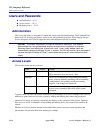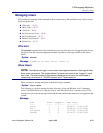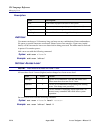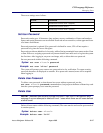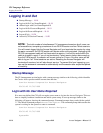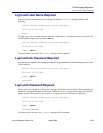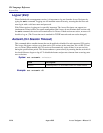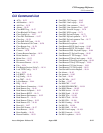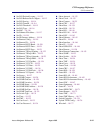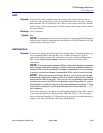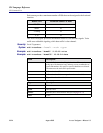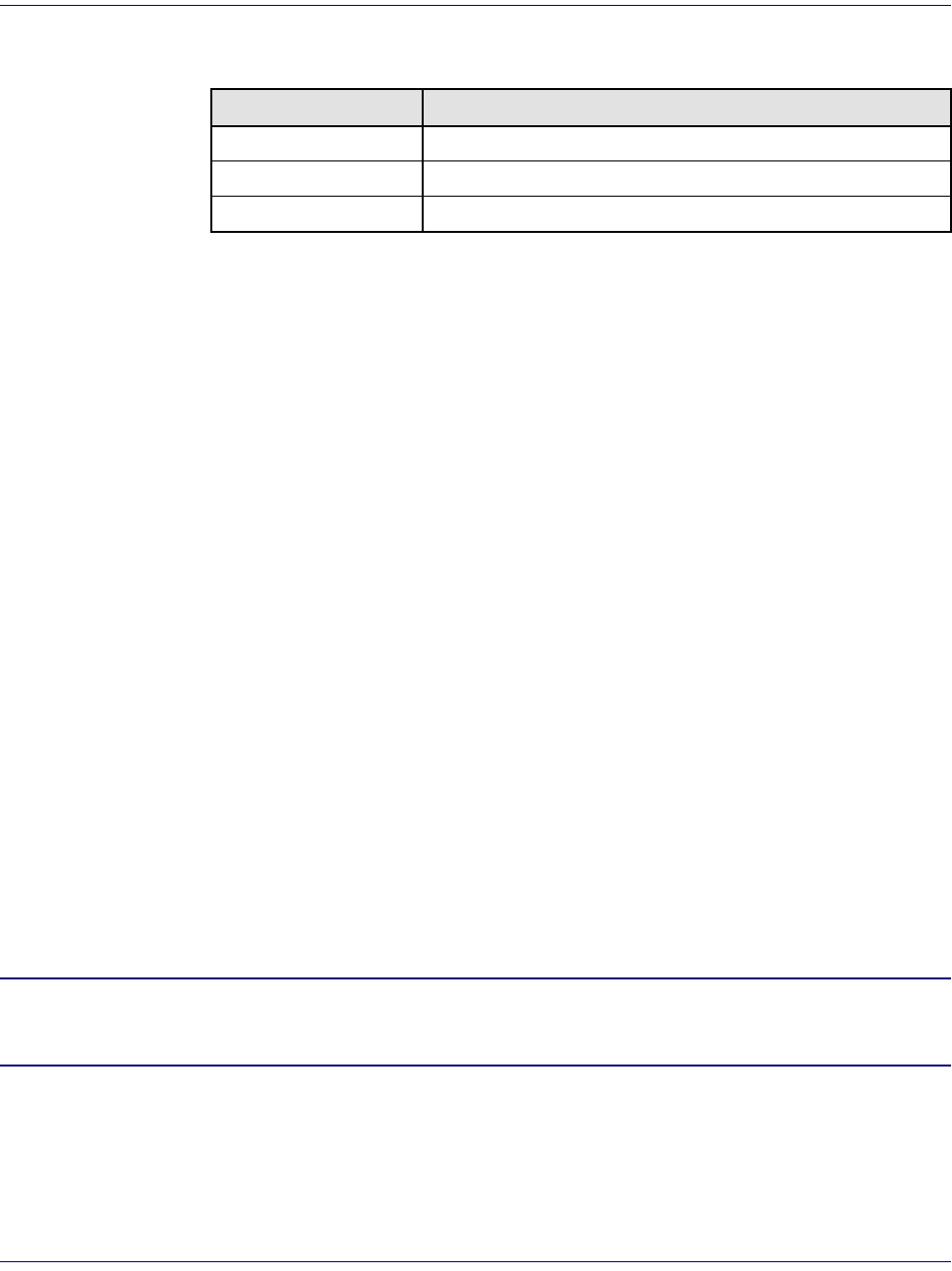
Access Navigator - Release 1.8 August 2003 18-17
CLI Language Reference
Managing Users
The access settings are as follows.
Set User Password
Passwords can be up to 10 characters long and may use any combination of letters and numbers.
Spaces and special characters are not allowed. Passwords are case sensitive, so that upper and lower
case letters are different.
Password protection is optional. If no password is defined for a user, CLI will not require a
password to log into the Access Navigator.
Passwords provide an added level of security, while allowing meaningful user names such as Gene
or Sam. However, assigning a password only ensures that the user must use it to log into the system
the first time. After logging in, any user can change, add, or delete their own password.
Set user passwords with the following command.
Syntax: set user <"name"> password
Example: set user "alice" password
The system will prompt you to enter a new password twice for verification. To ensure security,
password characters are displayed as asterisks. If no password is entered, none will be required
when logging in.
Delete User Password
To delete a user password, so that the user has access without a password, use the
set user <"name"> password command above, but just press the Enter or Return key each
time the system prompts you to enter the password.
Delete User
NOTE: Because there must be at least one Level 1 user, the CLI will send an error
message if anyone attempts to delete all Level 1 users when there are still users defined
at other levels.
Delete old user names with the following command. (The name must be enclosed in quote marks if
it contains spaces.)
Syntax: delete user <"name">
Example: delete user "bill"
Access Definition
1 Set the user to access level 1 (highest).
2 Set the user to access level 2.
3 Set the user to access level 3 (lowest).