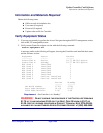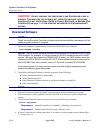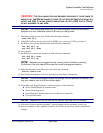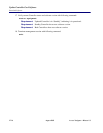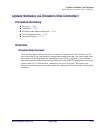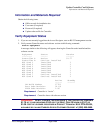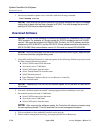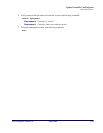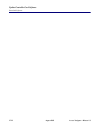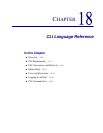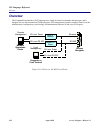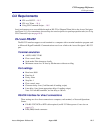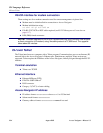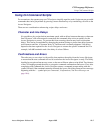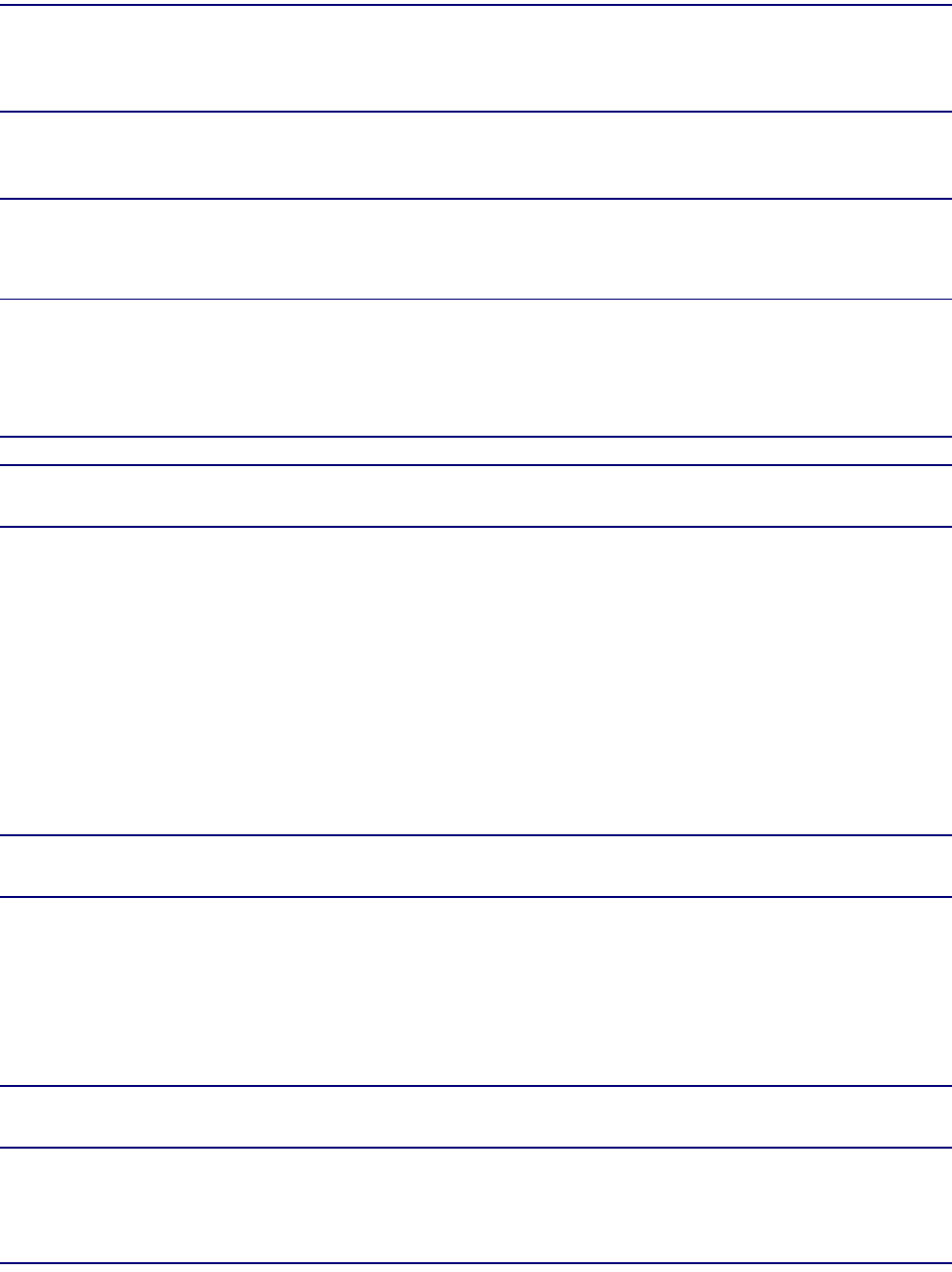
17-20 August 2003 Access Navigator - Release 1.8
Update Controller Card Software
Download Software
3. Send load command to update active Controller with the following command:
load xmodem active
NOTE: After entering the above command, the Access Navigator will return a message
stating that its baud rate has been changed to 57,600. You must change the terminal’s
setting to 57,600 baud as described below.
Download Software
NOTE: Carrier Access software file names are shortened for compatibility with PC and
UNIX systems. For example, a CA part number for GR-303 software such as 019-0050
version 1.80 would be shortened to 0050180.303. Similarly, the DCS software would be
shortened to 00510180.DCS, and the GR-303 P-Phone software would be shortened to
02310180.EBS. Boot code software version 01.09 would be named BT0109.MGM.
NOTE: In the following step, the menu and key names may differ slightly, depending on
the terminal emulation program being used.
1. Using Microsoft HyperTerminal (or similar program), do the following. (Similar steps may be used
for other terminal emulation programs):
l Select Call/Disconnect from the menu
l Set transfer rate to 57,600 baud
l Select Call/Connect from the menu
l Select Transfer/Send File from the menu
l Select Xmodem protocol
l Enter Filename if update software (or use Browse to locate file)
l Click on Send button
NOTE: Depending on the file size and network speed, the file transfer will take about
30 minutes.
2. Wait until “Software update succeeded.” message appears before continuing to next step.
3. Set terminal transfer rate back to 9,600 baud.
l Select Call/Disconnect from the menu
l Set transfer rate to 9,600 baud
l Select Call/Connect from the menu
NOTE: After receiving the software update, the Controller will reboot and restart using
the new system software. This will terminate the current management session.
4. Wait two minutes to allow updated Controller card to boot up.
5. Initiate another management session by pressing keyboard Enter or Return key.