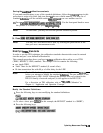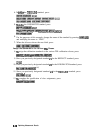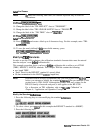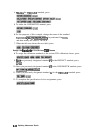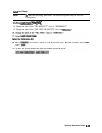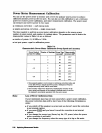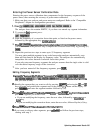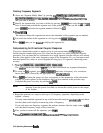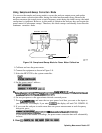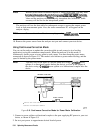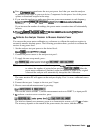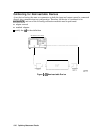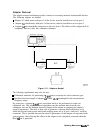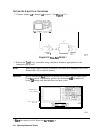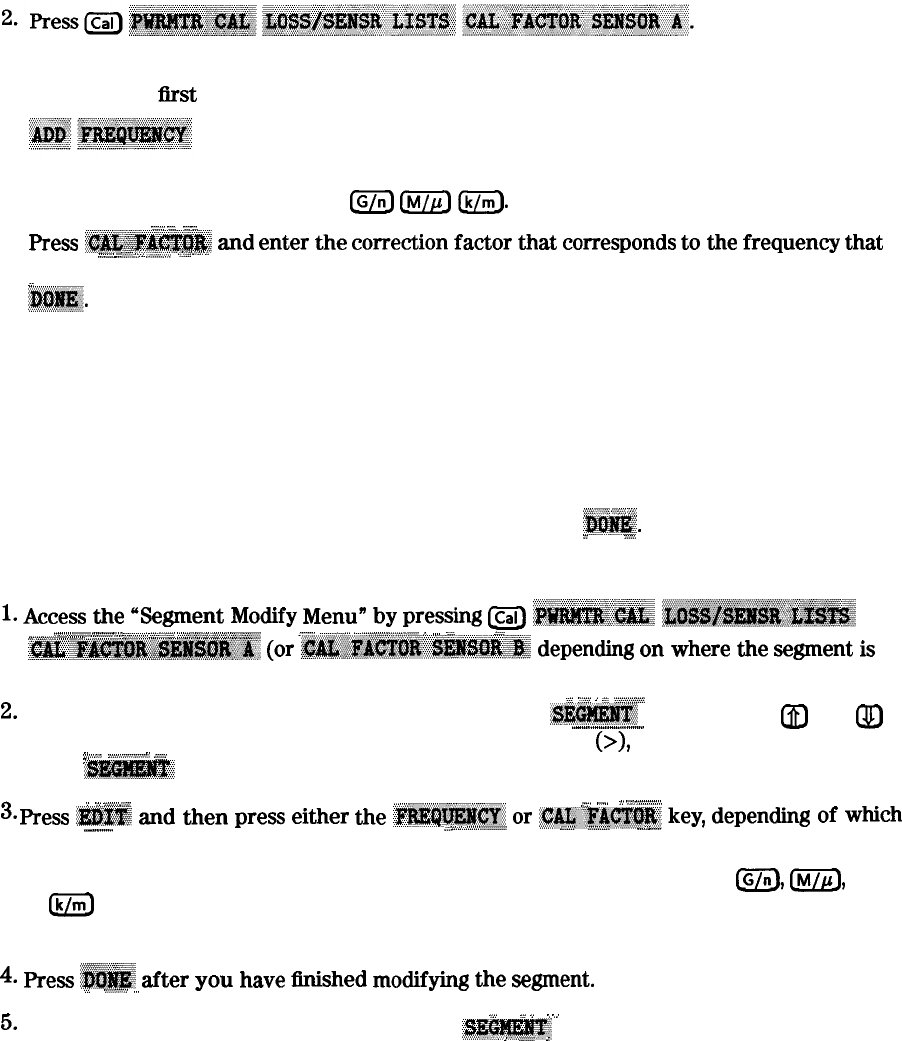
Entering the Power Sensor Calibration Data
Entering the power sensor calibration data compensates for the frequency response of the
power sensor, thus ensuring the accuracy of power meter calibration.
1. Make sure that your analyzer and power meter are configured. Refer to the “Compatible
Peripherals” chapter for configuration procedures.
3.
4.
5.
6.
7.
The analyzer shows the notation EMPTY, if you have not entered any segment information.
To create the lirst segment, press:
Enter the frequency of a correction factor data point, as listed on the power sensor,
followed by the appropriate key:
@J
m
Ck/m).
_
_
_
_
. . . .
Press
~~~~~~~~~
ad
enter
the
come&ion
fador
aat
co~espon&
to
the
frequency
that
...
. . .
.
::......
2
..:
i:z
:.. :.t
.:::..x
. . . . . . . .
‘:....:
.,_;
*.
,.,
you have entered in the previous step. Complete the correction factor entry by pressing (xl)
:.
;!MMg.
Repeat the previous two steps to enter up to 55 frequency segments
You may enter multiple segments in any order because the analyzer automatically sorts
them and lists them on the display by frequency value. The analyzer also automatically
interpolates the values between correction factor data points
If you only enter one frequency segment, the analyzer assumes that the single value is valid
over the entire frequency range of the correction.
yg..::y
.:.:.xj
;:&
After you have entered all the frequency segments, press
~@@@.
ii
/.i;.
Editing Frequency Segments
1.
Access
*e
“Segment
Modify
Menu”
by
pressing
LCal)
~~~~~~~,
~~~~~~~~~~~~~
. . . . . . . . . . . . . . . . . . .
~.,~~.,.,.,.,.,.,.,.,.,.,.,.,.,.,.,.
,...,..................
.,.,.,.
,....
.:.::‘.:..,~,
:::::
.~
:::::::~.‘....:::::.: ~::::::.:.:::::::::.:::::::,:::::::..::::::,:::::::::::::::::::::.:::.:~::.:
.:::.:::
/..........~~.........~~
..:.:.:.:.:.:.:.:.:.:.:.:.:.:.:...:..:.:.::;..::...:.:.,
*
,.,../
:..::.
~.~~~~~~~~~~~~~~~
(or
~~~~~~~~~~~~~~~~
depending
on
where
the
segment
is
that you want to edit).
”
.‘”
i
‘.
..::.:.::;.:.:.:.:.:.:.:.:.:
2.
Identify the segment that you want to edit by pressing
;$$j$H!J@@
and using the &) and
@
.
.._...............................
keys to locate and position the segment next to the pointer
(>),
shown on the display. Or
.,
.,
.,.,.,.,.,,.
// . . . .
,.........,
/,...........................
:
:,.
. . . . . . . .
. . . . . . .
.:.:.:::
press
~,~~
and enter the segment number followed by (xl).
.,.
_
_
_
. . . . .
. .
. . . . . .
;,.
i?.
,,,.,,
_
.,.,.,.,.,.,.,.,.,.,.,.,.,
3.
Press
im$!@
ad
then
press
either
the
i@&@J&#a,,,or
~~~:~~~~~~~.key,
&pending
of
which
.._...........
.
..Y..
.A..
i.......;.~.;........;..;;;;;;;;;;
i._ii
.
:.../..i.i
.._
i
_...
part of the segment you want to edit.
q If you are modifying the frequency, enter the new value, followed by a
@J,
@&J
or
Ck/m)
key.
q If you are modifying the correction factor, enter the new value, followed by the (xl) key.
4.
Press
~~
after
you
have
~shed
modifying
the
segment.
.:..c
. .
. . . . . . . . . .
;.,.,.,.,.::::...
,,,
_
_
.,.
/
/
,.
5.
If you want to edit any other segments, press
,$I$@@#%
and follow the previous steps,
i
.
..A..;;;;
i
starting with step 2.
Optimizing Measurement Results 535