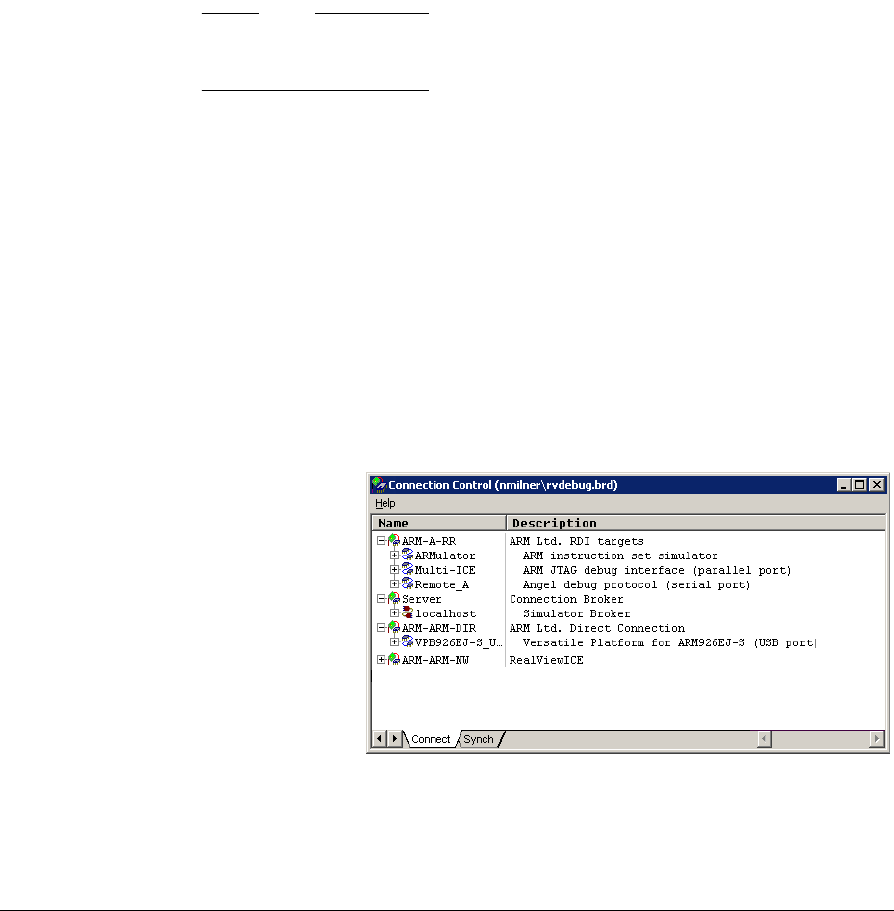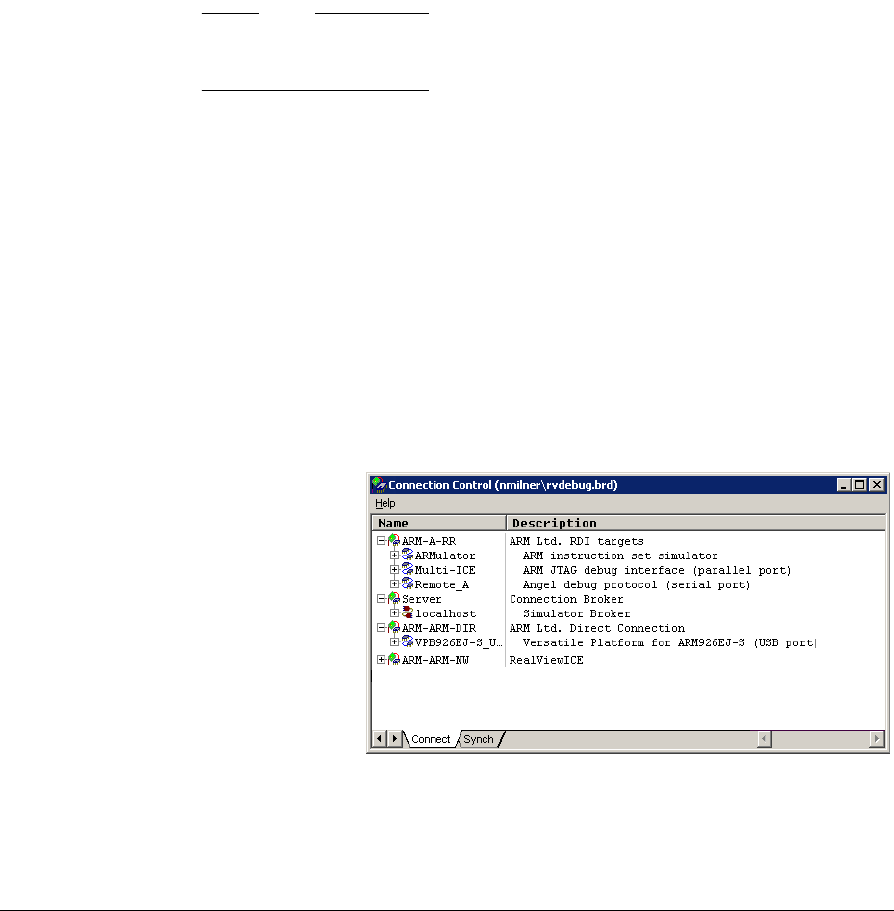
Configuring the USB Debug Connection
G-6 Copyright © 2003-2007 ARM Limited. All rights reserved. ARM DUI 0224F
G.3 Using the USB debug port to connect RealView Debugger
To connect to the PB926EJ-S using the USB debug port, you use the same RealView
Debugger features that you use for any other target. For more information about
connecting RealView Debugger to targets, refer to the RealView Debugger
documentation suite.
Note
The USB debug port on the PB926EJ-S does not support simultaneous multiple-core
debug (for example, multiple cores present in external RealView Logic Tiles).
G.3.1 Configuration
To use the RealView Debugger with the PB926EJ-S:
1. Start the RealView Debugger.
2. Connect a USB cable between the PC and the USB debug port on the PB926EJ-S.
3. Display the RealView Debugger Connection Control window in one of the
following ways:
• Click on the blue hyperlink in the File Editor window, if available.
• Select File → Connection → Connect to Target from the Code window.
• Use the keyboard shortcut Alt+0 with the Code window active.
The Connection Control window appears, as shown in Figure G-2.
Figure G-2 The Connection Control window