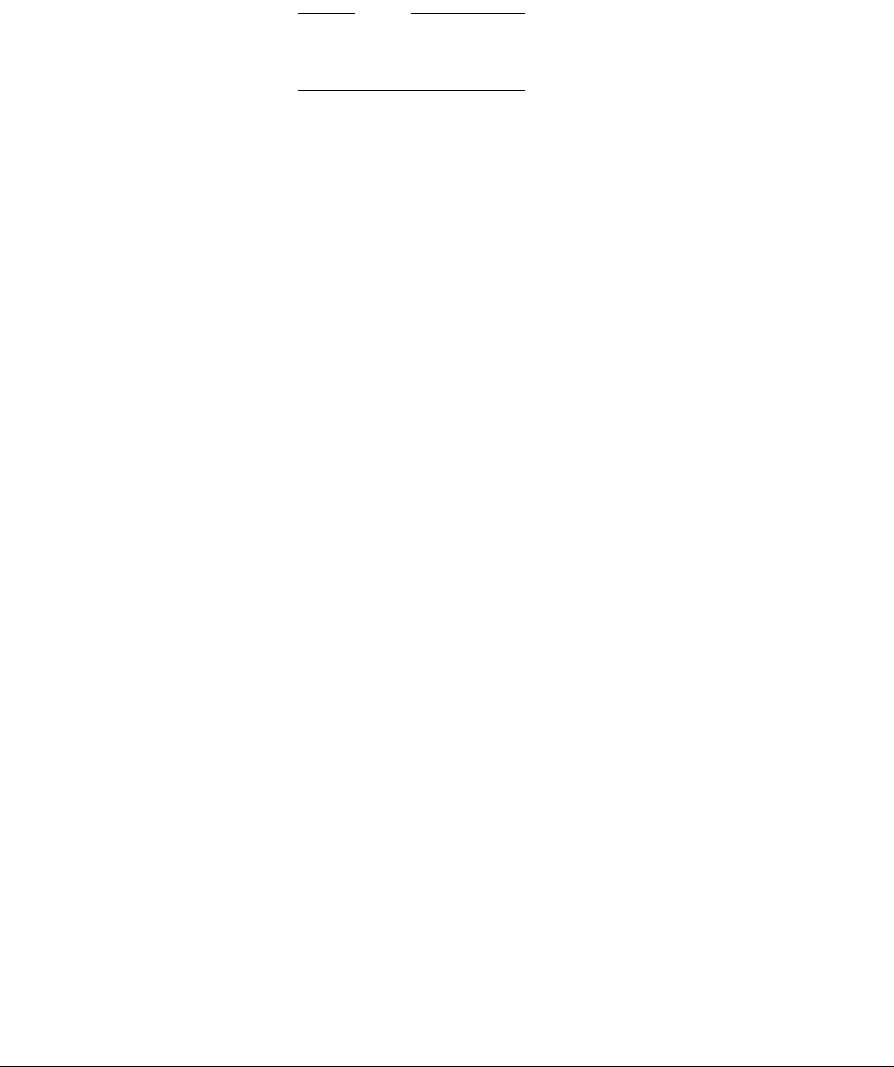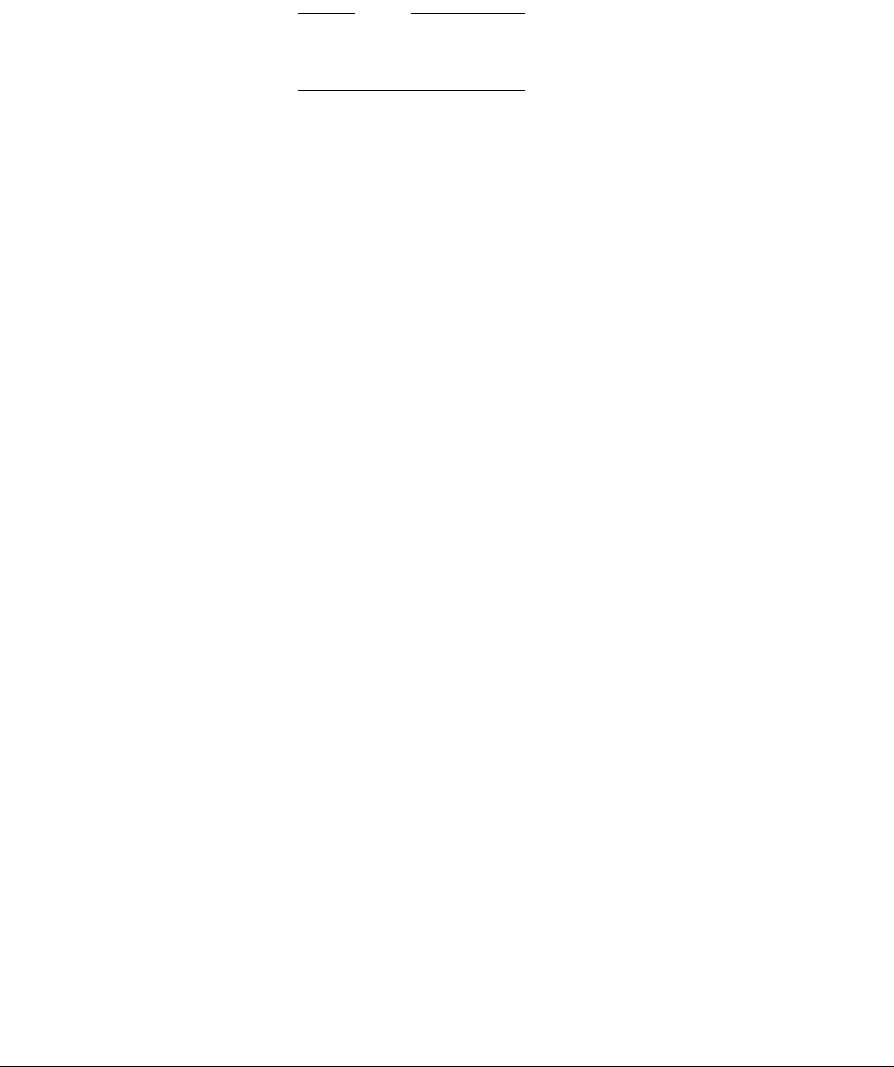
Getting Started
ARM DUI 0224F Copyright © 2003-2007 ARM Limited. All rights reserved. 2-21
Note
Very long path names can cause problems with semihosting. To avoid this,
move the image to a temporary directory..
7. Loading the image into flash takes a few minutes to complete. Wait until the
prompt is displayed again before proceeding.
8. Turn the board off and then on.
Boot Monitor starts automatically.
To load the Boot Monitor into Disk-on-Chip instead of into NOR flash, see Loading
Boot Monitor into Disk-on-Chip.
2.6.4 Loading Boot Monitor into Disk-on-Chip
The Disk-on-Chip interface to the NAND flash emulates a disk drive. Use the
Disk-on-Chip utility
doc_configure.axf
to format the NAND flash and load the Boot
Monitor as the boot file as follows:
1. Power off the board
2. Set all S1 and S6 switches to OFF.
3. Connect a RealView ICE or Multi-ICE to the JTAG port or a debug cable to
theUSB debug port.
4. Power on the board.
5. Connect the debugger to the target
• For ARM eXtended Debugger, from the Command Line Interface
Debug > Obey VPB926EJS_SDRAM_Init_axd.li
• For RealView Debugger:From the Debug menu → Include Commands
From File
Select VPB926EJS_SDRAM_Init_rvd.li
SDRAM is now initialized and the memory is remapped.
6. From the debugger, load and execute the file
doc_configure.axf
(See Using the Disk-on-Chip configure utility program on page 2-23 for more
details on the configure utility.)
7. If required, use the utility to format the Disk-on-Chip. At the prompt enter:
Config> FORMAT