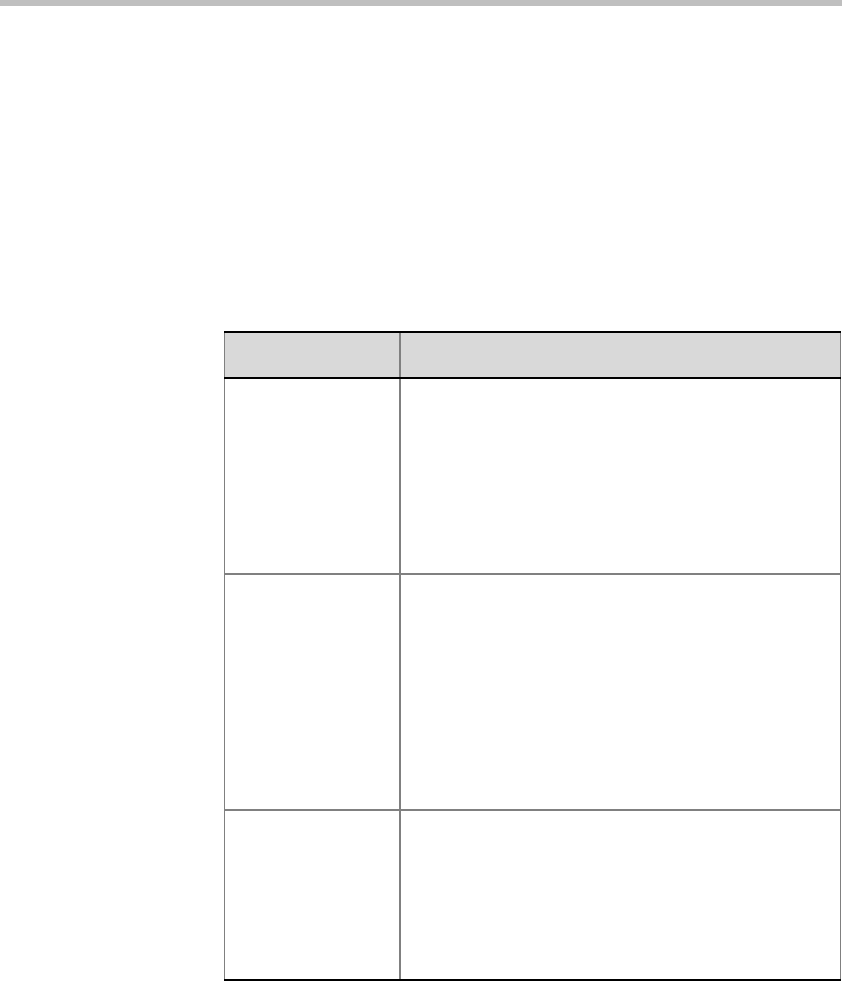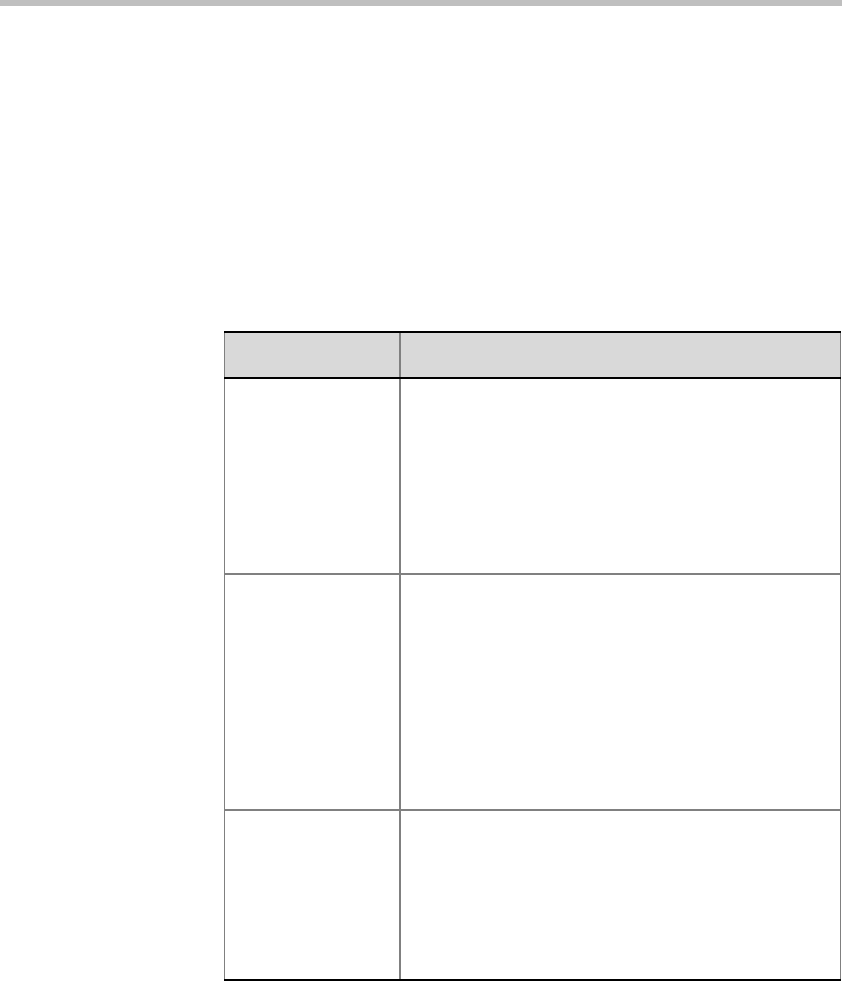
MGC Manager User’s Guide - Volume I
4-53
Defining Advanced Conference Settings
When you click the Advanced >> button in the General Settings area of the
Conference Properties - Settings tab, additional parameters appear.
The options that are briefly described in this chapter, are detailed in the MGC
Manager User’s Guide Volume II, Chapter 1, “Advanced Conference
Settings”.
6. To set additional parameters for the conference, click the Advanced >>
button in the General pane.
Table 4-6: Conference Properties Advanced Settings - General
Option/Field Description
Chair Control Select Auto to enable one endpoint (chairperson’s)
to control the conference and other conference
participants.
Select None to disable this option.
This option is enabled when the Cascade field is set
to None. For more details, see the MGC Manager
User’s Guide, Volume II, Chapter 5, “H.243 Chair
Control”.
Cascade Cascading enables you to run one large conference
that is made up of several conferences (these
conferences are not connected directly to each
other). Conferences can run on different MCUs or on
the same MCU (for large conferences that exceed
the maximum number of participants per
conference). For more details, see the MGC
Manager User’s Guide, Volume II, Chapter 1,
“Cascading Conferences” and Chapter 5, “H.243
Conferences”.
Master Name This option is enabled when the Cascade option is
set to Slave, and the name of the participant that
acts as the link to the Master conference is selected
from the Master list. For more details, see the MGC
Manager User’s Guide, Volume II, Chapter 1,
“Cascading Conferences” and Chapter 5, “H.243
Conferences”.