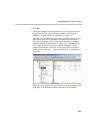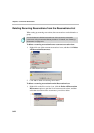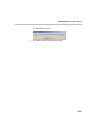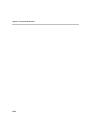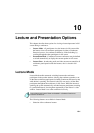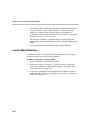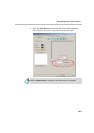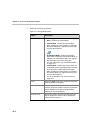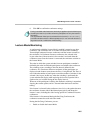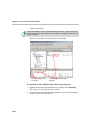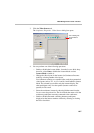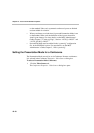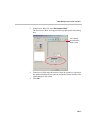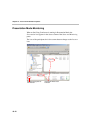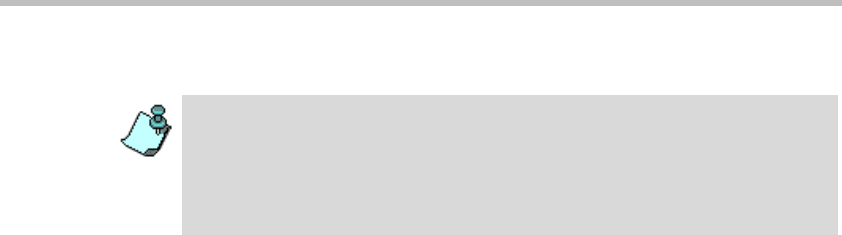
MGC Manager User’s Guide - Volume I
10-5
6. Click OK to confirm the conference settings.
Lecture Mode Monitoring
A conference in which the Lecture Mode is enabled is started as any other
conference. The conference runs as an audio activated Video Switching/
Transcoding/Continuous Presence conference until the lecturer connects to
the conference. In Continuous Presence conferences, the selected video
layout at the time of the reservation is the one that is activated when the
conference starts. Once the lecturer is connected, the conference switches to
the Lecture Mode.
The order in which the system switches from one participant to another is
defined by the order in which the participants were added to the conference.
The switching occurs according to the time interval defined for the
conference. In a Continuous Presence conference all the participants are
displayed on the lecturer screen, hence the Timer is insignificant. The Timer is
active when the number of participants exceeds the number of windows in the
selected video layout. In that case, when the switching is performed, the
system refreshes the display while replacing the last active speaker with a
speaker who was invisible during the last display interval.
When one of the participants is talking, the automatic switching is suspended,
showing the current speaker, and it is resumed when the lecturer resumes
talking.
If no lecturer is selected for the conference (Auto Select), the speaker becomes
the conference lecturer with all the inherent prerogatives and adopts the
lecturer’s status, including the video forcing options in Continuous Presence
conferences.
If the lecturer is disconnected during the On Going Conference, the
conference resumes the audio activation mode.
During the On Going Conference you can:
• Enable or disable the Lecture Mode
Forcing is enabled at the Conference level only. It applies only to the video layout
viewed by the lecturer (as all the conference participants see only the lecturer in
full picture).
If an asymmetrical Video layout is selected for the lecturer (i.e. 3+1, 4+1, 8+1),
each video window contains a different participant (i.e. one cannot be forced to a
large frame and to a small frame simultaneously).