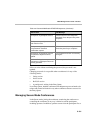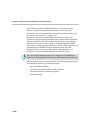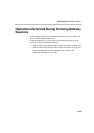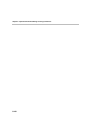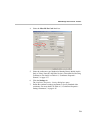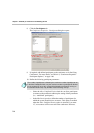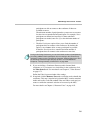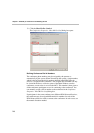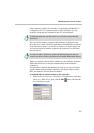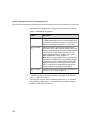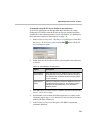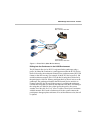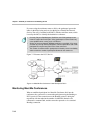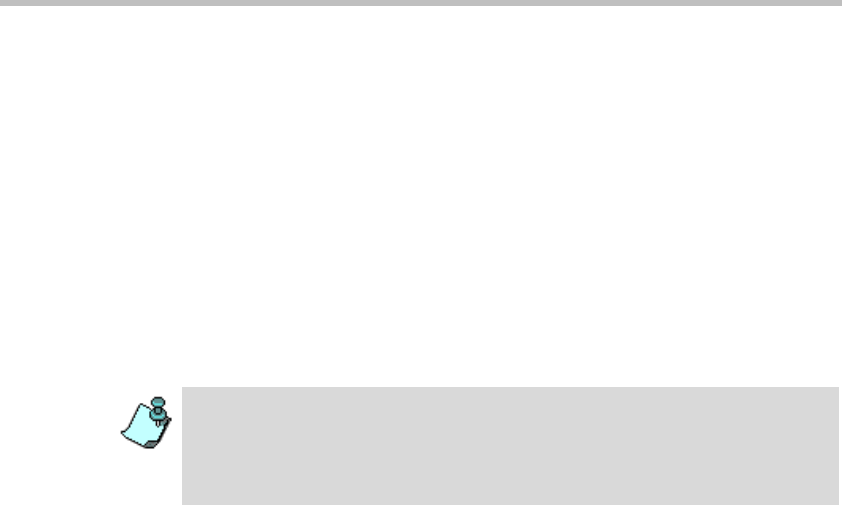
MGC Manager User’s Guide - Volume I
7-5
participants are able to connect to the conference if there are
available resources.
The minimum number of participants the system reserves resources
for takes into account the defined participants. For example, if two
participants are defined and resources for three undefined
participants are needed, enter five (5) as the minimum number of
participants.
— The Max Participants option allows you to limit the number of
participants that can connect to the conference. By default, this
option is set to Auto to allow as many participants as possible.
In the Max Participants box, enter the maximum number of
participants that can connect to the conference at one time.
11. If you are defining a Continuous Presence and/or Lecture Mode
conference or, if you want to use visual effects in the conference, click
the Video Sources tab. For more details see Chapter 4, ”Video Sources”
on page 4-71.
Define the Video Layout and other video settings.
12. If required, click the Resource Force tab to select the cards to handle the
conference. This step is required only when the MCU contains standard
Audio and Audio+ cards and standard Video and Video+ cards and you
want to override the automatic selection of resources by the MCU.
For more details see Chapter 4, “Resource Force” on page 4-82.
During an On Going Conference, you can also limit the number of participants by
preventing additional dial-in participants from connecting to the conference by
locking the conference in the Conference Properties - Settings dialog box or from
the On Going Conference right-click pop-up menu. For more details see
Chapter 6, “Locking/Unlocking a Conference” on page 6-68.