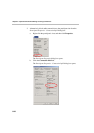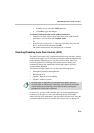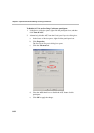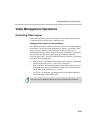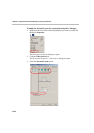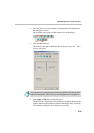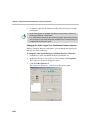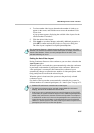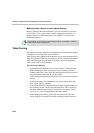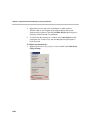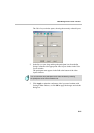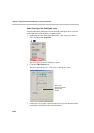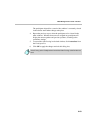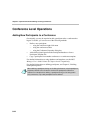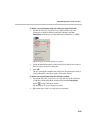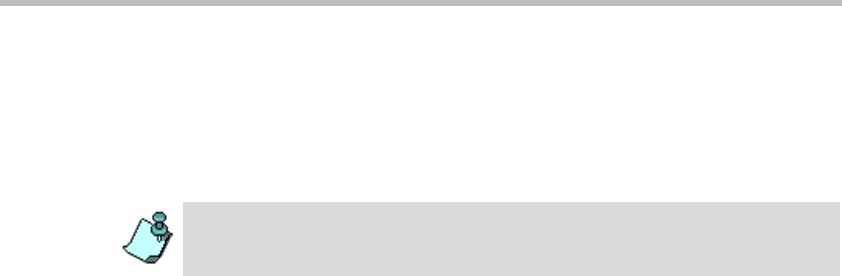
Chapter 6 - Operations Performed During On Going Conferences
6-38
Modifying Video Layouts in Lecture Mode Settings
During Continuous Presence conferences, you can select the Lecture Mode,
Lecture Show, or Presentation Mode settings, change their properties, or
deselect them. For a detailed description, see Chapter 10, “Lecture and
Presentation Options”.
Video Forcing
In Continuous Presence conferences, the operator can select which participant
will appear in each of the video layout windows.
Video forcing can be applied at the conference level or at the participant level.
Video forcing at the conference level applies to all the conference participants
while video forcing at the participant level applies only to the participant
whose video layout is being modified.
Video Forcing Guidelines
• A participant cannot appear in two or more windows at the same time.
When attempting to select a participant who was already selected in
another window, the system clears the participant from the first window
and assigns the participant to the second window.
• Video forcing performed at the participant level overrides the conference
forcing.
• A participant cannot view him/herself in a layout window, unless the
Same Layout option is checked.
• A participant should be assigned to the same type of layout window for
the conference layout as that in the participant level. This is especially
important when the video layout is set to mixed view images, such as
1+4, 1+5, 1+7, and 1+8 (applicable to the Classic mode).
• When changing the Video Layout at the conference level, the video
forcing settings are cancelled, and video switching is audio-activated.
Lecture Mode, Lecture Show, and Presentation Mode are disabled in Software
Continuous Presence conferences.