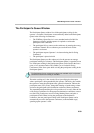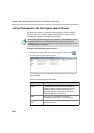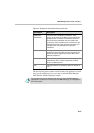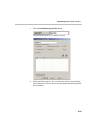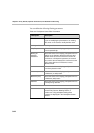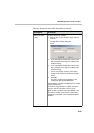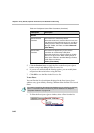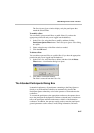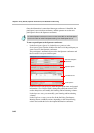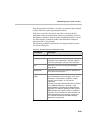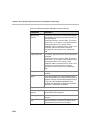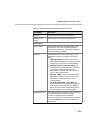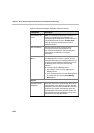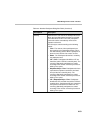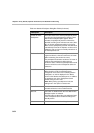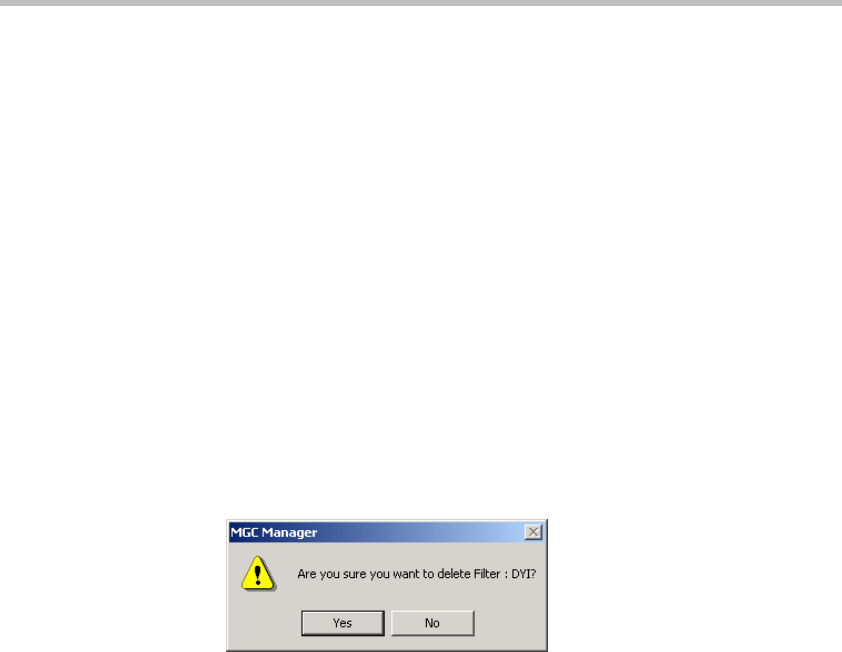
MGC Manager User’s Guide - Volume I
8-47
The Participants Queue window displays only the participants that
match the selected filter.
To modify a filter:
You can modify your personal filters or public filters (if you have the
appropriate permission and you are logged into the database).
1. In the Filters list, select the filter to modify, and then click the
Participants Queue Filter button. The Participants Queue Filter dialog
box opens.
2. Select or deselect any of the filter criteria as needed.
3. Click the OK button.
To delete a filter:
You can delete a personal filter or a public filter (if you have the appropriate
permission and you are logged into the database).
1. In the Filters list, select the filter to delete, and then click the Delete
Filter button. A confirmation dialog box opens.
2. Click Yes to confirm the deletion.
The filter is removed from the Filters list.
The Attended Participants Dialog Box
In attended conferences, all participants connecting to the Entry Queue or
directly to an IVR enabled conference are automatically placed in the
Participants Queue where they wait for the operator to connect them to the
conference.
To connect the participant to the appropriate conference, the operator has to
move the participant to the Operator conference (Attend state) so he/she can
talk to the participant and find out the name or details of the destination
conference. In addition, the operator usually needs to enter the participant’s
general parameters such as name, E-mail, billing information, and more.