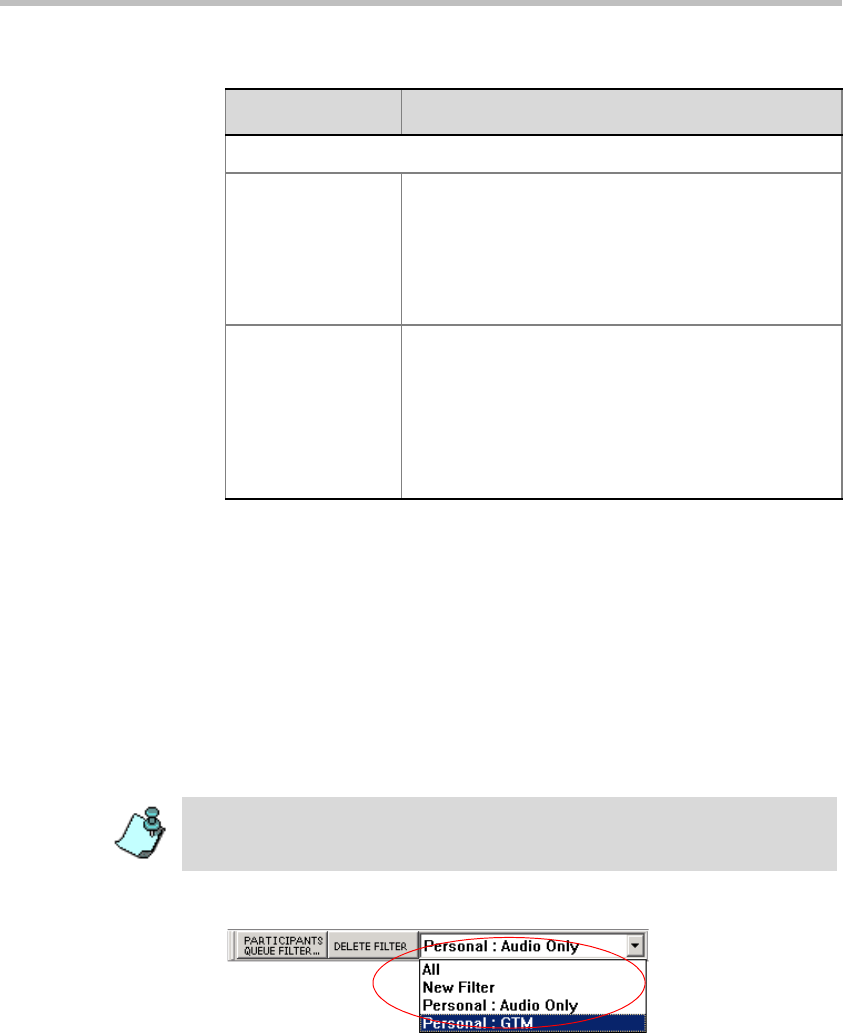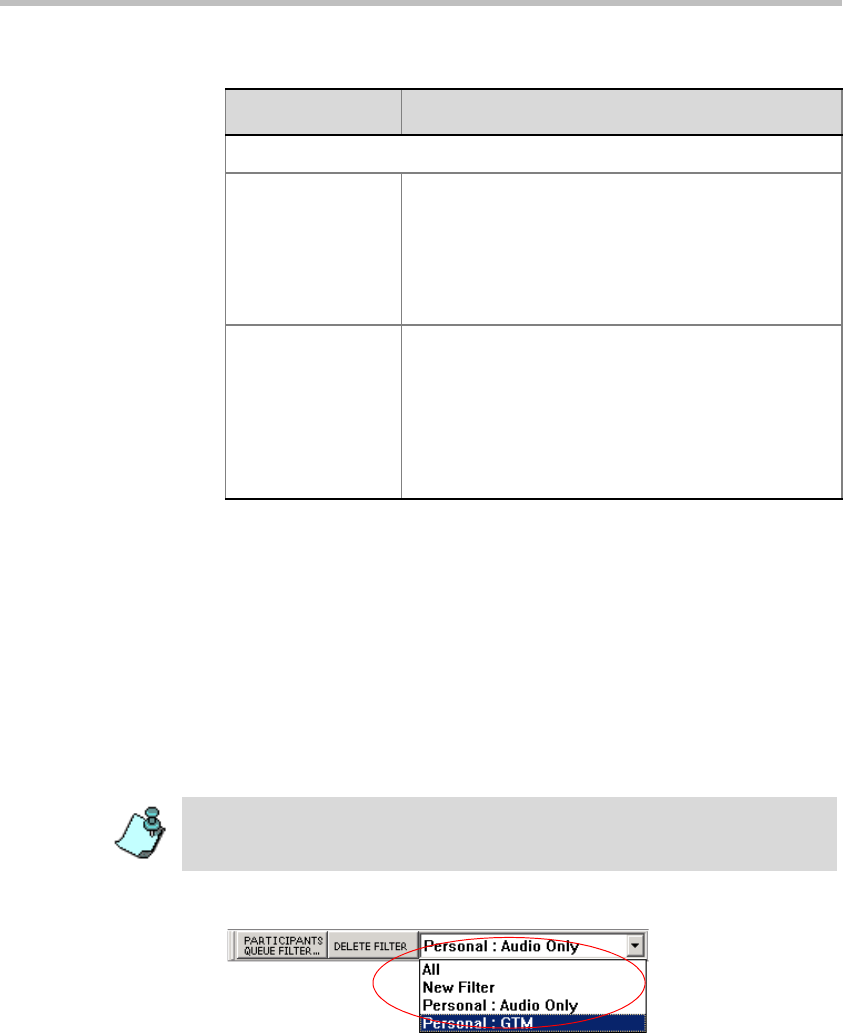
Chapter 8 - Entry Queues, Operator Conferences, and Attended Conferencing
8-46
5. Click the Preview button to apply the filter to the Participants Queue
before saving it and adding it to the Favorites list.
6. If you are not satisfied with the filtering options, you can modify them
and preview the results before saving the filter.
7. Click OK to save the filter in the Favorites list.
To use filters:
You can filter the list of participants displayed in the Participants Queue
window at any given time by selecting a different filter from the list of saved
filters.
• To filter the Participants Queue window, select a filter from the list.
Actions
Add to Personal
Favorites
This check box is selected by default.
Select this check box to save the filter for future use
and add it to the list of filters that you can use. When
viewing the list of Filters in the Filter list in the MGC
Manager Toolbar, the Filters are labeled Personal:
[Filter Name].
Add to Public
Favorites
This check box appears only if you have the
permission to create/modify Public filters.
Select this check box to save this Filter as a Public
Filter for use by all users. When viewing the list of
Filters in the Filter list in the MGC Manager Toolbar,
Public Filters are labeled
Public: [Filter Name].
Table 8-4: Participants Queue Filter Parameters (Continued)
Field/Option Description
You must be logged into the appropriate databases to use existing, pre-defined
filters. For more information on how to log into the database see Chapter 3,
“Templates Database” on page 3-33.