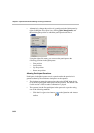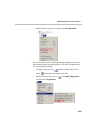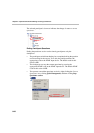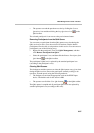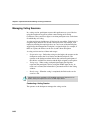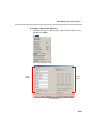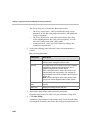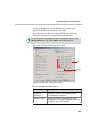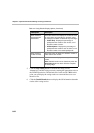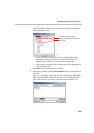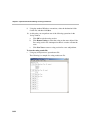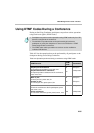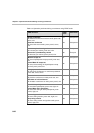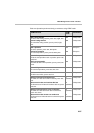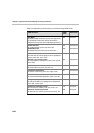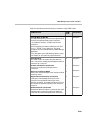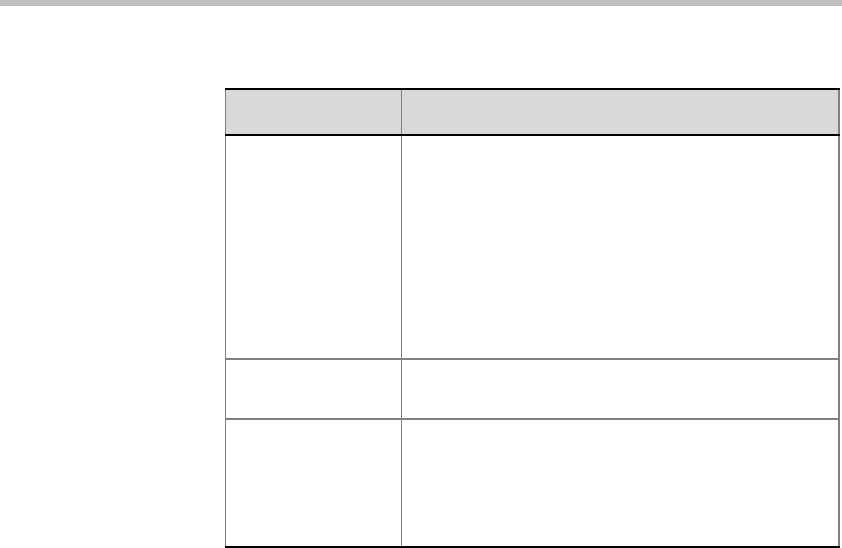
Chapter 6 - Operations Performed During On Going Conferences
6-92
5. Click the Stop Voting button to conclude the voting session.
Alternatively, end the voting session by entering the appropriate code on
the DTMF input device. The default code for this action is #81. At this
point you can display the voting results on-screen and choose to save
them to a file.
6. Click the Details Results button to display the full information about the
results of the voting session.
Show results as
percentage with
reference to:
Select this check box to display the number of votes
for each choice as percentage. If checked, select
the category from which to calculate the percentage:
• Voters Only - Displays the percentage of
participants who voted for each choice, out of
the total number of voters.
• All Participants - Displays the percentage of
participants who voted for each of choice, out of
the total number of connected participants.
Show results as
number of votes
Select this option to display the absolute number of
votes cast for each choice.
Details Results Click this button to display a summary of the voting
results.
Note: Detailed results can be viewed only when the
Stop Voting button has been clicked to complete
the voting stage.
Table 6-4: Voting Results Display Options (Continued)
Field/Option Description