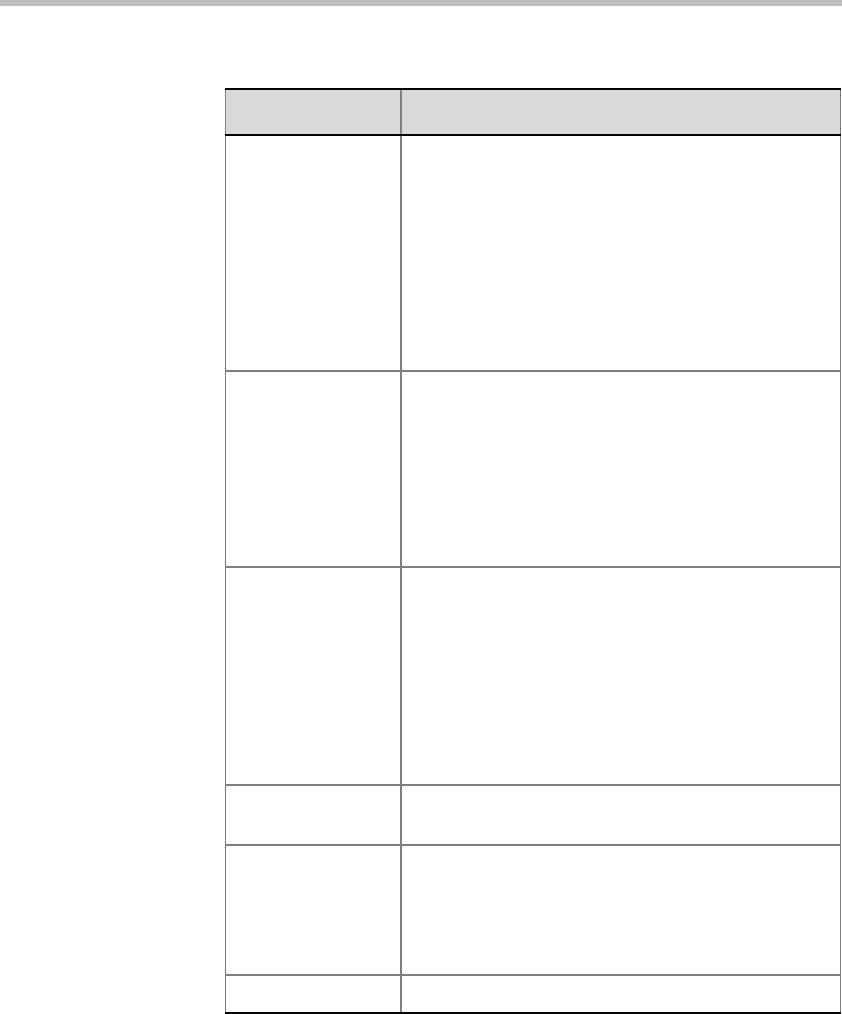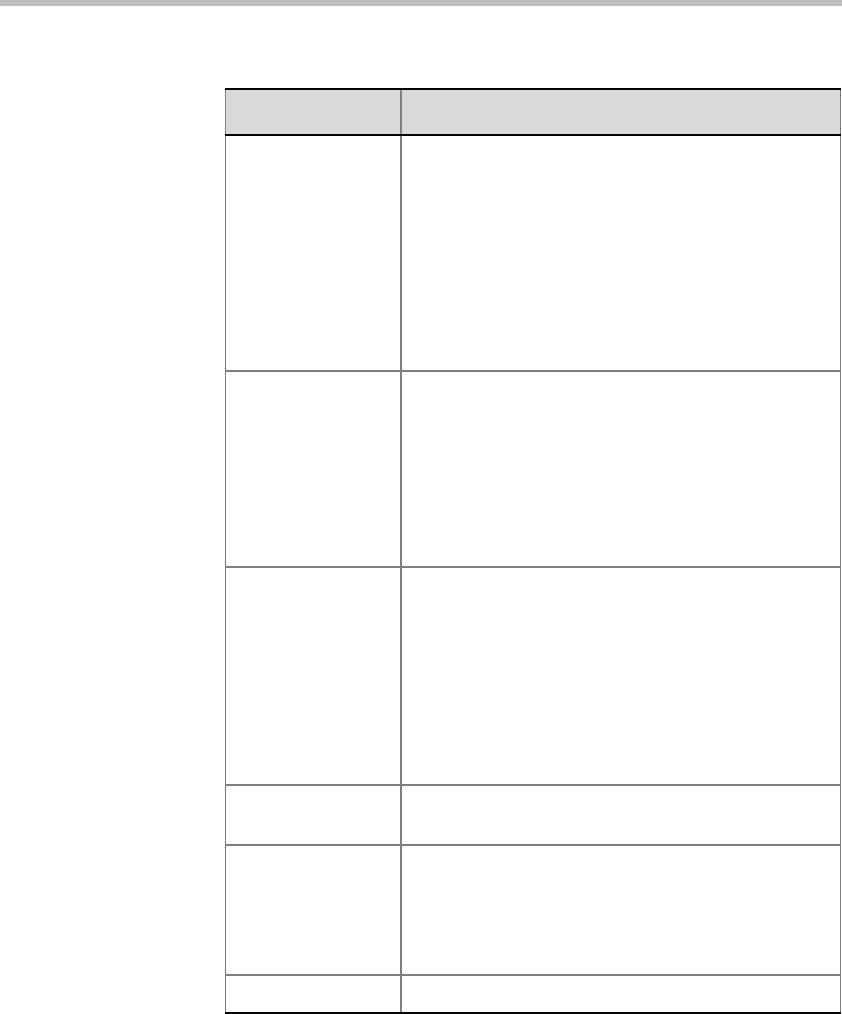
Chapter 8 - Entry Queues, Operator Conferences, and Attended Conferencing
8-54
Include On Hold
Participants
Select this check box to include participants placed
on hold in the list of participants to which the Auto
Attend Next Participant option applies. When
selected, the participants placed on hold will be
attended according to the selected sort order (Next
By), as all other participants waiting in the queue.
When cleared, participants placed on hold will not be
automatically moved to the Operator conference for
assistance and you have to manually select them in
the Participants Queue.
To Home Conf. /F3 Click this button to move the participant to his/her
original conference, when the conference is known
(without selecting the conference name).
The participant’s destination conference is known in
advance when participant is defined prior to
conference start, or when the participant was moved
from the conference to the Participants Queue for
assistance.
Hold /F4 Click this button to place the participant on hold.
When placed on hold, the participant hears
background music and an icon indicating that the
participant is on hold is displayed in the Status
column of the Monitor and Status panes. In addition,
the participant icon in the Participants Queue
window changes to On Hold.
Note: When placing a participant on hold, the
waiting time in the queue is reset to zero.
Move /F5 Click this button to move the participant to the
selected conference in the Conferences list.
Next /F6 This button is disabled when the Auto Attend Next
Participant option is selected.
Click this button to attend the next participant listed
in the Participants Queue sorted according to the
Next By criteria.
Close Click this button to close the dialog box.
Table 8-5: Attended Participant Dialog Box Fields (Continued)
Field/Option Description