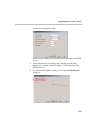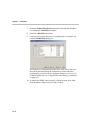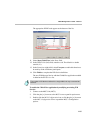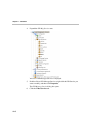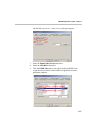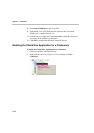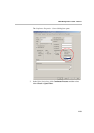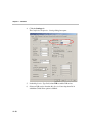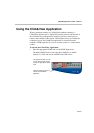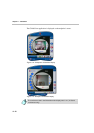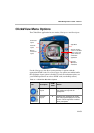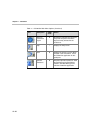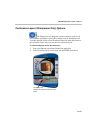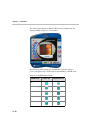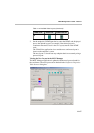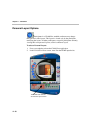MGC Manager User’s Guide - Volume I
11-11
Using the Click&View Application
When a participant connects to a Click&View enabled conference, a
Click&View splash screen is displayed. From this point on, until the end of
the conference, the participant may modify his personal video layout, or
return to the conference video layout. The chairperson may also modify the
conference layout. The Click&View application is activated from the
endpoint’s DTMF input device, such as a remote control or a virtual remote
control.
To activate the Click&View Application:
• Enter the appropriate DTMF code via the DTMF input device.
The default DTMF code for activating the Click&View is double-
asterisk (**). This code can be modified in the IVR service.
On Polycom ViaVideo, you can
use the virtual remote control
to enter the appropriate DTMF
code
Click the asterisk key twice to
activate the Click&View
application