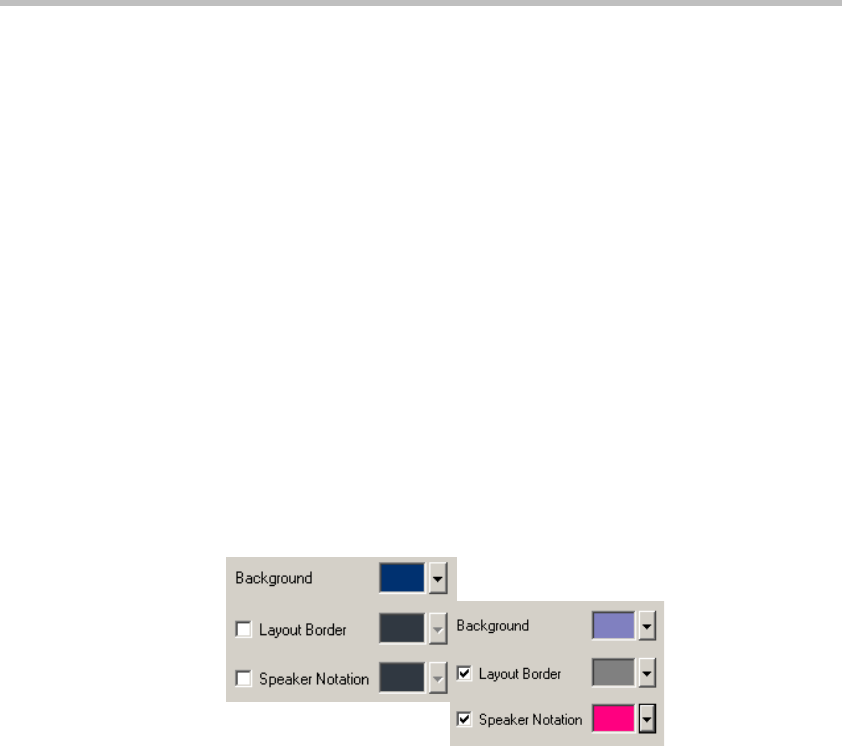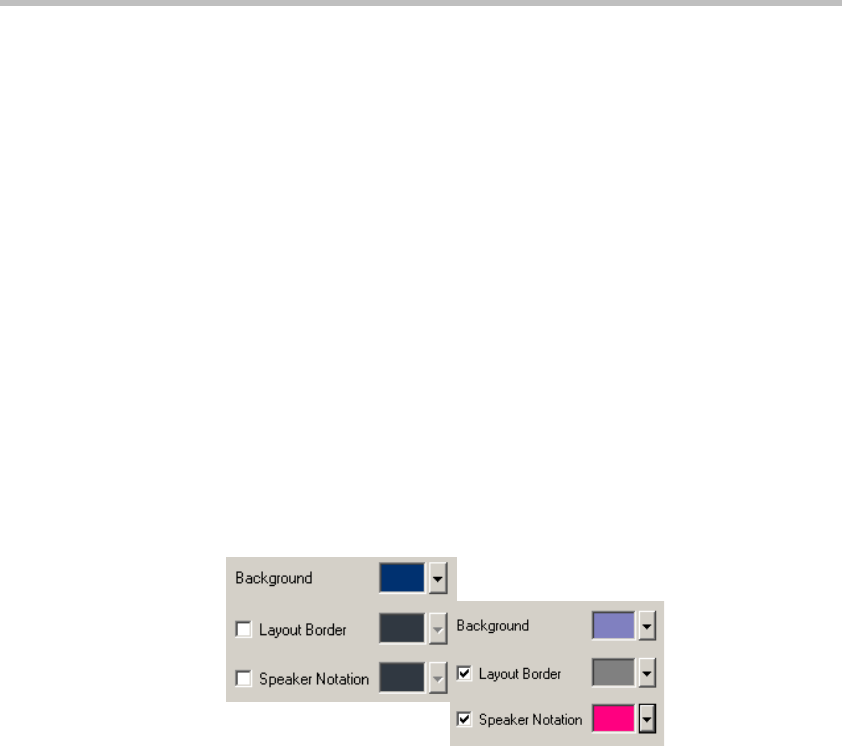
MGC Manager User’s Guide - Volume I
4-81
Layout borders and speaker notation are added and modified in the same way.
To modify the layout border and/or the speaker notation:
15. Select the Layout Border check box to add borders to the video
windows, or select the Speaker Notation check box to highlight the
speaker’s window in the video layout.
16. To apply a new color to the border and/or speaker notation:
— To modify the color of the border (default color is black) of all
windows in a video layout, click the arrow next to the Layout
Border color box.
— To modify the color used to highlight the window, click the arrow
next to the Speaker Notation color box.
The Color dialog box opens.
17. Select a color for the Layout Border and/or the Speaker Notation, using
one of the methods described in step 14 on page 4-79.
Click OK to apply the settings.
The Color dialog box closes. The selected colors are displayed in the
Conference Properties - Video Sources dialog box.
Default Colors
Modified Colors