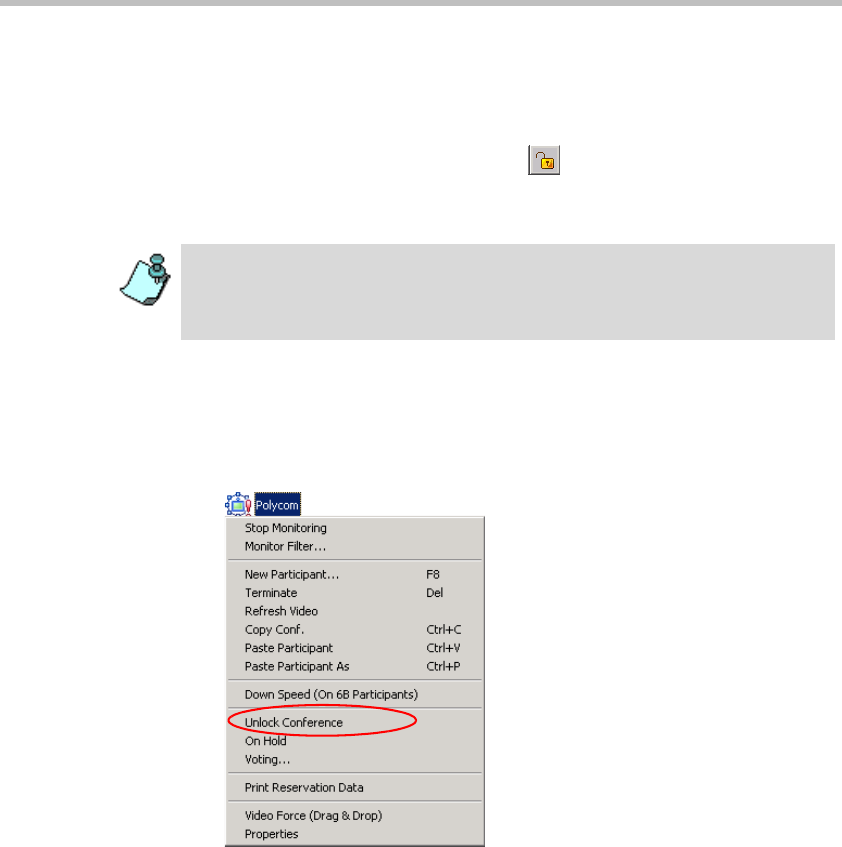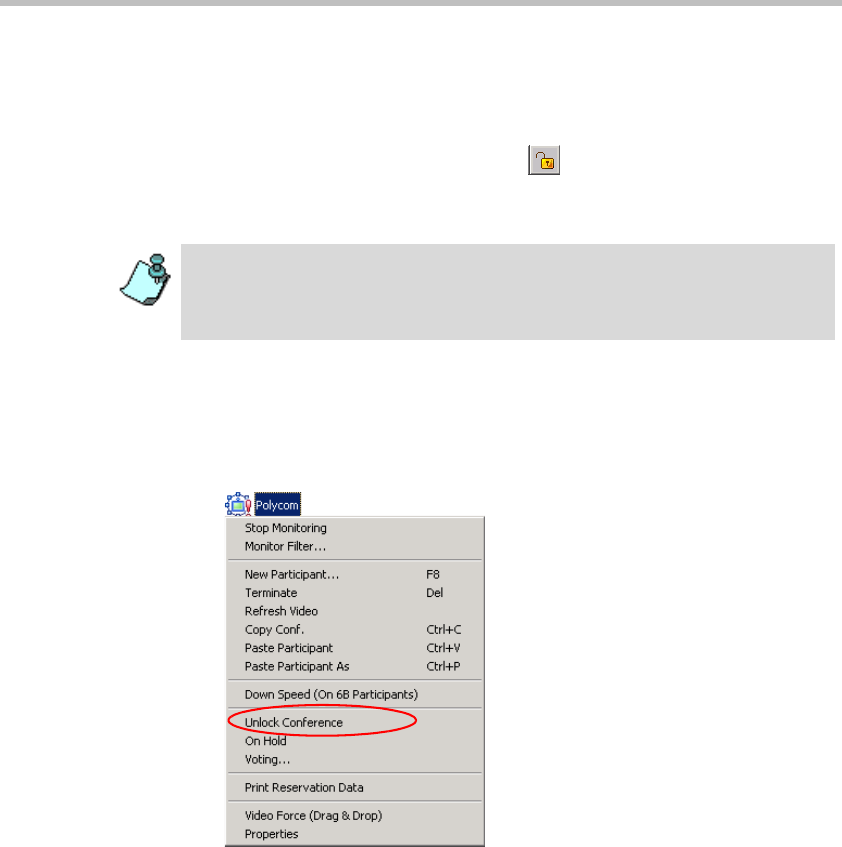
MGC Manager User’s Guide - Volume I
6-61
To lock a conference using the Conference toolbar:
1. Expand the On Going Conferences list, and then click the icon of the
conference to lock.
2. Click the Lock Conference button on the Conference toolbar.
The Locked Conference icon indicates the new status of this conference
in the Status column in the Monitor and Status panes.
To unlock a locked conference from the Conference right-click menu:
1. Expand the On Going Conferences list.
2. Right-click the icon of the conference to unlock, and then click Unlock
Conference.
The status of this conference in the Status column in the Monitor and the
Status panes is updated to Unlocked and the conference icon reverts to
regular.
The Lock Conference button indicates the current lock status of the conference.
In the example, the conference is unlocked. Placing a cursor on top of the button
displays a tooltip with the operation that will be performed once the button is
clicked.