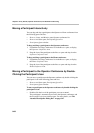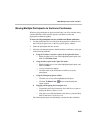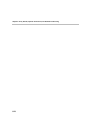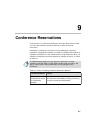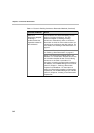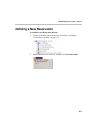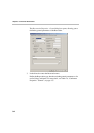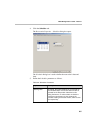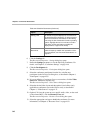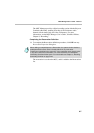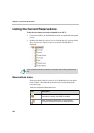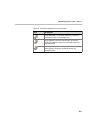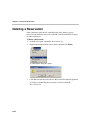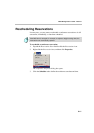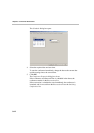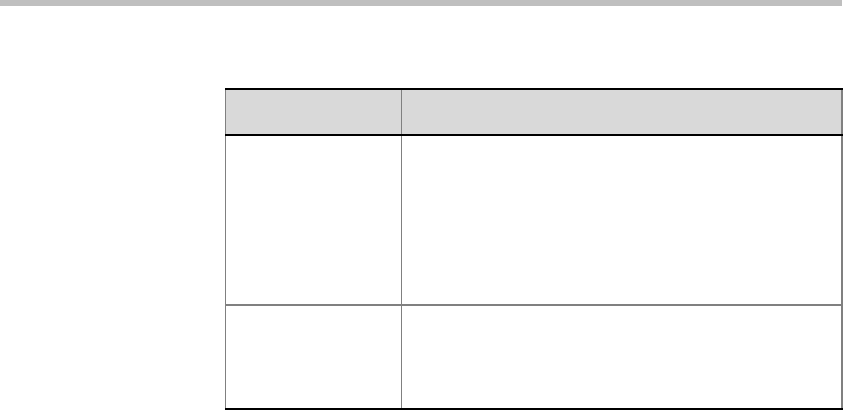
Chapter 9 - Conference Reservations
9-6
6. Click the Settings tab.
The Reservation Properties - Settings dialog box opens.
7. Define the Settings parameters, as for the On Going Conference. For
details, see Chapter 4, “Conference Settings” on page 4-44.
8. Click the Participants tab.
The Reservation Properties - Participants dialog box opens.
9. Select the conference participants from the list, or define new
participants in the Participants dialog box, as described in Chapter 4,
“Participants” on page 4-65.
10. If you are defining a Continuous Presence reservation, click the Video
Source tab. Otherwise, skip this step.
The Reservation Properties - Video Sources dialog box opens.
11. Select the desired video layout and the required visual effects (only
applicable to conferences run on the Video+ card), as described in
Chapter 4, “Video Sources” on page 4-71.
12. Optional. To force the system to use a specific audio, video, or data card
of the selected MCU, click the Resource Force tab.
The Reservation Properties - Resource Force dialog box opens.
13. Select the appropriate card type to handle the conference. For more
information, see Chapter 4, “Resource Force” on page 4-82.
Starting Time By default, the system displays the current time as
the start time of the conference. To select a time at
which the conference should start, set the starting
time using the time format taken from the operating
system. Highlight the hours or minutes in the box
and either use the spin buttons to modify the
displayed time, or type a time directly.
Reservation
Recurrence
Click this button to define a recurrent reservation
and the frequency at which the reservation occurs.
For more details, see “Recurrent Reservations” on
page 9-17.
Table 9-2: Scheduler Parameters (Continued)
Option Description