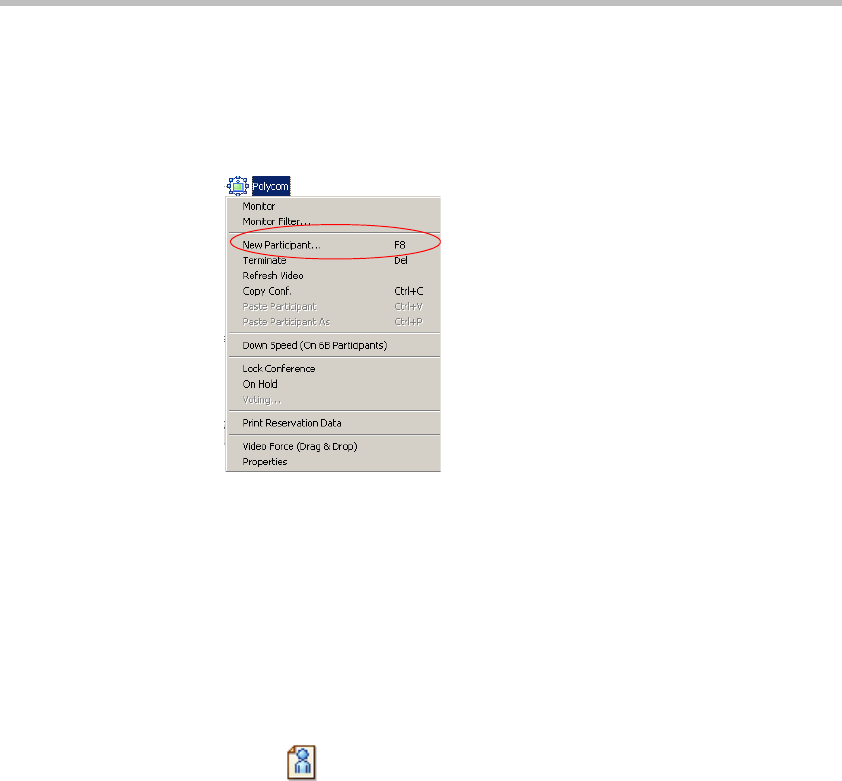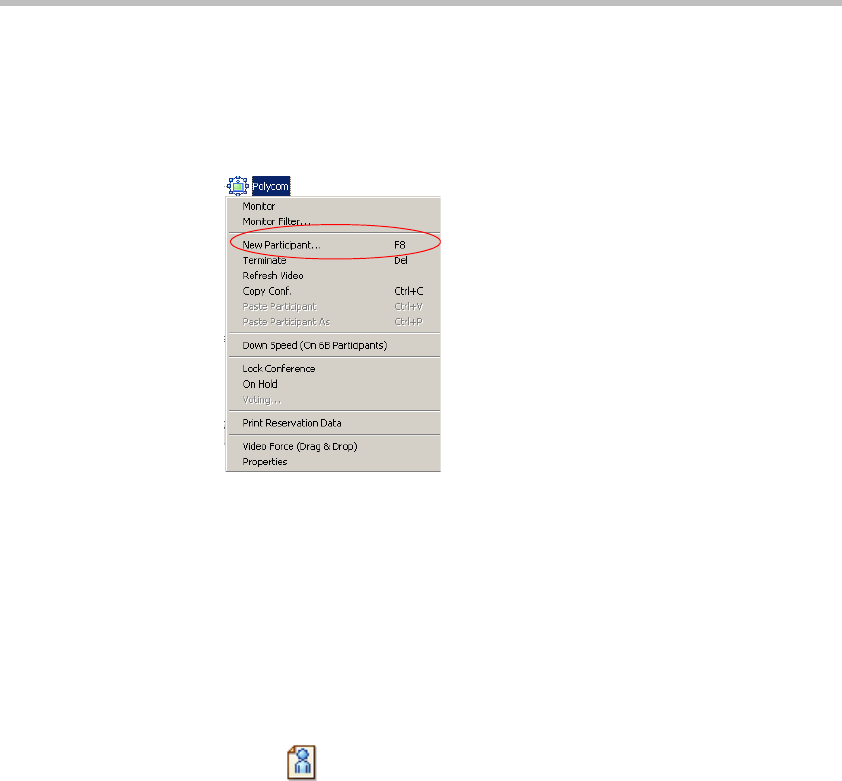
MGC Manager User’s Guide - Volume I
6-45
To define a new participant using the conference right-click menu:
1. Expand the On Going Conferences list, right-click the icon of the
conference to which to add the participant, and then click New
Participant. Alternatively, use the shortcut key (default key is <F8>).
The Participant Properties dialog box opens.
2. Set up the required properties in the Identification and Advanced tabs of
the Participants Properties dialog box.
3. Click OK.
The new participant is added to the conference. The participant's name is
listed in the Monitor and Status panes of the main window.
To define a new participant from the conference toolbar:
1. Expand the On Going Conferences list, click the icon of the conference
to which to add the participant, and then click the New Participant
button on the Conference toolbar.
The Participant Properties dialog box opens.
2. Repeat the steps 2 and 3 as in the previous procedure.