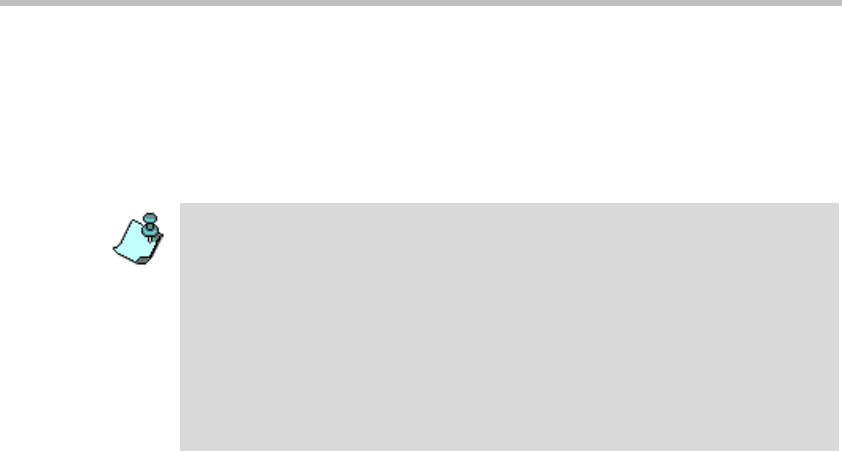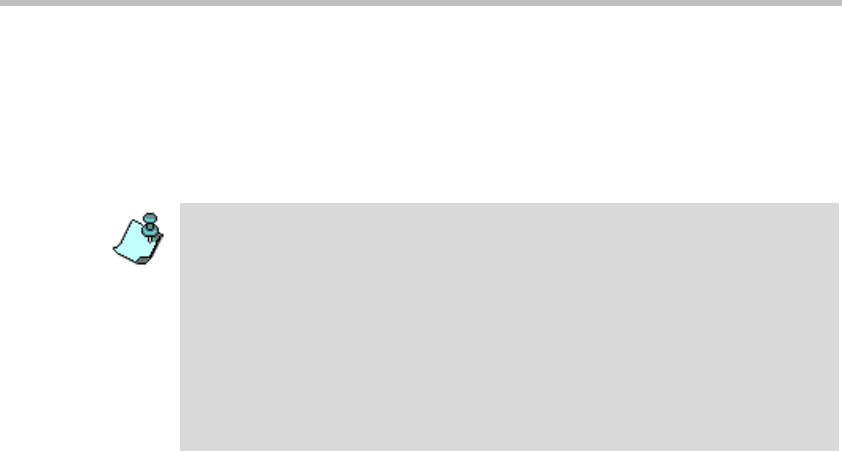
Chapter 4 - Setting Up Conferences
4-78
To force participants to a video layout window:
13. Select the participant to be viewed by all the conference participants for a
specific layout window. You can force participants to a few of the Layout
windows, while in the other layout windows voice activated switching is
performed.
Visual Effects
If the Continuous Presence conference is handled by a Video+ card, you can
add visual effects, such as borders and colors, to the video layouts display on
the endpoints. You can also modify the visual effects when the conference is
running.
The following modification options are available:
• Background Color - the color displayed when a video window is empty,
for example when the video layout contains more windows than
connected participants.
• Layout Border - you can add a frame around video layout windows
displayed on the participant’s endpoint. The thickness of the border and
its 3-D effect are fixed, but the color can be changed.
• Speaker Notation - you can change the color of the border around the
window of the speaker to highlight it on the endpoint display.
• When the Same Layout option is selected, forcing is enabled only at the
conference level. Lecture Mode and Click&View are disabled.
• In screens with an asymmetric window layout (for example 5+1, 8+1),
a participant cannot be forced to the large window and to the small window
simultaneously.
• Video Forcing can also be performed during the On Going Conference.
See Chapter 6, “Video Forcing” on page 6-38.
• The Select Unforced Participant and Audio-Muted Participant options are
active only during the On Going Conference. See Chapter 6, “Muting Audio
for a Conference” on page 6-56.