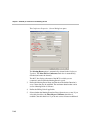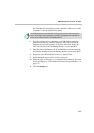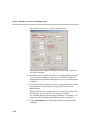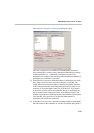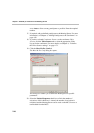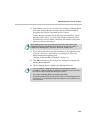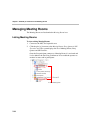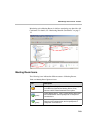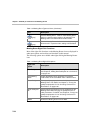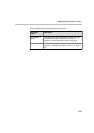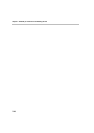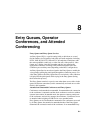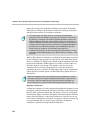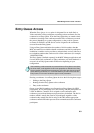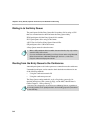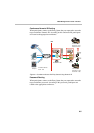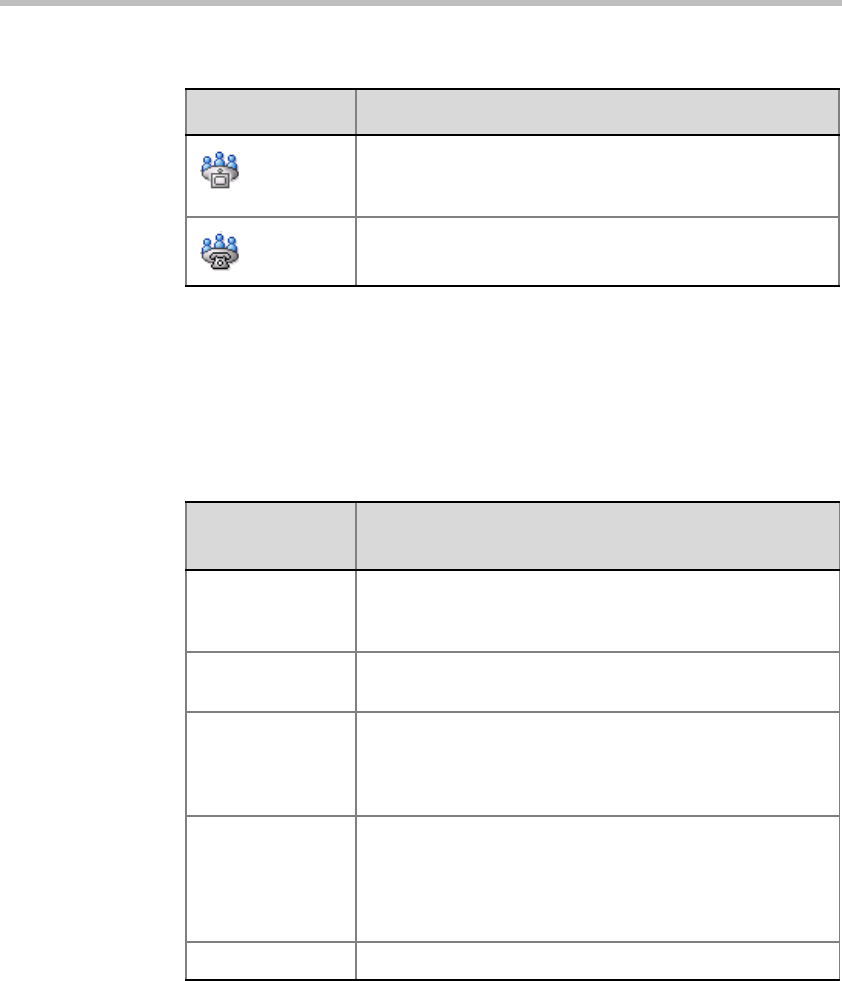
Chapter 7 - Meet Me per Conferences and Meeting Rooms
7-24
Meeting Room Right-Click Functions
Most of the right-click functions on the Meeting Rooms icon are displayed in
other menu options and are discussed elsewhere in this manual.
The following options are available when right-clicking the Meeting Rooms
icon:
(gray)
Passive Meeting Room - Video. A video Meeting Room
that is in a passive mode, waiting to be activated. This
Meeting Room uses both Audio and Video media.
(gray)
Passive Meeting Room - Audio. An Audio Only Meeting
Room that is in a passive mode, waiting to be activated.
Table 7-4: Meeting Room Right-Click Options
Right-click
Option
Description
New Participant Adds a new participant to the Meeting Room. For details,
see Chapter 6, “Adding New Participants to a Conference”
on page 6-44.
Copy Meeting
Room
Copies the Meeting Room properties to a template,
another MCU or the same MCU under a different name.
Paste Participant Pastes participant properties from the clipboard into a
Meeting Room. For details, see Chapter 6, “To copy the
participant properties from an On Going Conference or
Reservation:” on page 6-48.
Paste Participant
As
Pastes participant properties from the clipboard into the
Meeting Room while changing the participant name or
other parameters. For details, see Chapter 6, “To copy the
participant properties from an On Going Conference or
Reservation:” on page 6-48.
Delete Deletes the Meeting Room from the MCU.
Table 7-3: Meeting Room Types and Icons (Continued)
Icon Description