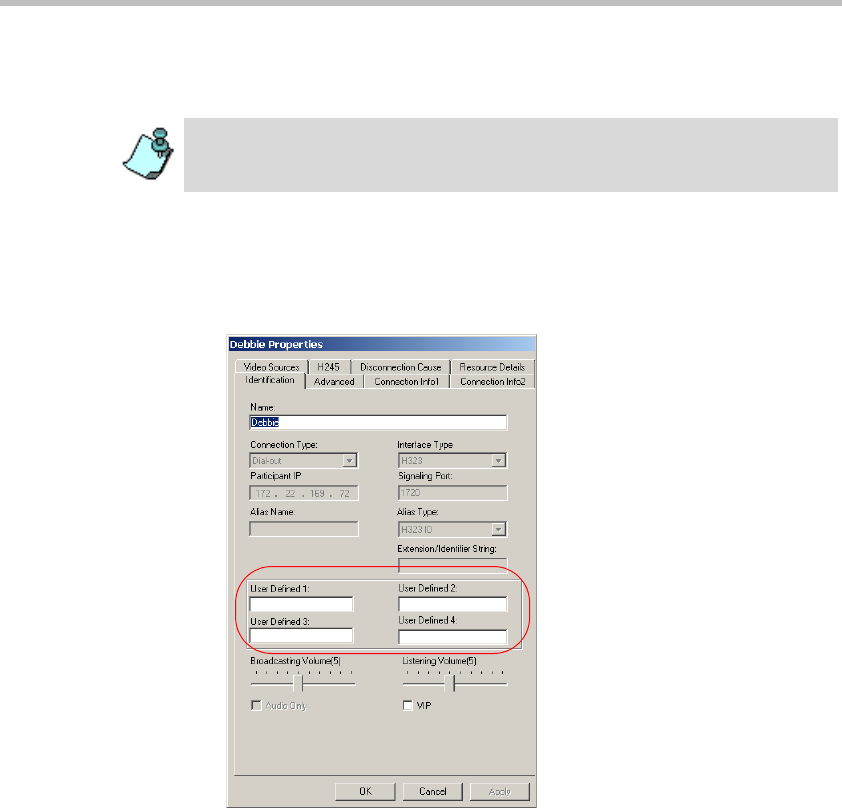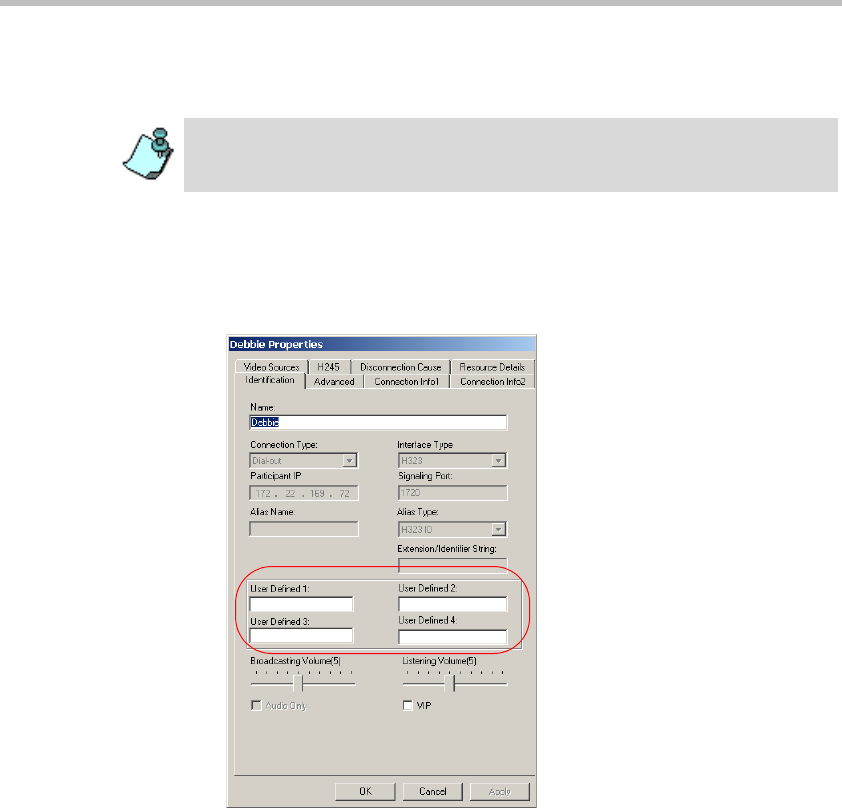
MGC Manager User’s Guide - Volume I
6-23
For details of this procedure, see the MGC Manager User’s Guide, Volume II,
Chapter 6, “Database Manager”
To modify User Defined fields:
1. In the Browser pane, the Monitor pane or the Status pane of the main
window, right-click the participant's icon, and then click Properties.
The Participant's Properties - Identification dialog box opens.
Enter general information about the participant into the User Defined
fields, and then click OK.
The information is updated.
The Participant Properties - Identification User Defined fields are displayed only
if the Show User Defined Fields in Conference Properties option is selected in
the Database Manager -> User Defined Defaults.