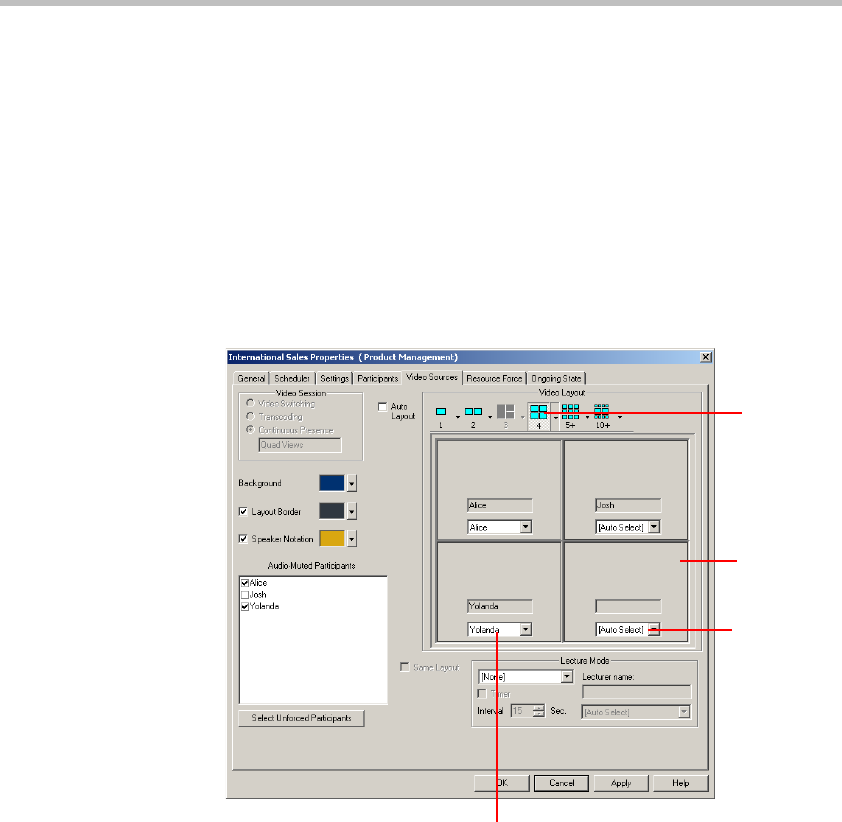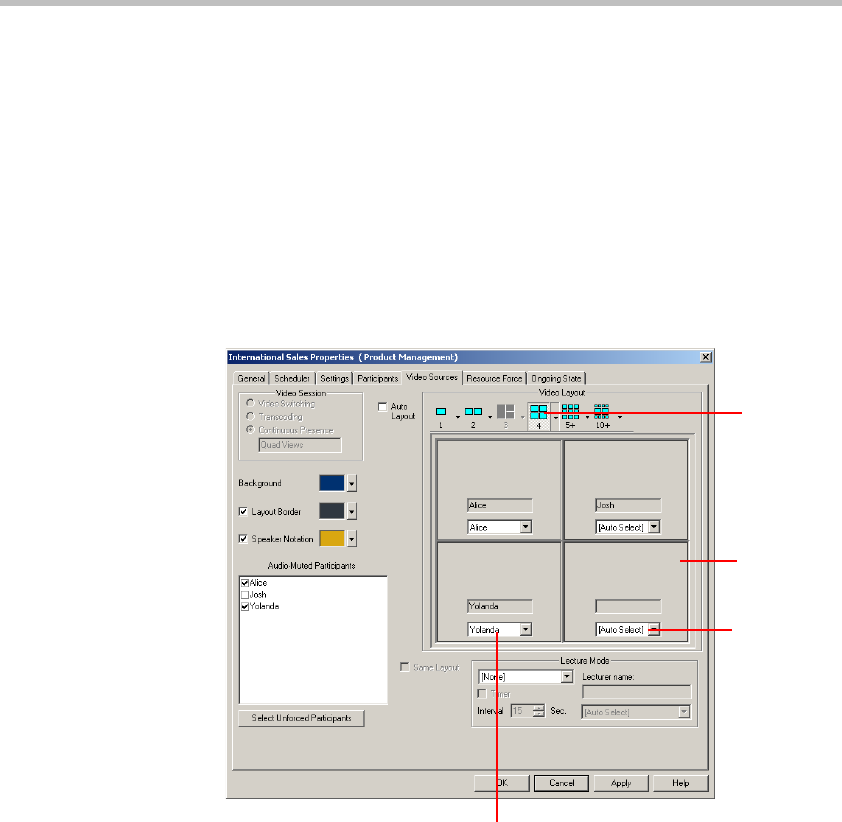
MGC Manager User’s Guide - Volume I
6-39
Video Forcing on the Conference Level
There are two methods to perform video forcing at the conference level:
• In the Conference Properties - Video Sources dialog box
• From the Conference right-click menu
To define Video Forcing in the Conference Properties:
1. Right-click the On Going Conference icon, and then click Properties.
The Conference Properties dialog box opens.
2. Click the Video Sources tab.
The Conference Properties - Video Sources dialog box opens.
3. In the Video Layout pane, in the window to which you want to force a
participant, select the participants name from the list.
The participant selected for a certain video window is viewed in this
window until further changes take place.
Video
layout
window
If Auto
Select is
selected, the
system
chooses the
participant
The video
layout
selected for
the
conference
The name of the participant currently
viewed in this window