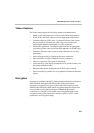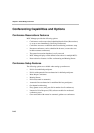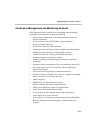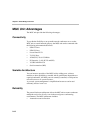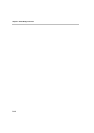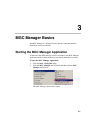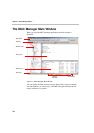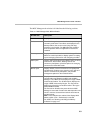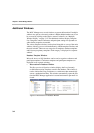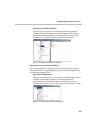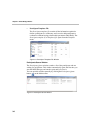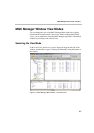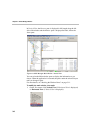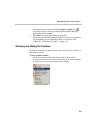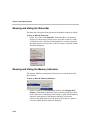MGC Manager User’s Guide - Volume I
3-3
The MGC Manager main window is divided into the following sections:
Table 3-1: MGC Manager Main Window Details
Window Item Description
Main Menu bar Displays titles of available menus.
Toolbars The MGC Manager has several toolbars for performing
commonly used tasks. The toolbars are displayed in the
default positions, but can be moved (drag and drop)
anywhere in the window. The MGC Manager maintains
their last positions when the application is closed and
restarted.
Browser pane Displays the MCUs defined in the MGC Manager. Each
MCU tree can be expanded, to display options for setting
up and managing conferences and configuring the MCU.
Status pane Displays status information for the MCU’s cards, On Going
Conferences, Reservations, Meeting Rooms and
conference participants. It provides options for managing
conferences and the MCU cards.
Monitor pane Displays details of several conferences and participants
simultaneously. Enables you to view the name, type and
status of conferences or participants, and provides
management options for the monitored items.
Status bar Displays the memory utilization indicators and the
communication port between the MCU and the MGC
Manager. The P. Mem column displays the usage of RAM,
measured by Partition. The R. Mem column displays the
usage of RAM, measured by Region. The Frag column
displays the largest free consecutive buffer in the region
where MCMS is loaded.
The Port column identifies the port to which the MGC
Manager is connected. Port 80 is the default port when the
server is set to be accessed from both the local Intranet
and the Internet.
Note: These indicators are enabled if the Display MCU
Memory option (File -> Preferences) is selected.
For details, see “Showing and Hiding the Memory
Indicators” on page 3-10.