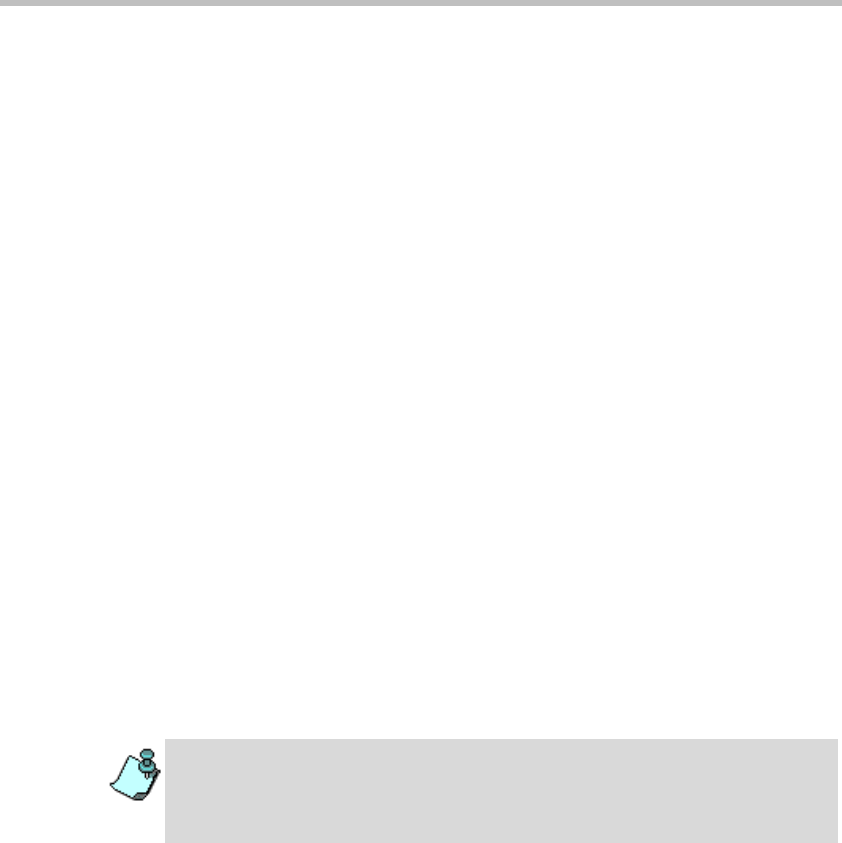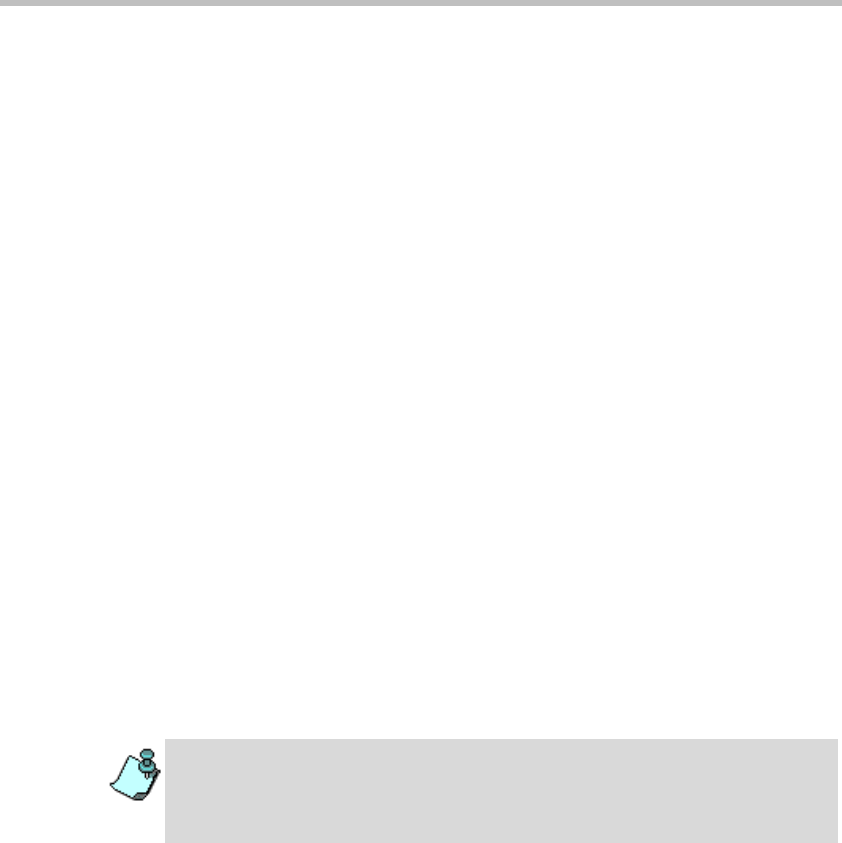
MGC Manager User’s Guide - Volume I
6-31
c. In the Block box, select the Audio check box.
d. Click OK to apply the changes.
To release a blocked site and resume audio transmission:
• In the Browser pane, Monitor pane or the Status pane, right-click the
participant’s icon, and then click Unblock Audio.
Or:
• In the Participant Properties - Connection Info2 dialog box, clear the
Block- Audio check box and then click OK.
The Audio transmission to the participant site is resumed.
Enabling/Disabling Auto Gain Control (AGC)
The Auto Gain Control (AGC) mechanism balances noise and audio volume
of the received signals for all conference participants. Different endpoints and
phones produce different types of source noise and volume. Auto Gain
Control is applied to all incoming audio streams prior to mixing, and
dynamically changes the amplification of the input signal to provide a
constant output amplitude.
The intensity of input signals can vary due to the following factors:
• Microphone properties and adjustments
• Background noise
• Speaker’s distance from microphone
• Speaker’s manner of speech
In some cases, you may need to disable AGC for a participant during the
conference (if the line is too noisy and affects the quality of the audio
achieved by the AGC mechanism). You can enable or disable AGC using the
participant right-click menu or from the Participant Properties dialog box.
• The AGC option is applicable to all participants using Audio+ resources.
• The AGC option is enabled in the “system.cfg” in the AUDIO PLUS FLAGS
section. By default, the AGC flag is set to YES, and when defining new
participants, the AGC option is selected.