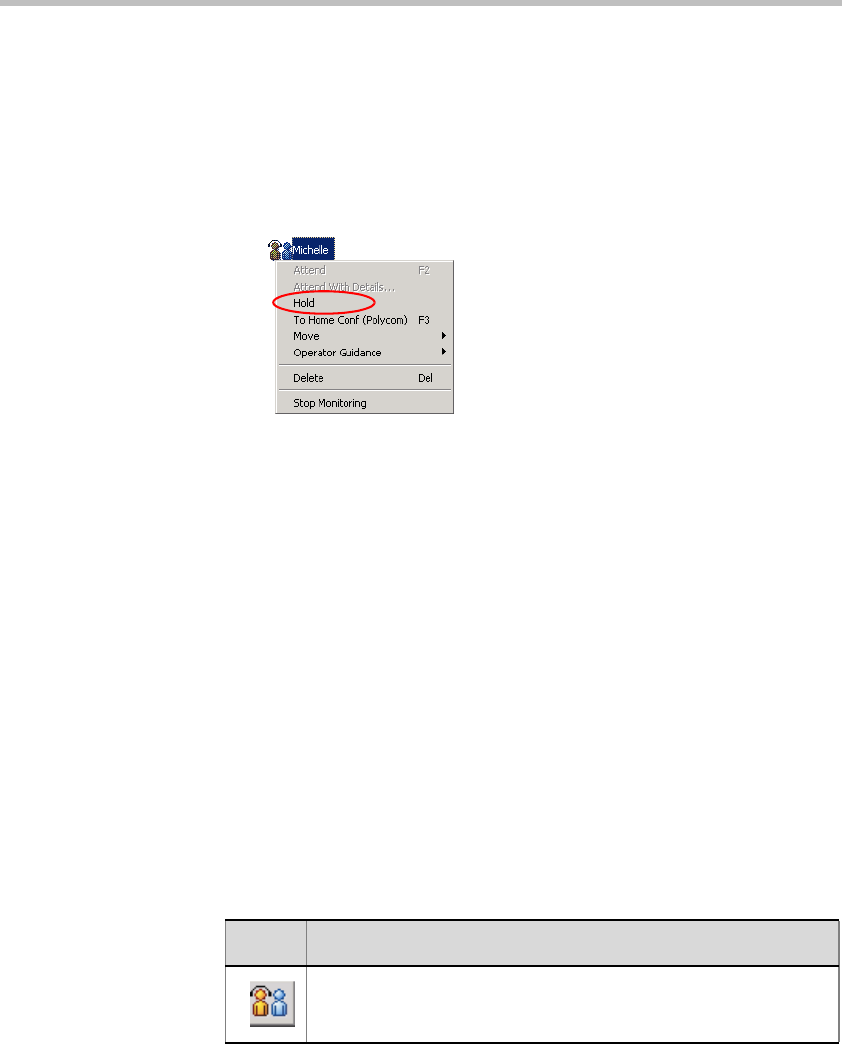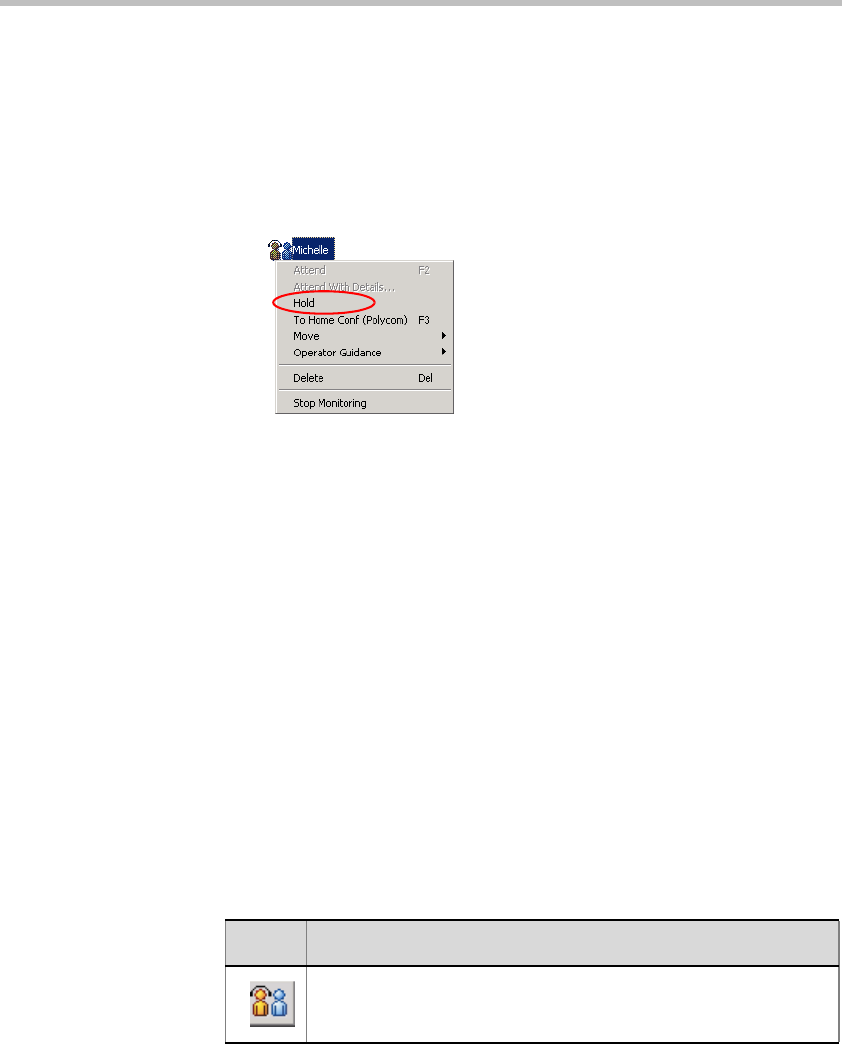
Chapter 8 - Entry Queues, Operator Conferences, and Attended Conferencing
8-66
To place a participant on hold in the Participants Queue tree or the
Participants Queue window:
1. Display the list of participants in the Participants Queue in the Browser
or Status pane, or in the Participants Queue window.
2. Right-click the icon of the participant to be placed on hold, and then
click Hold.
The Participant icon changes to Hold in the Status column of the Home
conference participants list in the Monitor and Status panes, and in the
Participants Queue.
Performing Operations using the Participants Queue Toolbar
You can perform operations using the Participants Queue toolbar from the
following panes and lists:
• Browser, Status, and Monitor panes, On Going Conferences list
• Browser and Status panes, Participants Queue list
• Participants Queue window
To move a participant or place him/her on hold using the Participants
Queue toolbar:
1. Select the icon of the participant to be operated on.
2. Click the relevant button in the Participants Queue toolbar, as follows:
Table 8-6: Participants Queue Toolbar Buttons
Button Operation
To move the participant to the Operator conference.