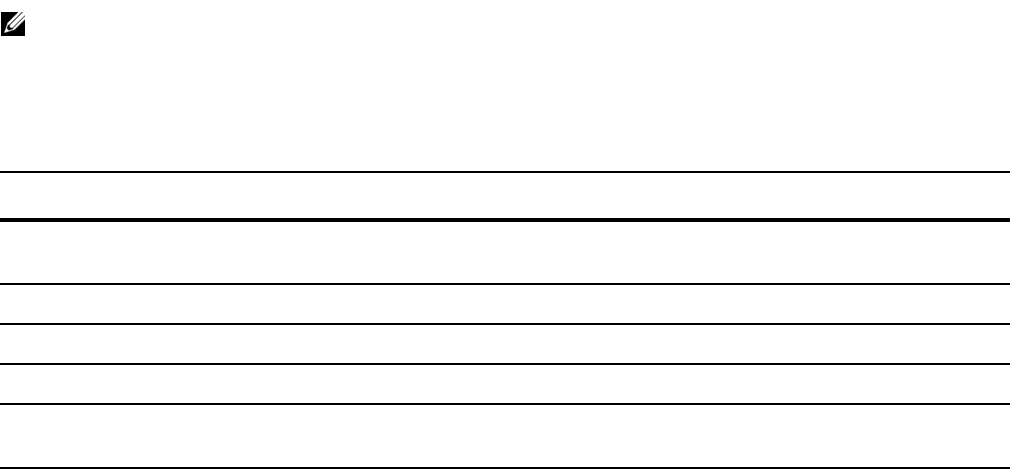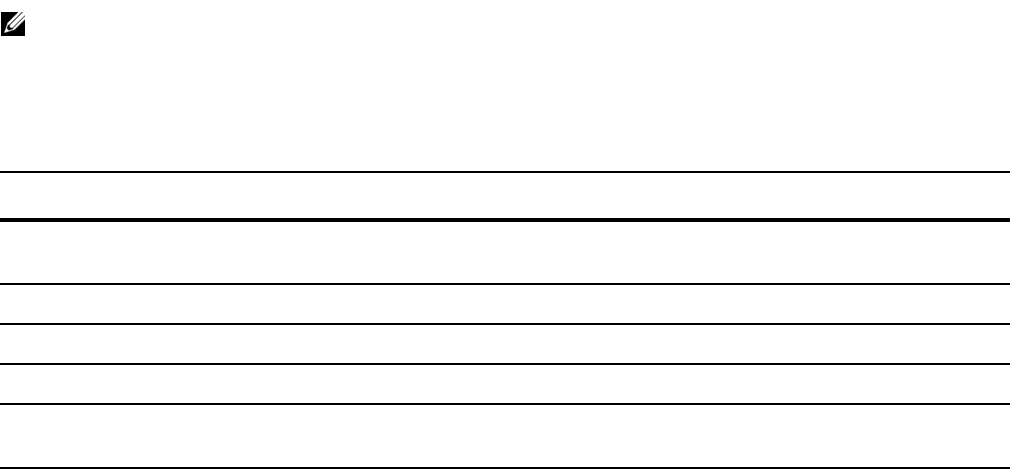
802.1X | 119
Dynamic VLAN Assignment with Port Authentication
Dynamic VLAN Assignment with Port Authentication is supported on platforms: c s e
t
FTOS supports dynamic VLAN assignment when using 802.1X. During 802.1x authentication, the
existing VLAN configuration of a port assigned to a non-default VLAN is overwritten and the port is
assigned to a specified VLAN.
• If 802.1x authentication is disabled on the port, the port is re-assigned to the previously-configured
VLAN.
• If 802.1x authentication fails and if the authentication-fail VLAN is enabled for the port (see
Configuring an Authentication-Fail VLAN on page 122), the port is assigned to the authentication-fail
VLAN.
The dynamic VLAN assignment is based on RADIUS attribute 81, Tunnel-Private-Group-ID, and uses the
following standard dot1x procedure:
1. The host sends a dot1x packet to the Dell Force10 system.
2. The system forwards a RADIUS REQUEST packet containing the host MAC address and ingress port
number.
3. The RADIUS server authenticates the request and returns a RADIUS ACCEPT message with the
VLAN assignment using Tunnel-Private-Group-ID.
The dynamic VLAN assignment from the RADIUS server always overrides the configuration on the
switch for the given port. This applies to ports already configured with a non-default VLAN.
To configure dynamic VLAN assignment with 802.1x port authentication:
Note: For the C-Series, S-Series, and E-Series TeraScale platforms, the dynamic VLAN assignment fails
if a port is assigned to a non-default VLAN and if the non-default VLAN assignment was configured on an
FTOS version earlier than 8.4.2.3.
Step Task
1 Configure 802.1x globally and at interface level (see Enabling 802.1X on page 112) along with relevant RADIUS
server configurations.
2 Make the interface a switchport so that it can be assigned to a VLAN.
3 Create the VLAN to which the interface will be assigned.
4 Connect the supplicant to the port configured for 802.1X.
5 Verify that the port has been authorized and placed in the desired VLAN by entering the show dot1x interface
and show vlan commands (red text in Figure 7-11).