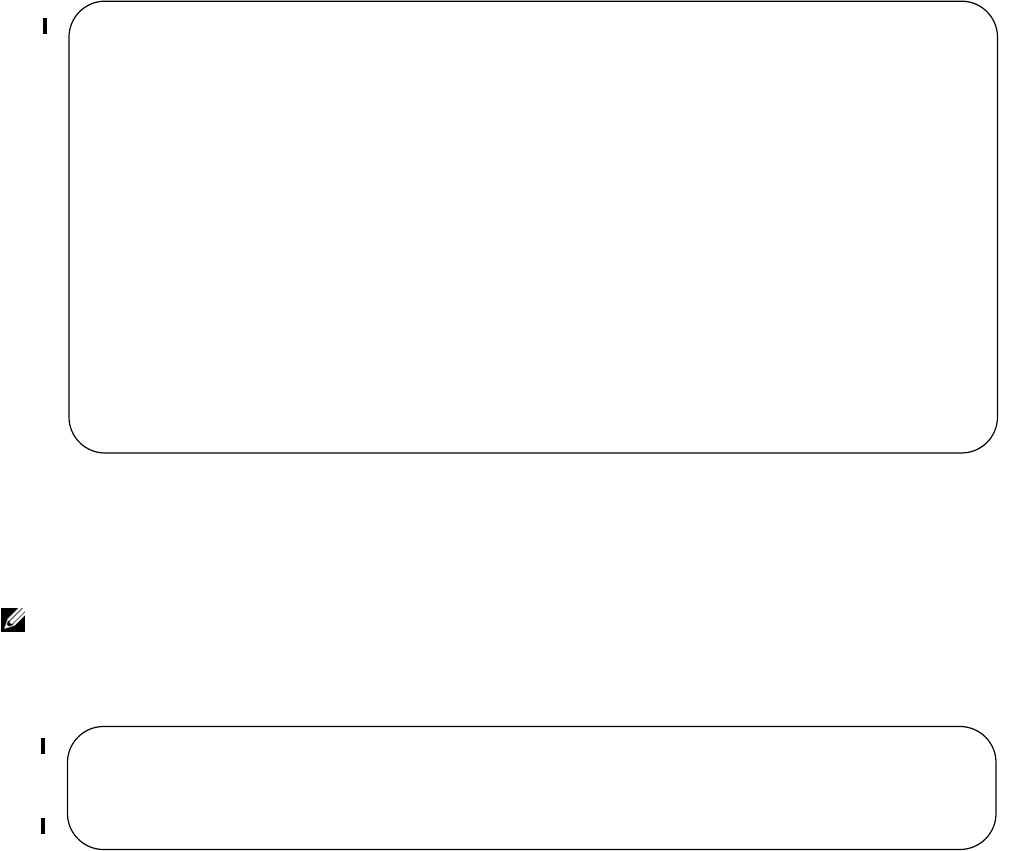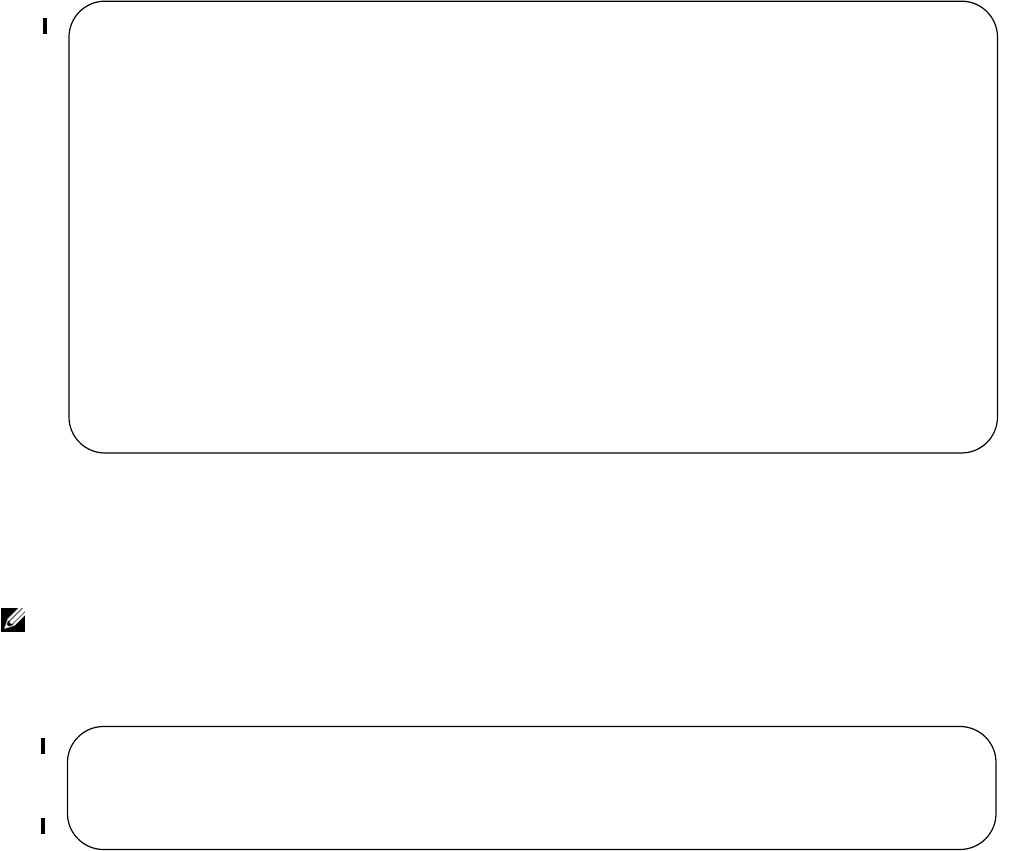
Content Addressable Memory | 291
View CAM Profiles
View the current CAM profile for the chassis and each component using the command show cam-profile,
as shown in Figure 11-4. This command also shows the profile that will be loaded upon the next chassis or
component reload.
Figure 11-4. Viewing CAM Profiles on E-Series TeraScale
View a brief output of the command show cam-profile using the summary option.
The command
show running-config cam-profile shows the current profile and microcode (Figure 11-5).
Figure 11-5. Viewing CAM Profile Information in the Running-configuration
View CAM-ACL settings
View the current cam-acl settings for the C-Series and S-Series systems chassis and each component using
the command
show cam-acl, as shown in Figure 11-6.
Note: If you select the CAM profile from CONFIGURATION mode, the output of this command does not
reflect any changes until you save the running-configuration and reload the chassis.
FTOS#show cam-profile
-- Chassis CAM Profile --
CamSize : 18-Meg
: Current Settings : Next Boot
Profile Name : Default : Default
L2FIB : 32K entries : 32K entries
L2ACL : 1K entries : 1K entries
IPv4FIB : 256K entries : 256K entries
IPv4ACL : 12K entries : 12K entries
IPv4Flow : 24K entries : 24K entries
EgL2ACL : 1K entries : 1K entries
EgIPv4ACL : 1K entries : 1K entries
Reserved : 8K entries : 8K entries
FIB : 0 entries : 0 entries
ACL : 0 entries : 0 entries
Flow : 0 entries : 0 entries
EgACL : 0 entries : 0 entries
MicroCode Name : Default : Default
--More--
FTOS#show running-config cam-profile
!
cam-profile default microcode default
FTOS#