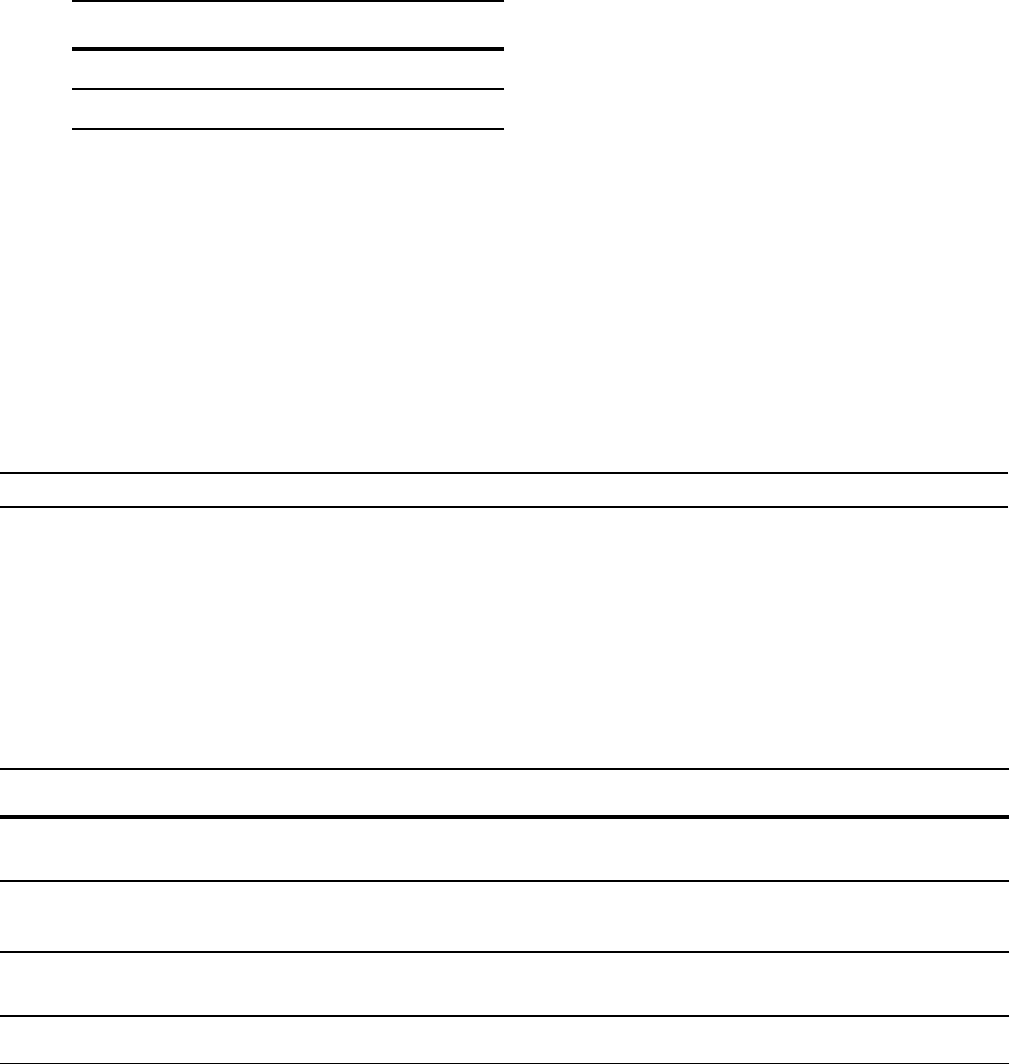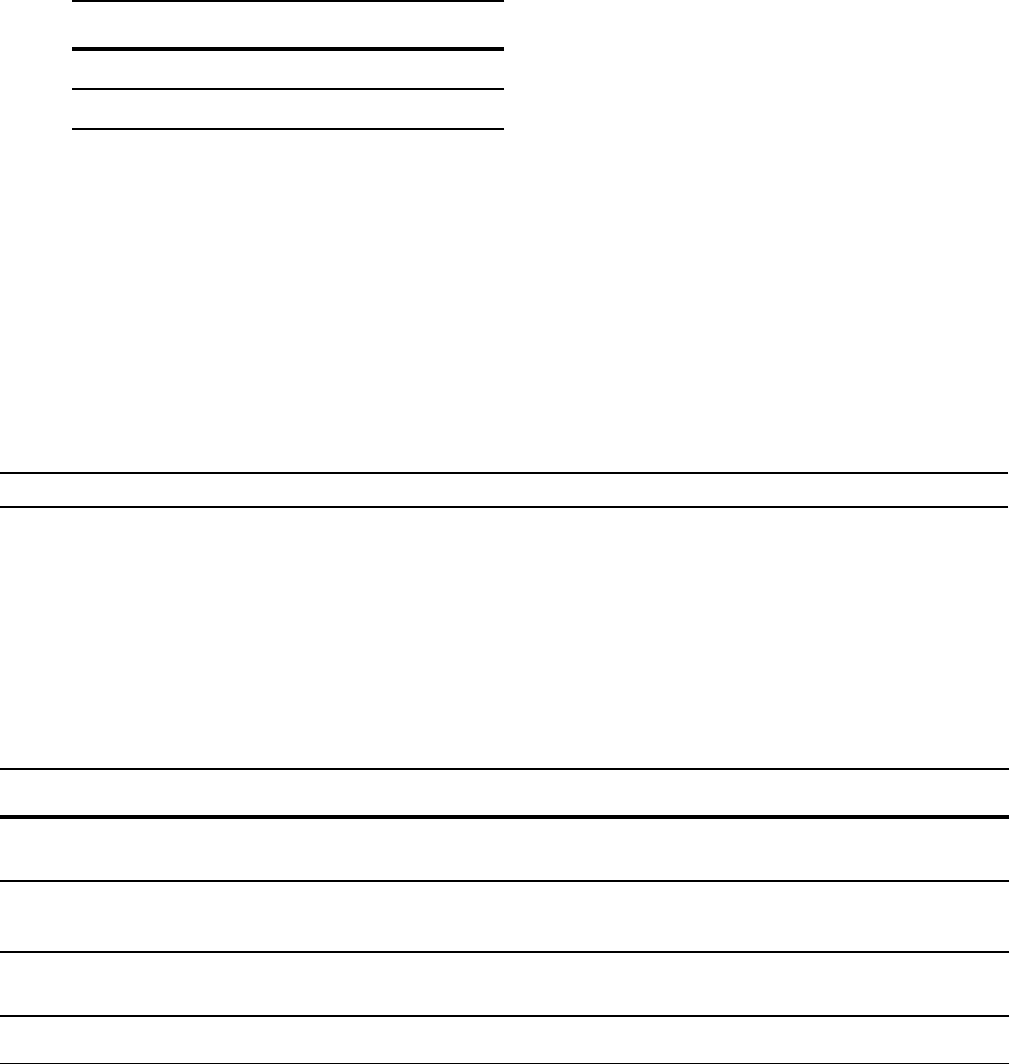
296 | Content Addressable Memory
www.dell.com | support.dell.com
You can re-configure the amount of space, in percentage, allocated to each sub-partition.
• Apply the Ingress Layer 2 ACL configuration to entire system by entering the command cam-l2acl
from CONFIGURATION mode, however, you must save the running-configuration to affect the
change.
The amount of space that you can distribute to the sub-partitions is equal to the amount of CAM space that
the selected CAM profile allocates to the Ingress Layer 2 ACL partition (see Table 11-1). FTOS requires
that you specify the amount of CAM space for all sub-partitions and that the sum of all sub-partitions is
100%. FTOS displays message Message 4 if the total allocated space is not correct.
To re-allocate CAM space within the Ingress Layer 2 ACL partition on the entire system (
Figure 11-9):
L2PT 13
FRRP 5
Message 4 Layer 2 ACL Configuration Error
% Error: Sum of all regions does not total to 100%.
Note: You must allocate at least (<number of VLANs> * <Number of switching ports per port-pipe>)
entries at least when employing PVST+ . For example, the default CAM Profile allocates 1000 entries to
the Ingress Layer 2 ACL CAM region, and a 48-port linecard has two port-pipes with 24 ports each. If
you have 5 VLANs, then you must allocate at least 120 (5*24) entries to the PVST Ingress Layer 2 ACL
CAM region, which is 12% of the total 1000 available entries.
Step Task Command Syntax Command Mode
1 Re-allocate CAM space within the Ingress
Layer 2 ACL partition.
cam-l2acl
CONFIGURATION
2 Save the running-configuration.
copy running-config
startup-config
EXEC Privilege
3 Verify that FTOS will write the new CAM
configuration to the CAM on the next boot.
show cam-l2acl
EXEC Privilege
4 Reload the system.
reload
EXEC Privilege
Table 11-6. Layer 2 ACL CAM Sub-partition Sizes (continued)
Partition % Allocated