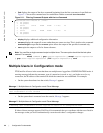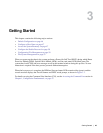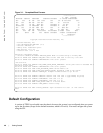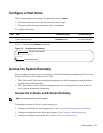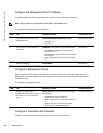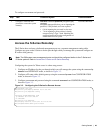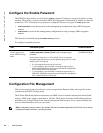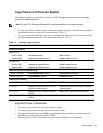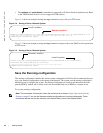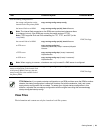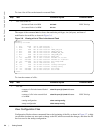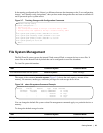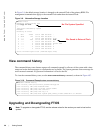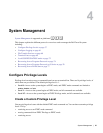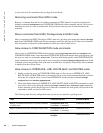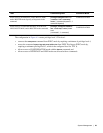52 | Getting Started
www.dell.com | support.dell.com
• The usbflash and rpm0usbflash commands are supported on E-Series ExaScale platform only. Refer
to the FTOS Release Notes for a list of approved USB vendors.
Figure 3-4 shows an example of using the
copy command to save a file to an FTP server.
Figure 3-4. Saving a file to a Remote System
Figure 3-5 shows an example of using the copy command to import a file to the Dell Force10 system from
an FTP server.
Figure 3-5. Saving a file to a Remote System
Save the Running-configuration
The running-configuration contains the current system configuration. Dell Force10 recommends that you
copy your running-configuration to the startup-configuration. The system uses the startup-configuration
during boot-up to configure the system. The startup-configuration is stored in the internal flash on the
primary RPM by default, but it can be saved onto an external flash (on an RPM) or a remote server.
To save the running-configuration:
Note: The commands in this section follow the same format as those in Copy Files to and from the
System on page 51 but use the filenames startup-configuration and running-configuration. These
commands assume that current directory is the internal flash, which is the system default.
FTOS#copy flash://FTOS-EF-8.2.1.0.bin ftp://myusername:mypassword@10.10.10.10//FTOS/FTOS-EF-8.2.1.0
!!!!!!!!!!!!!!!!!!!!!!!!!!!!!!!!!!!!!!!!!!!!!!!!!!!!!!!!!!!!!!!!!!!!!!!!!!!!!
27952672 bytes successfully copied
Local Location
Remote Location
core1#$//copy ftp://myusername:mypassword@10.10.10.10//FTOS/FTOS-EF-8.2.1.0.bin flash://
Destination file name [FTOS-EF-8.2.1.0.bin.bin]:
!!!!!!!!!!!!!!!!!!!!!!!!!!!!!!!!!!!!!!!!!!!!!!!!!!!!!!!!!!!!!!!!
26292881 bytes successfully copied
Remote Location
Local Location