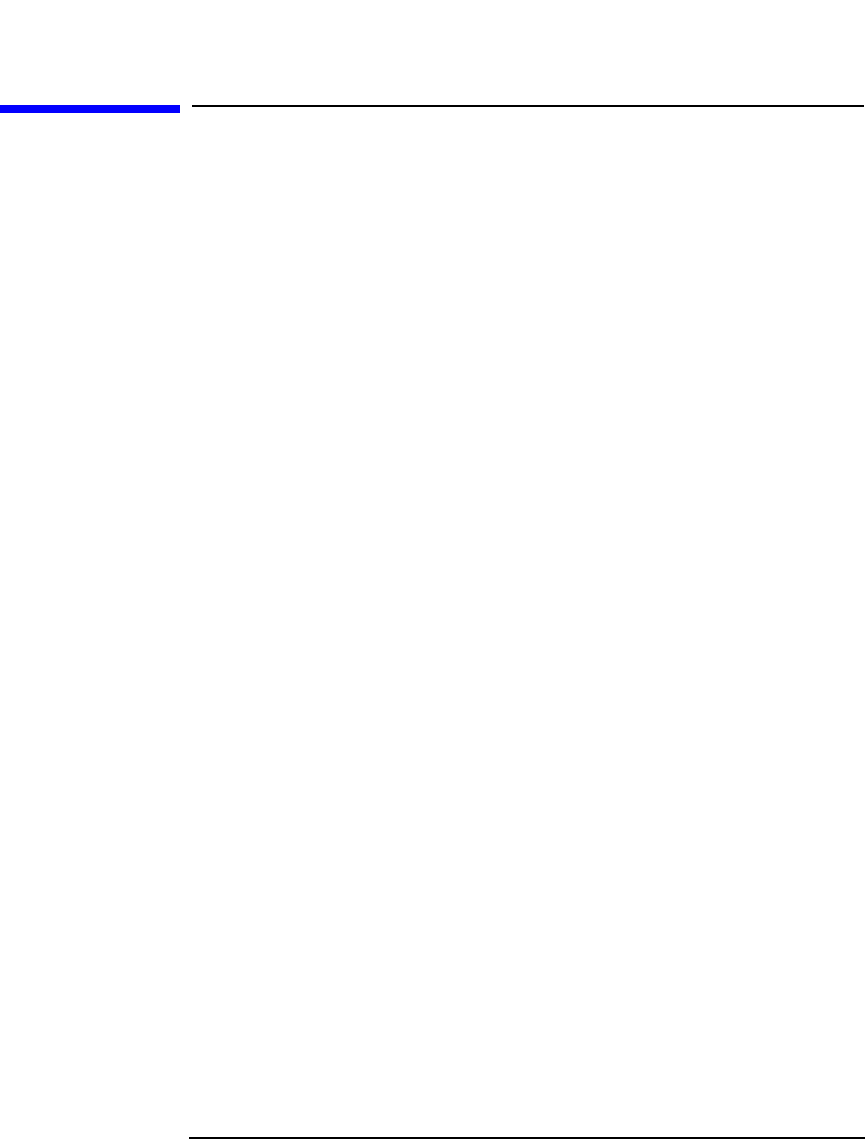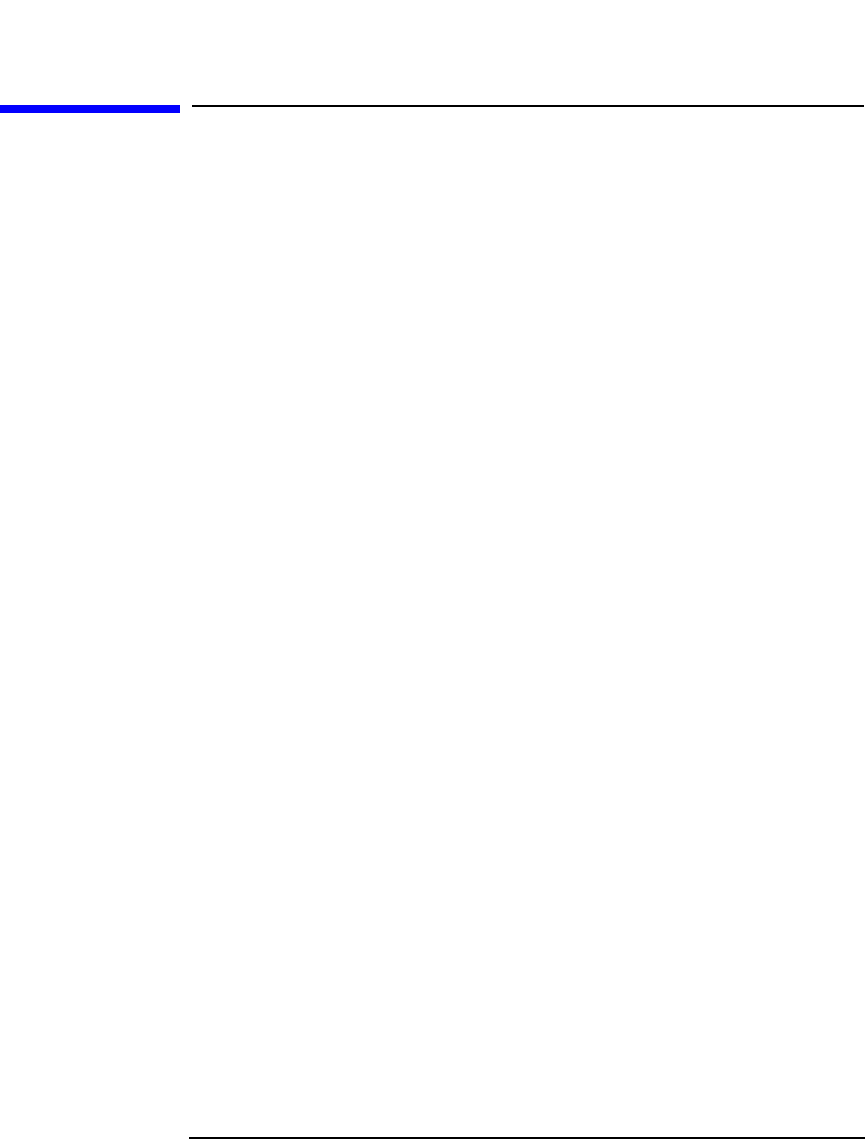
Managing Media
Adding Media to a Media Pool
Chapter 4 107
Adding Media to a Media Pool
Once you have created a media pool, you have to add the media that you
want to use for backup to this media pool.
How to Add the
Unused Media
To add unused media to the media pool, see “Formatting Media” on
page 108. If your media allocation policy for the media pool is set to
loose, formatting media as a separate step is not required. If
InitOnLoosePolicy is set to 1 (by default, it is set to 0), the media are
formatted before the backup session in which they are used. See “Media
Usage Policy” on page 104 for more information.
How to Add Used
Media
To import previously used Data Protector media without overwriting
them, see “Importing Media” on page 113.
To add used non-Data Protector media to the media pool, you have to
reformat them. See “Formatting Media” on page 108.
For more information on how Data Protector handles media used by
other applications, see “Recognizing Other Data Formats” on page 111.
Labeling Media Data Protector labels each medium with a unique media label and
medium ID. Both are stored in the IDB and allow Data Protector to
manage the medium. The medium ID is assigned by Data Protector. The
media label is a combination of the user-defined description and the
barcode of the medium (if the medium has a barcode and the Barcode
Reader Support option is enabled). For example, [CW8279]Default
DLT_1 is a media label with the Default DLT_1 description and the
CW8279 barcode.
In the Data Protector GUI, you can sort media by media label. You do
this by clicking the Media label field in the Results Area.
What’s Next? Once you have added media to the media pool, you can select data that
you want to back up. Refer to Chapter 5, “Backup,” on page 151 for
instructions.