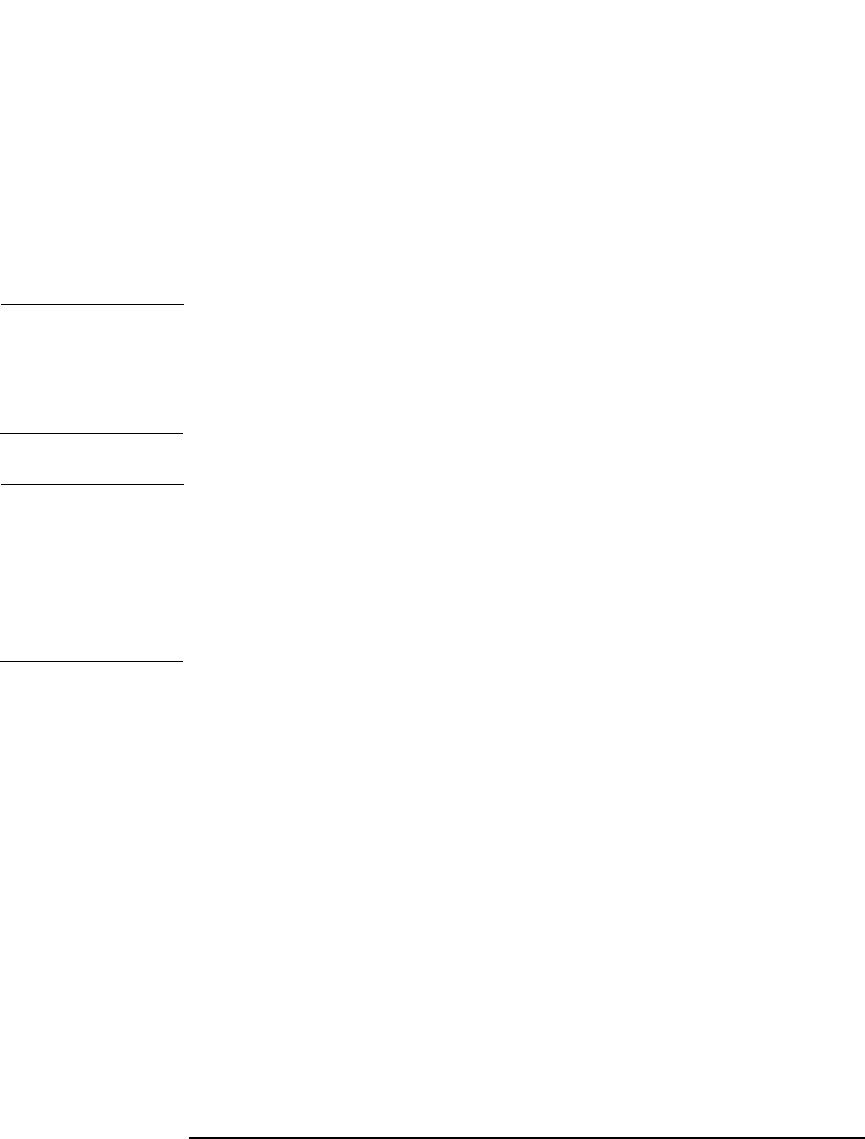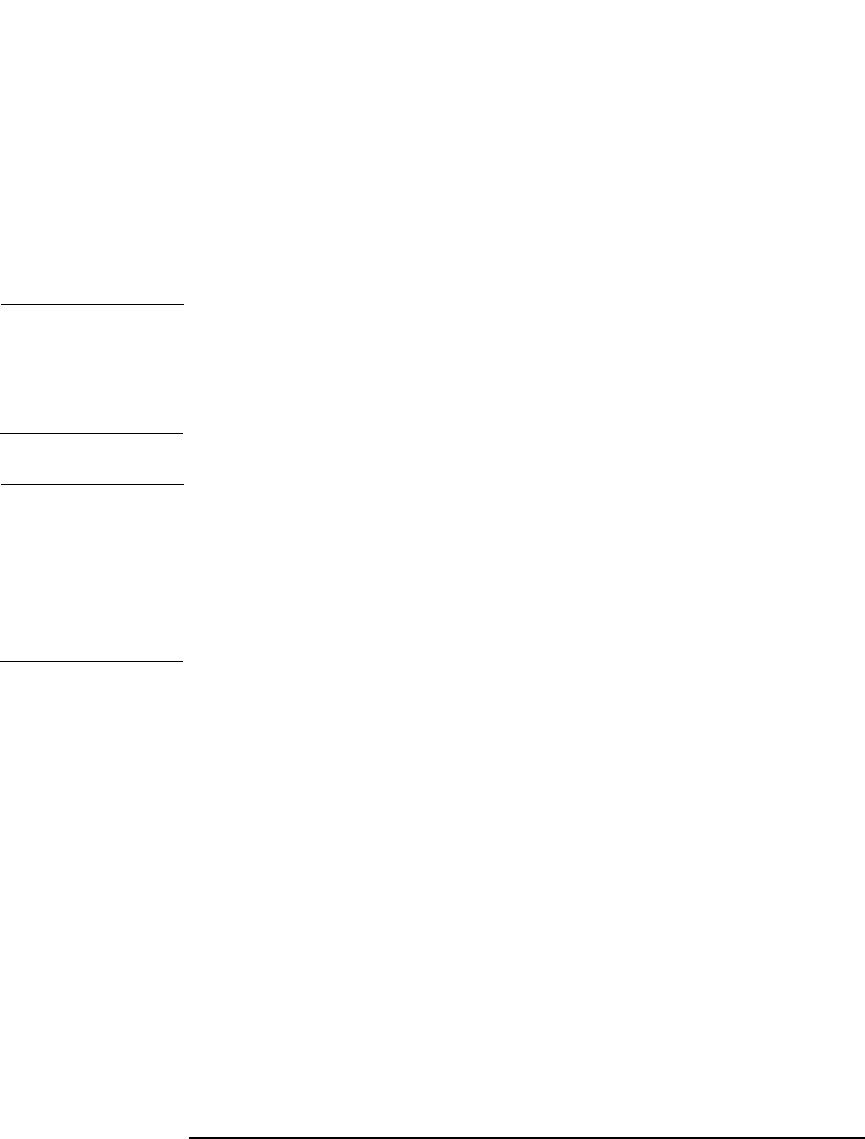
Managing Media
Formatting Media
Chapter 4 109
How to Format
Media
To format media, browse for the specific device, media pool, or library
slot in the Devices & Media context, right-click it and click Format. For
detailed steps, refer to the online Help index keyword “formatting
media”.
If you use library devices, you can select multiple slots using the Ctrl
key and format several media in a single step. For detailed steps, refer to
the online Help index keyword “formatting media in library devices”.
TIP To format media used by other applications, use the Force Operation
option. Data Protector protected media cannot be re-formatted using this
option. You have to first remove the protection. See “Recycling Media” on
page 123 for more information.
NOTE When selecting the Medium Size option, choose between Default and
Specify MB. If you have chosen the Default medium size, the estimated
and not the real size of the media is shown. Be aware that the total
media size is set for non-compressed media. Hardware compression of
the device may double the space on the media. The correct media size is
shown when the media are full.
Cartridge Memory
Data Initialization
When using Cartridge Memory enabled LTO drive(s) with Cartridge
Memory enabled media, Cartridge Memory data is formatted
automatically at the time the medium is formatted.
Cartridge Memory
Reformat
To synchronize header segment information in the Cartridge Memory
with header segment information on the medium, use the Cartridge
Memory Reformat action. The information is then updated in the IDB.
You can reformat the Cartridge Memory for a specified slot or Data
Protector medium. Refer to Figure 4-2.