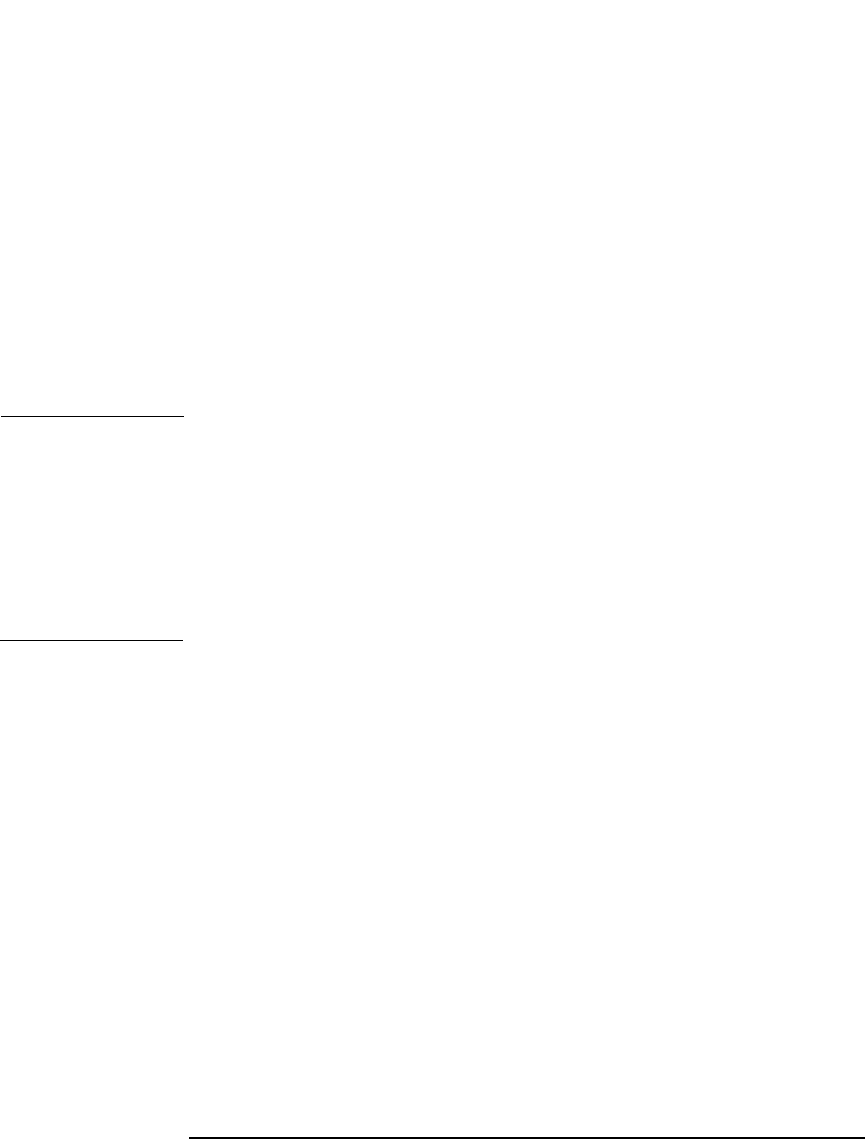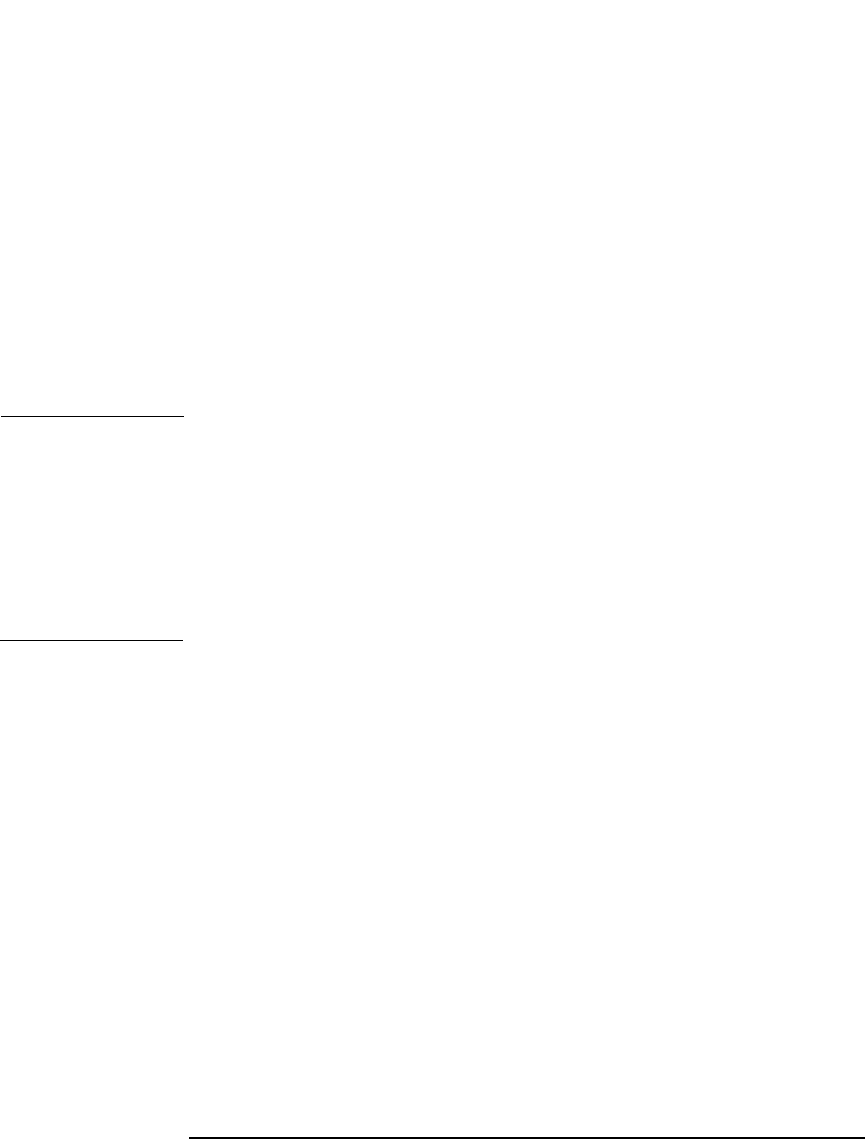
ADIC/GRAU DAS and STK ACS Libraries
The STK ACS Library Device
Chapter 14 687
• Follow the same steps for creating drives as in the indirect library
access configuration, but in Advanced Options, make sure to turn off
the Force Direct Library Access feature. By default, this feature
is on.
Using Data Protector to Access the STK ACS Library
Once you have configured your environment and installed the ACS
Media Agent on the systems that will access the library robotics, you are
ready to use the Data Protector GUI to access the media in the STK ACS
library. The following sections provide instructions on using Data
Protector with the STK integration.
NOTE Data Protector allows you to connect directly to the ACS Library Server
host and perform some management tasks.
To connect to the ACS Library Server host, choose Actions, Connect
to ACSLM from the Library Management window.
This action performs a remsh command to the ACSLS host and starts
cmd_proc. If you want to change the default settings for this action,
change the ACSLMHOST option in the global options file.
Searching for Media
Use this function to locate a specific medium without having to browse
the entire list of media. Data Protector locates media by searching
through Medium Labels, then Medium Locations, and finally Medium
IDs.
1. In the HP OpenView Storage Data Protector Manager, switch to
the Devices & Media context.
2. To search for media in a media pool, select the Media item.
To search for media in a library, select the Devices item.
3. In the Edit menu, click Find. The Find dialog box appears.
Use the appropriate search method to search for media.