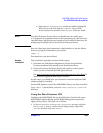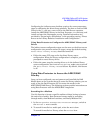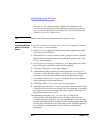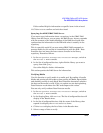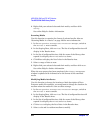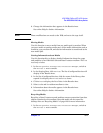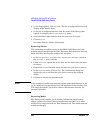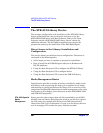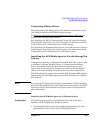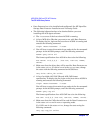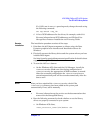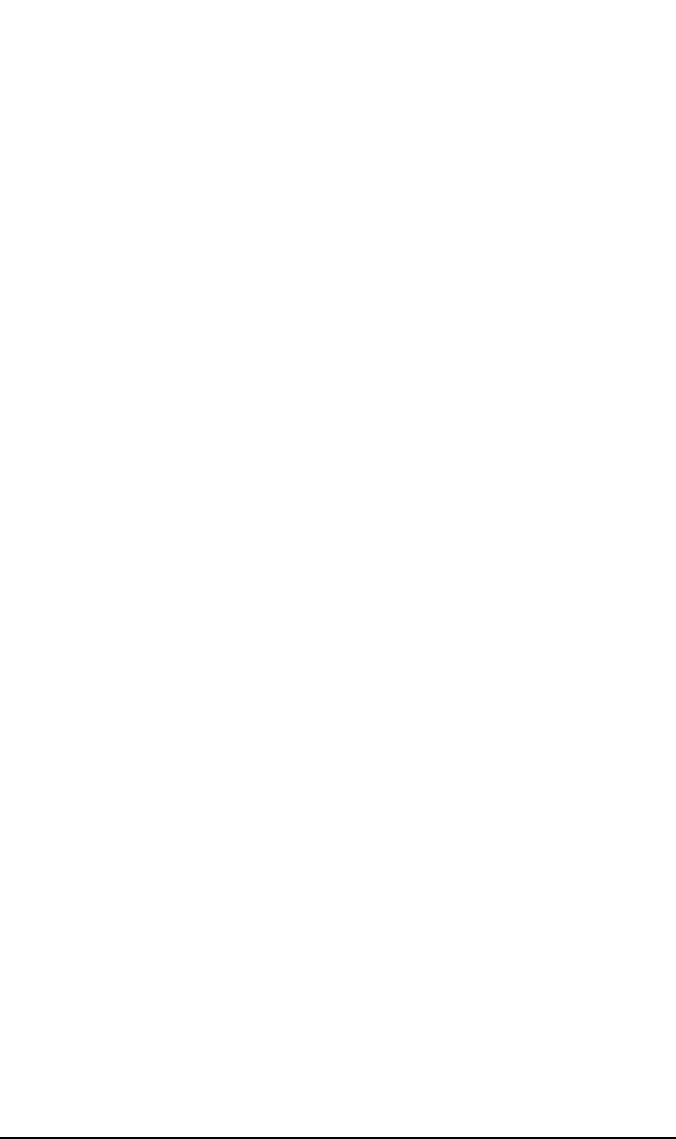
ADIC/GRAU DAS and STK ACS Libraries
The ADIC/GRAU DAS Library Device
Chapter 14676
6. Right-click your selected slots and their media, and then click
Verify.
See online Help for further information.
Scanning Media
Use this function to examine the format of selected media. Also see
“Scanning Media in a Device” on page 129 for more information.
1. In the HP OpenView Storage Data Protector Manager, switch to
the Devices & Media context.
2. In the Scoping Pane, click Devices. The list of configured devices will
display in the Results Area.
3. In the list of configured devices, click the name of the library, then
expand it to display the Drives and Slots items.
4. Click Slots to display the list of slots in the Results Area.
5. Select a range of slots to scan.
6. Right-click your selected slots and their media, and then click Scan.
See online Help for further information.
When the scan process has been completed, the Library Management
window is updated with information on the format of the examined
media.
Modifying Media Attributes
Use this function to change the location or label description of Data
Protector media. For example, you would want to change the location of a
medium when the medium is sent to offsite storage.
1. In the HP OpenView Storage Data Protector Manager, switch to
the Devices & Media context.
2. In the Scoping Pane, click Devices. The list of configured devices will
display in the Results Area.
3. In the list of configured devices, click the name of the library, then
expand it to display the Drives and Slots items.
4. Click Slots to display the list of slots in the Results Area.
5. Select a slot and its resident medium to modify.