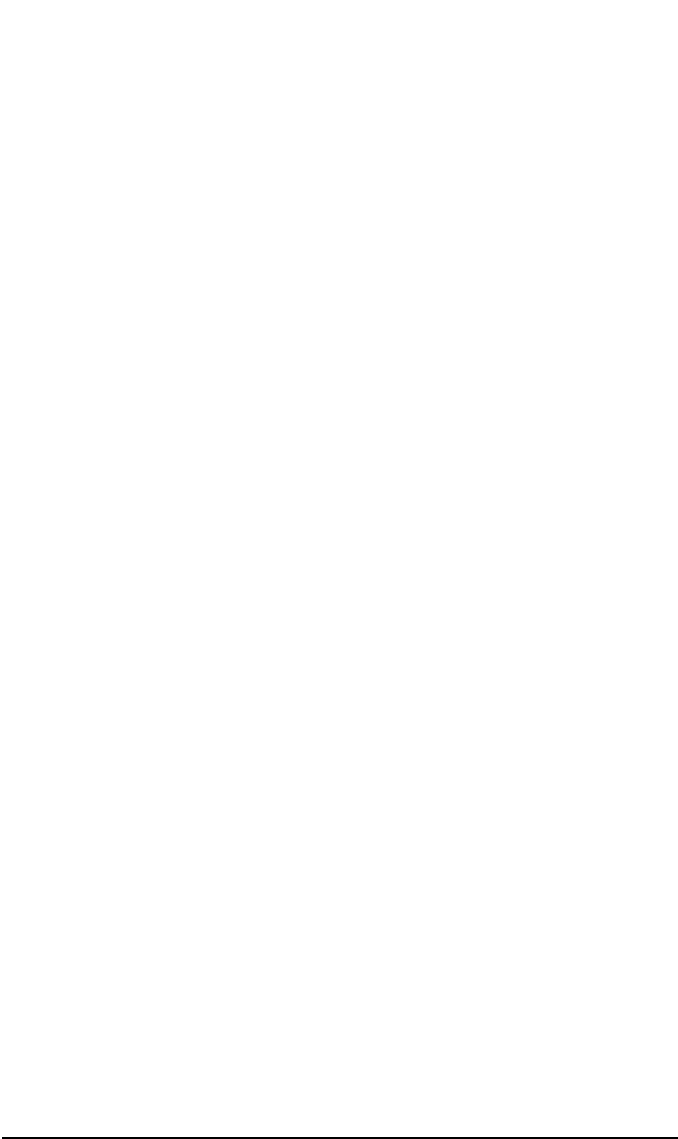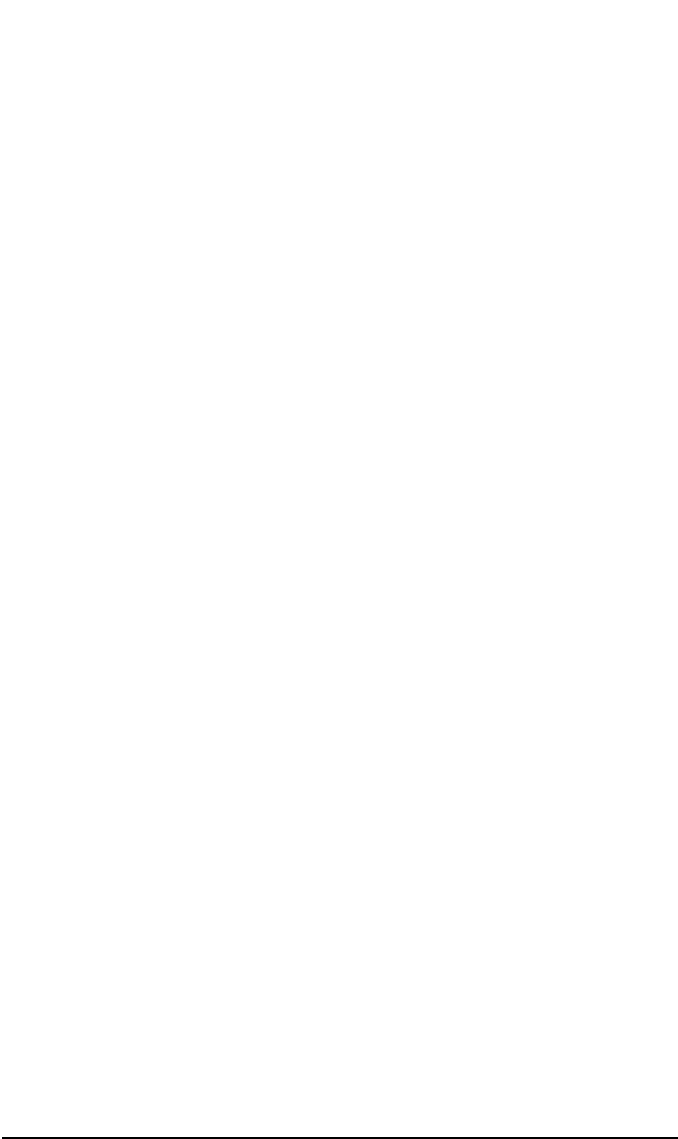
ADIC/GRAU DAS and STK ACS Libraries
The ADIC/GRAU DAS Library Device
Chapter 14 679
1. In the HP OpenView Storage Data Protector Manager, switch to
the Devices & Media context. The Scoping Pane displays the list of
devices and media configured within your cell when you expand the
respective item.
2. Expand the Media item and the media pool, and then select the media
you want to export.
3. Right-click one of your selections, click Export, and then confirm your
decision.
The exported media will disappear from the list.
Importing Media
This functionality enables you to reread information about media and
their contents back into the IDB. See also “Importing Media” on page 113
for more information.
1. In the HP OpenView Storage Data Protector Manager, switch to
the Devices & Media context.
2. Under Devices, expand the device that has the media that you want
to import.
3. Expand the Slots item and select the slots that you want to import.
4. In the Actions menu, click Import. The Import wizard appears.
5. Enter the required information, including the media pool that you
want to add the media to, the drive that will be associated with the
media, as well as any options that you want to set.