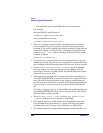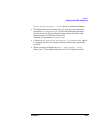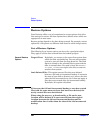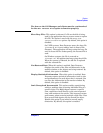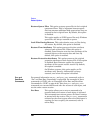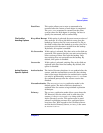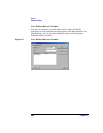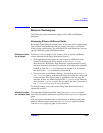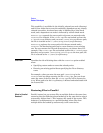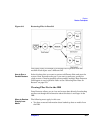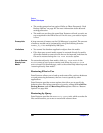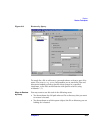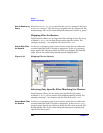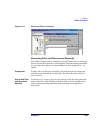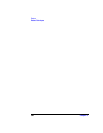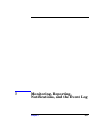Restore
Restore Techniques
Chapter 6300
This capability is available for the initially selected tree node (directory)
and for tree nodes that are not hierarchically dependent on any already
selected tree nodes. A selected tree node is indicated by a blue check
mark, and a dependent tree node is indicated by a black check mark.
Restore Into appends the source path to the new one entered under
Location. For example, if the colors.mp3 file was backed up from the
C:\sound\songs directory and you enter \users\bing as the new path,
the file is restored to the C:\users\bing\sound\songs directory.
Restore As replaces the source path with the one entered under
Location. The destination path can be a new directory or an existing
one. You can rename the files and directories as you restore them. For
example, if the colors.mp3 file was backed up from the C:\sound\songs
directory and you enter \users\bing\colors.mp3 as the new path, the
file is restored to the C:\users\bing directory.
CAUTION Consider the risk of deleting data with the Overwrite option enabled
when:
• Specifying restore under a name that already exists
• Entering an existing path without specifying the file or directory
name
For example, when you enter the new path \users\bing in the
Location text box when restoring the file colors.mp3, but you do not
enter the name of the file, then the colors.mp3 file will be restored as
bing. What used to be the bing directory is deleted and substituted with
the restored file.
Restoring Files in Parallel
What Is Parallel
Restore?
Parallel restore lets you restore files to multiple disks at the same time,
assuming that the disks have been backed up to the same device using a
concurrency higher than 1. This improves the speed of the restore. This
behavior is complementary to a parallel backup, where files from
multiple disks are backed up concurrently to the same device.