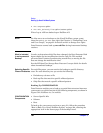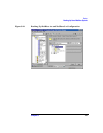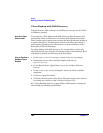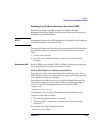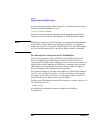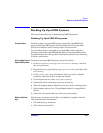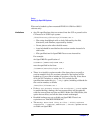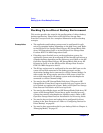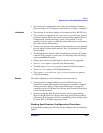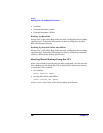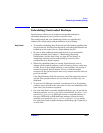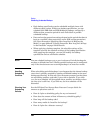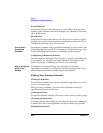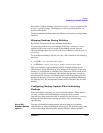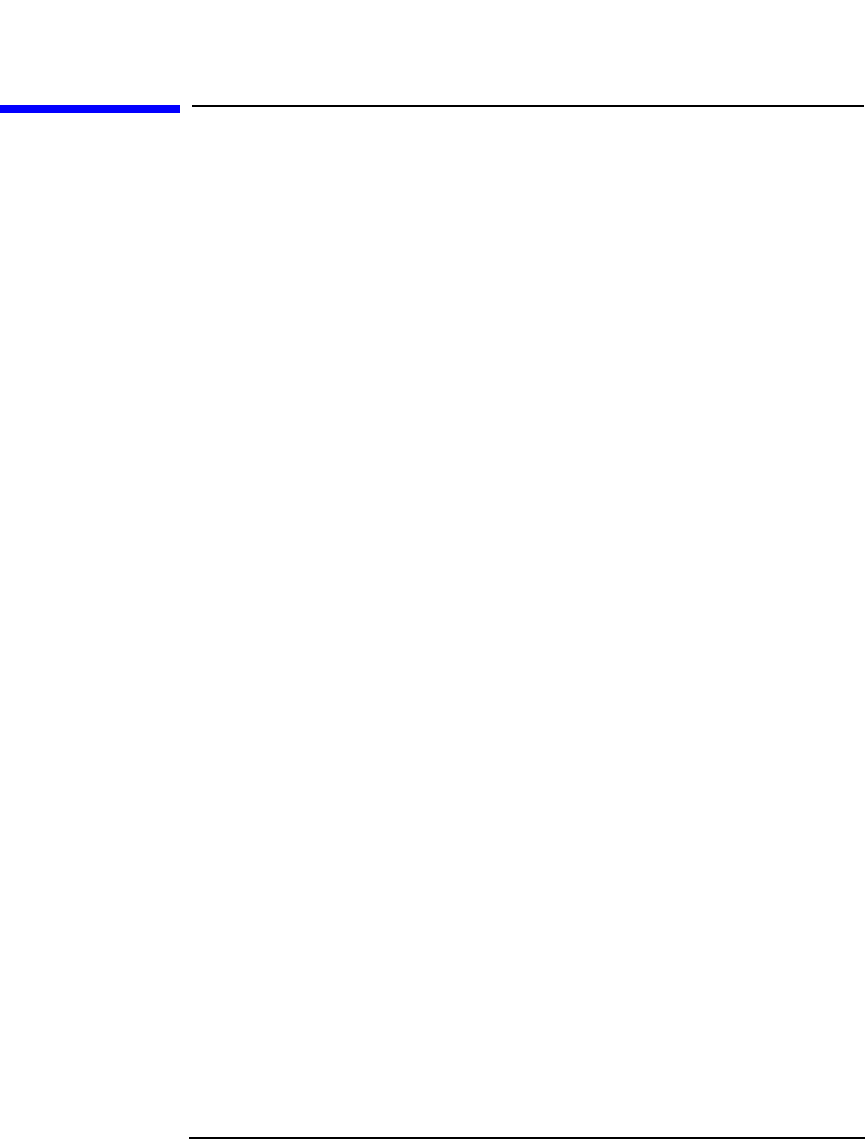
Backup
Backing Up in a Direct Backup Environment
Chapter 5204
Backing Up in a Direct Backup Environment
This section provides the steps for the configuration of a direct backup
backup specification. Please refer to HP OpenView Storage Data
Protector Concepts Guide for a complete information on direct backup
concepts.
Prerequisites • The application and backup systems must be configured for split
mirror or snapshot backup, depending on the disk array used. Refer
to the HP OpenView Storage Data Protector HP StorageWorks Disk
Array XP Integration Guide or to the HP OpenView Storage Data
Protector EVA/VA/MSA Integration Guide.
• If backing up an Oracle8i server on the application system, the
application system must be configured for the Oracle8i split mirror or
snapshot backup, depending on the disk array used. Refer to the HP
OpenView Storage Data Protector HP StorageWorks Disk Array XP
Integration Guide or to the HP OpenView Storage Data Protector
EVA/VA/MSA Integration Guide.
• The XCopy engine must be configured in the same SAN zone as the
source (mirror disk connected to the backup system) and the
destination (backup device connected to a Fibre Channel bridge). In
other words, the XCopy engine must have SAN access to both the
mirror disk connected to the backup system and to backup device
connected to a Fibre Channel bridge.
• You need to have HP StorageWorks Disk Array XP agent or HP
StorageWorks Virtual Array agent installed on every system that is
to be backed up (application system). Refer to HP OpenView Storage
Data Protector Installation and Licensing Guide.
• You need to have Media Agent and HP StorageWorks Disk Array XP
agent or HP StorageWorks Virtual Array agent installed on every
system that controls a backup device (backup system). Refer to HP
OpenView Storage Data Protector Installation and Licensing Guide.
• You need to have at least one backup device configured for direct
backup in the Data Protector cell. Refer to “Configuring Devices for
Direct Backup” on page 38.
• You need to have prepared media for your backup. Refer to Chapter 4,
“Managing Media,” on page 97.