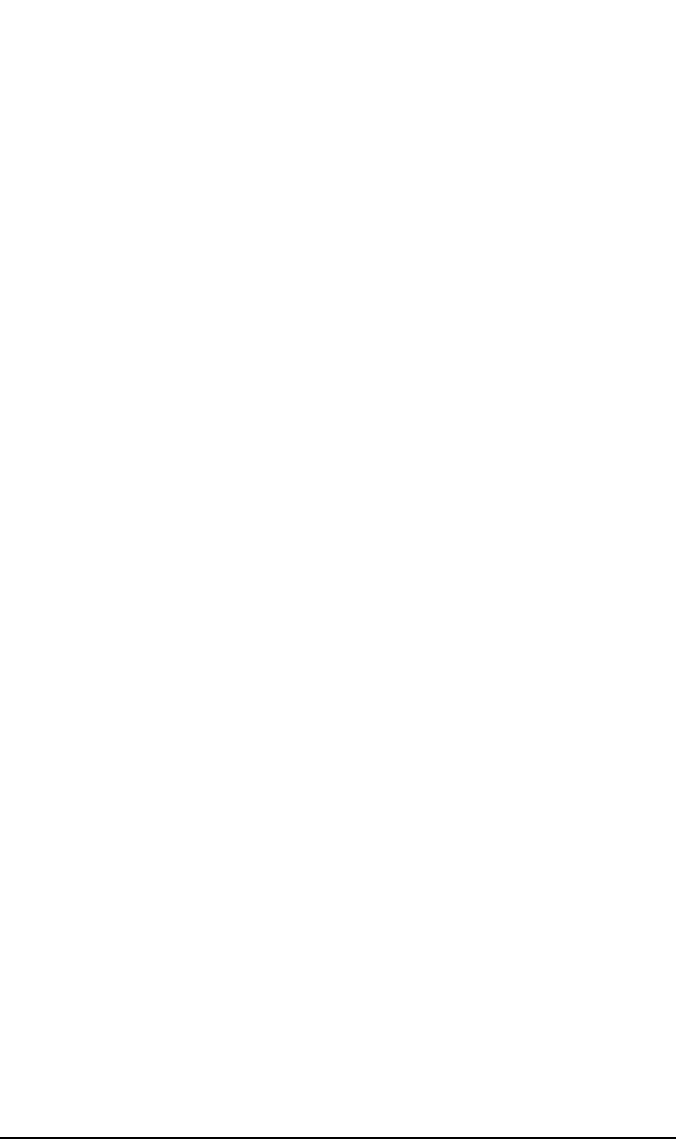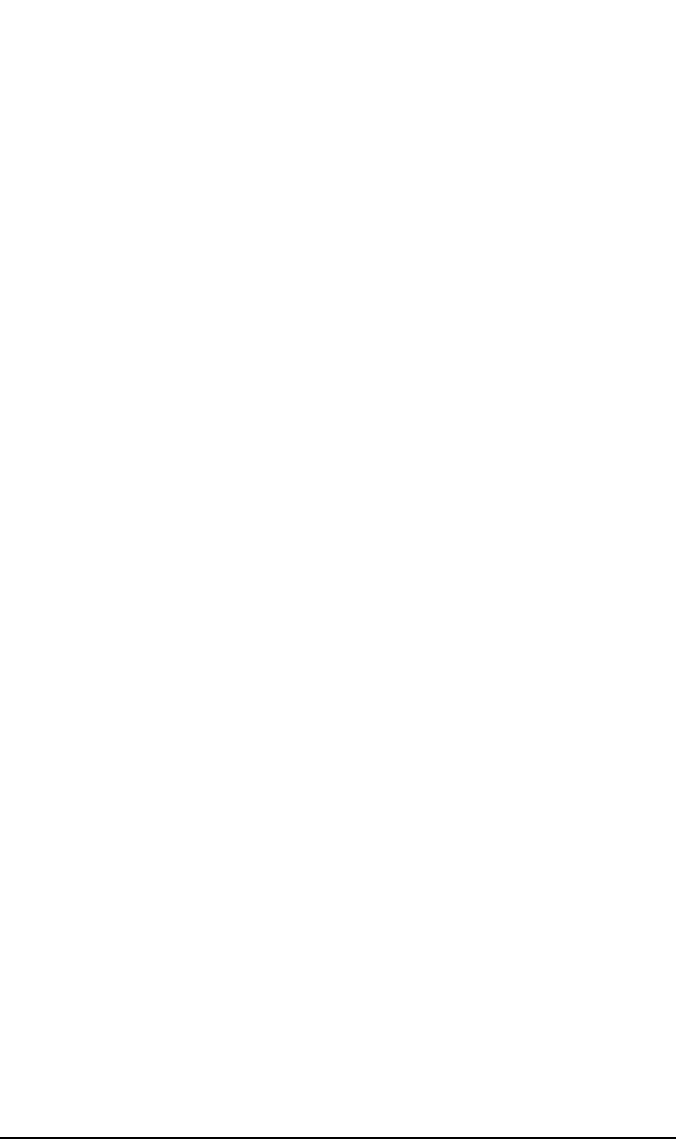
ADIC/GRAU DAS and STK ACS Libraries
The ADIC/GRAU DAS Library Device
Chapter 14670
• Enter the Device Name and, below, Description.
•In the Client text box choose the DAS Media Agent client from the
list that will access ADIC/GRAU robotics.
• Choose the GRAU DAS Library in the Device type text box. In the
DAS Server enter the hostname of the DAS Server (obtained
information during installing DAS Agent).
• Choose preferred action from the list for the Busy Drive situation.
Insert the Import and Export Areas for the media type this Data
Protector library is configured for (obtained information during
installing DAS Agent).
• Choose appropriate Media Type from the list.
Using Data Protector to Configure Drives
Create a library for each type of media that you will use with Data
Protector. The steps to add a drive to a ADIC/GRAU library are as
follows:
• Switch to the Devices & Media context. Choose created device,
right-click Drives, and then Add Drive. Enter the Device Name and
Description.
•In the Client text box enter the hostname where the ADIC/GRAU
media device is connected.
•In Data Drive enter the SCSI address of the device.
•In the Drive Name enter the ADIC/GRAU Drive name you
remembered during installing the DAS Agent. Select the appropriate
Media Pool you created for this Drive.
•Select Advanced Options to change Concurrency and other settings
as necessary. Note that the Force Direct Library Access option is
not selected by default. Turn this option off when choosing the
indirect library robotics access configuration (for more information,
see the following section, “Indirect Access to the DAS Library:
Installation and Configuration”).
Indirect Access to the DAS Library: Installation and
Configuration
This section focuses on the indirect access configuration.