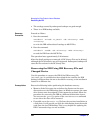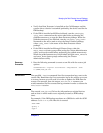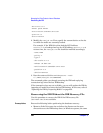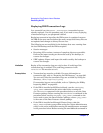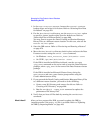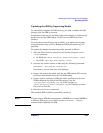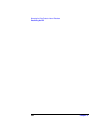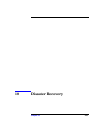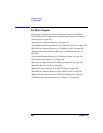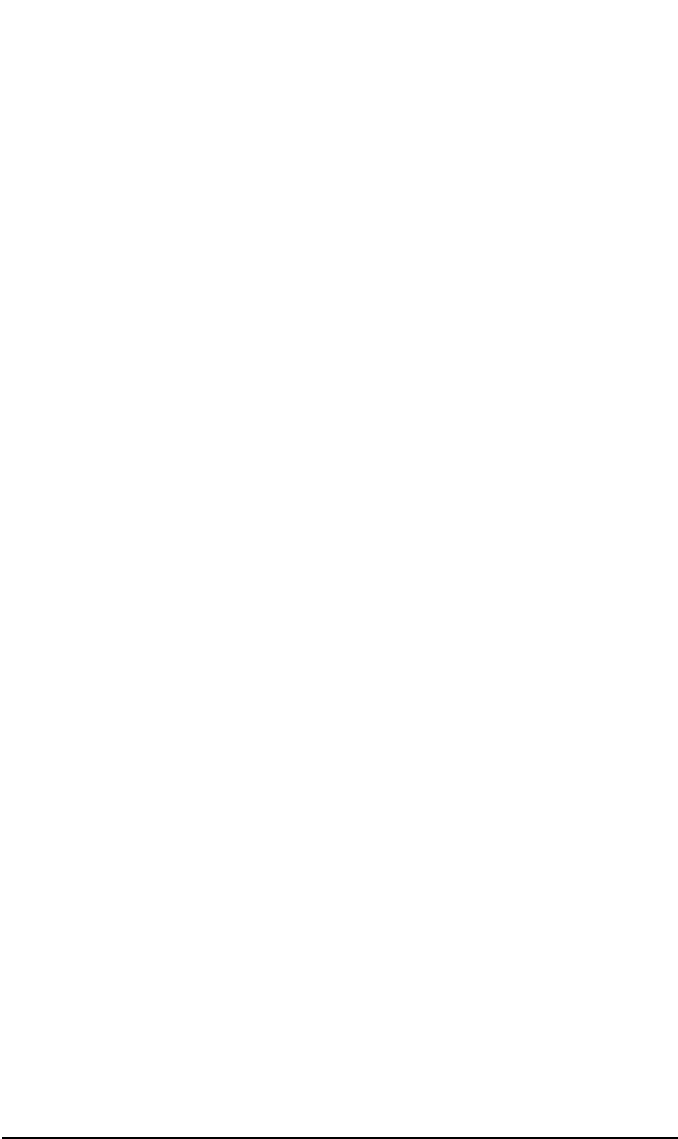
Managing the Data Protector Internal Database
Recovering the IDB
Chapter 9 429
procedure for recovering the IDB to a different disk/volume layout.
You can use the -preview option of the omnidbrestore command
to see where the files will be restored.
• If possible, move the media.log file from the previous installation to
a safe place. It will provide you with the information about the media
used since the last IDB backup. This is very helpful for updating the
IDB if transaction logs are not available.
• Verify that Data Protector is installed on the Cell Manager and the
system where a device is attached (preferably, the device used for the
IDB backup).
• If the IDB is installed on MC/ServiceGuard, run the cmhaltpkg
<pkg_name> command on the active node before performing the
guided autorecovery, to stop the Data Protector package. When the
guided autorecovery has finished, run the cmrunpkg <pkg_name>
command on the active node to start the Data Protector package,
where <pkg_name> is the name of the Data Protector cluster
package.
• If the IDB is installed on Microsoft Cluster Server, take the
OBVS_VELOCIS cluster group offline using the Cluster Administrator
utility on the active node before performing the guided autorecovery.
When the guided autorecovery has finished, bring the OBVS_VELOCIS
and OBVS_MCRS cluster groups online using the Cluster
Administrator utility.
Recovery
Procedure
1. Check all backups using the following command:
omnidbrestore -autorecover -logview -skiprestore
2. Choose the backup session you want to restore from and perform the
restore by running the omnidbrestore -autorecover -session
<sessionID> command.
For example, if you choose to restore from the backup session
2000/12/26-1 and the original device used for the IDB backup exists,
run:
omnidbrestore -autorecover -session 2000/12/26-1
The command guides you through restoring the IDB and replaying
transaction logs since the last IDB backup. If the transaction logs are not
available, you can still update the IDB by importing all media used since
the last IDB backup. In this case, refer to “Updating the IDB by
Importing Media” on page 433.