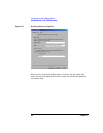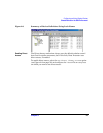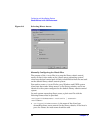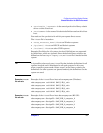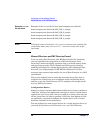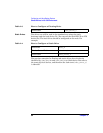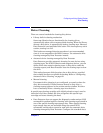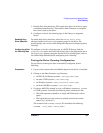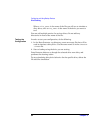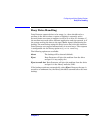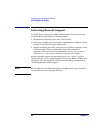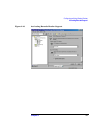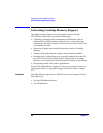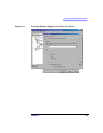Configuring and Using Backup Devices
Drive Cleaning
Chapter 262
to store cleaning tape(s).
• Detection and use of cleaning tapes depends on the system platform
where the Media Agent is running. See the HP OpenView Storage
Data Protector Software Release Notes for further information.
• You should not use another kind of device management application if
you configure automatic drive cleaning managed by Data Protector,
as this may cause unexpected results. This is due to the “cleanme”
request being cleared as it is read, depending on the specific device
type and vendor.
• Automatic drive cleaning for logical libraries with a shared cleaning
tape is not supported. Each logical library needs to have its specific
cleaning tape configured.
Conditions for
Automatic
Cleaning
Automatic drive cleaning is supported for libraries with barcode support,
as well as for those without barcode support.
The following conditions must be met for automatic cleaning:
• In a library without barcode support, a cleaning-tape slot has been
configured in the Data Protector device definition and contains a
cleaning-tape cartridge. The cleaning-tape slot must be configured
together with the other library slots.
• In a library with barcode support, the cleaning tape has a barcode
label with “CLN” as its prefix. Further, barcode support must be
enabled. Refer to “Activating Barcode Support” on page 66.
• The configured drive has the Detect Dirty Drive option enabled.
When Data Protector receives notification that the drive needs cleaning,
it automatically loads the cleaning tape, cleans the drive, and then
resumes the session.
All cleaning activities are logged in the following file:
• on Windows: <Data_Protector_home>\log\cleaning.log
• on UNIX: /var/opt/omni/log/cleaning.log
Configuring Automatic Drive Cleaning
The configuration of automatic drive cleaning is performed in two steps: