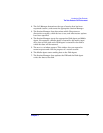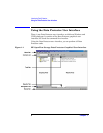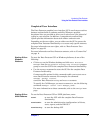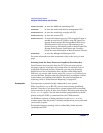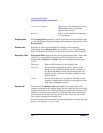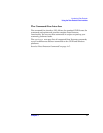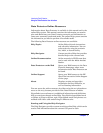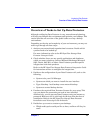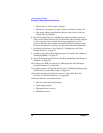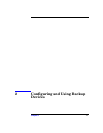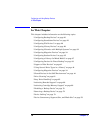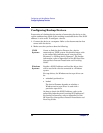Introducing Data Protector
Using the Data Protector User Interface
Chapter 1 13
If the GUI concerned is running on Windows, the Help Navigator is
dynamic: Once it is started, its contents automatically change as you go
to the next page of the wizard or to another view in the Data Protector
user interface.
To start the Help Navigator, either:
•Press
F1
•Click Help Navigator from the Help menu, or
• Click the Help Navigator icon (the question mark) on the button bar
Using the Online Manuals
Data Protector provides online manuals in PDF format that can be read
using the Adobe Acrobat Reader. Once installed, the online manuals
reside in the <Data_Protector_home>\docs directory (Windows) or
the /opt/omni/doc/C directory (HP-UX or Solaris) on the Cell Manager
system.
Using Microsoft Management Console (MMC)
On Windows systems, it is possible to integrate the Data Protector GUI
with the Microsoft Management Console.
The Microsoft Management Console (MMC) is a Graphical User
Interface (GUI) that lets you manage and run your administrative tools
within a common interface environment. You can add already installed
software, hardware, or network management applications to the console,
where the primary type of tool that can be added to the console is called a
snap-in.
The Data Protector snap-in, known as OB2_Snap, provides a basic
integration of Data Protector and the MMC. Using OB2_Snap, you can
go to the Data Protector home page or to Data Protector Web/Java
Reporting. You can also start the Data Protector GUI on Windows from
the MMC.
Proceed as follows to add OB2_Snap to the MMC.
1. Download the MMC software from
h
ttp://www.microsoft.com/downloads/.
2. From the Windows desktop, click Start, and then select Run.