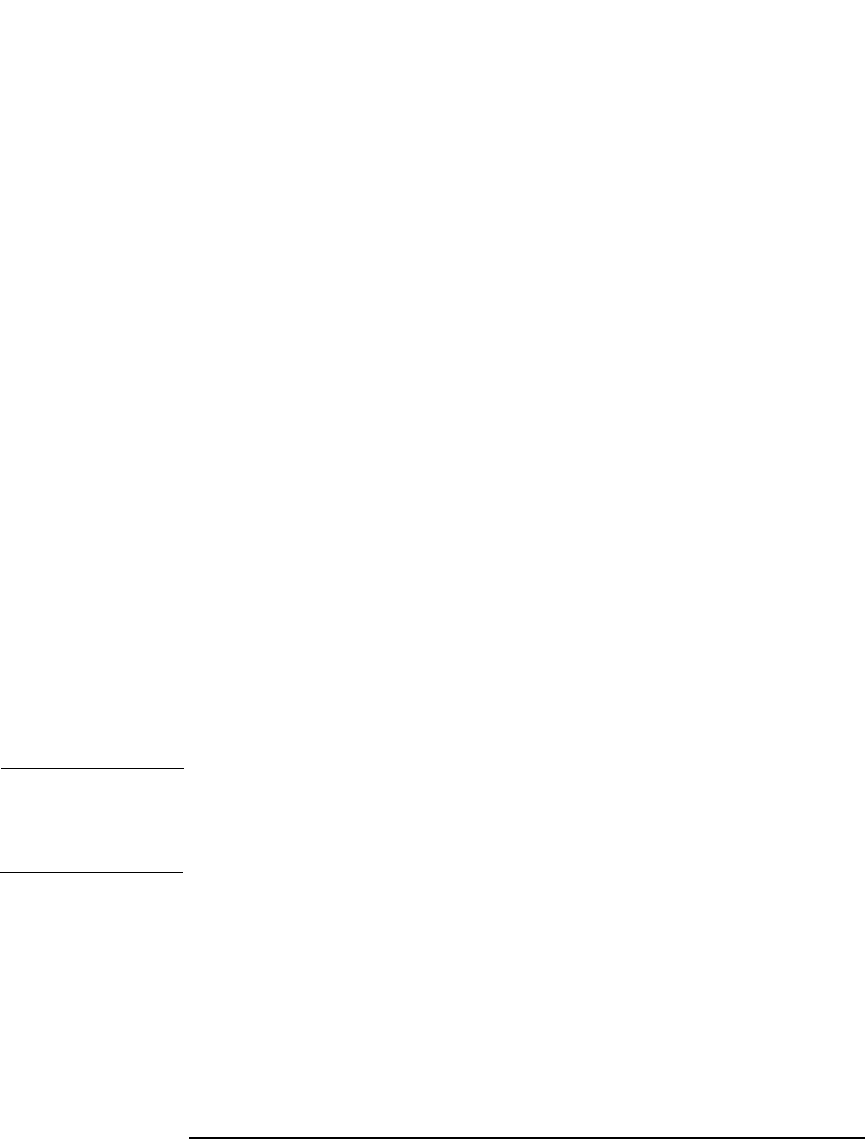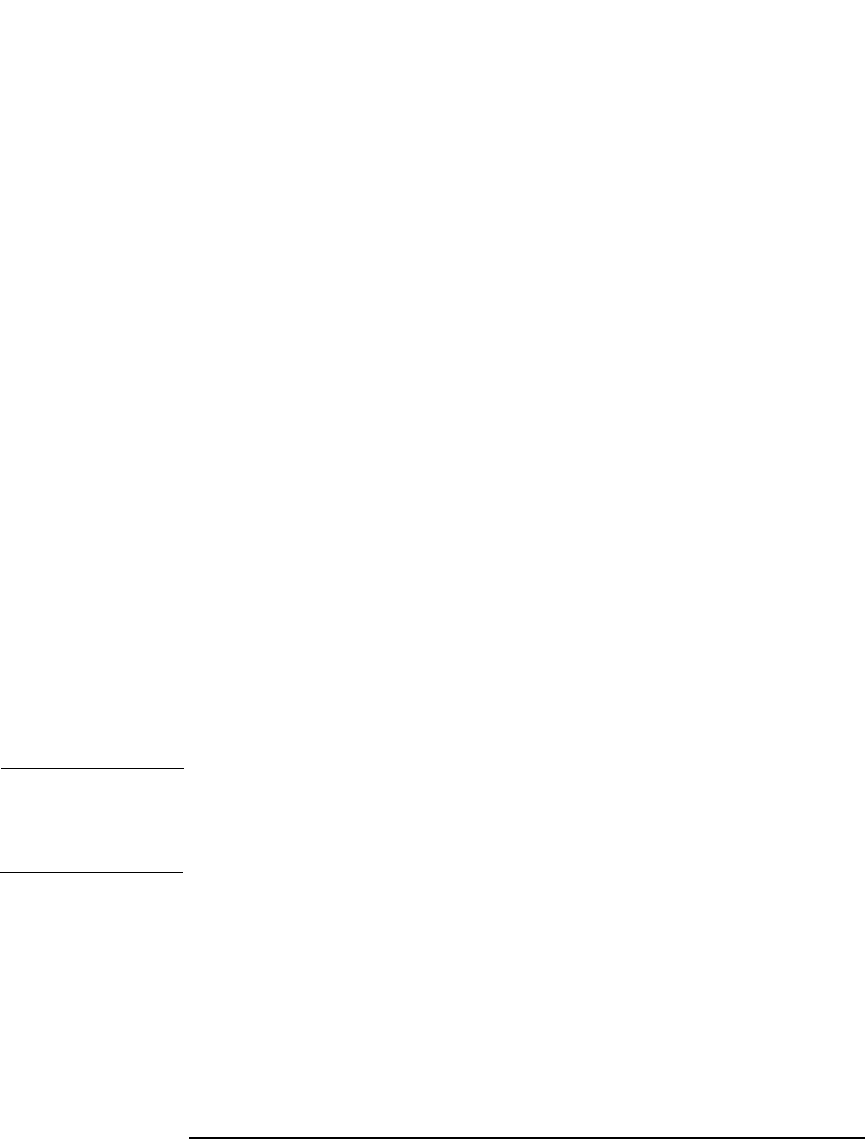
Monitoring, Reporting, Notifications, and the Event Log
Monitoring Sessions
Chapter 7312
You can sort your sessions using the buttons on the top of each of the
columns.
4. Right-click on your failed session, and then select Restart Failed
Object.
5. Click Yes to confirm.
Aborting Running Sessions
You can abort a session if you want to stop a backup, restore, or media
management operation. A backup copy or restored data will exist only for
data that was backed up or restored before you aborted the session.
1. In the Context List, click Monitor. The progress and status of current
sessions appear in the Results Area.
If you are running the Manager-of-Managers, expand the Enterprise
Monitor in the Scoping Pane, and then select the Cell Manager you
want to monitor. The progress and status of current sessions appear
in the Results Area.
2. Click the column headings to sort the sessions.
3. Right-click the session that you wish to abort and select Abort.
If you abort a backup session while it is still determining the sizes of the
disks that you have selected for the backup, it does not abort
immediately. The backup is aborted once the size determination
(treewalk) is completed.
TIP If you started a backup, restore, or media management session
interactively, you can also abort the session in the Data Protector
Backup, Restore, or Devices & Media context respectively.
Changing the Amount of Messages Shown
You can change the level of reported messages for backup and restore
sessions by changing the Backup and Restore options.
See “Using Backup Options” on page 225 for information on which
backup options affect your displayed messages.