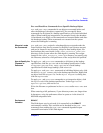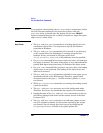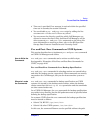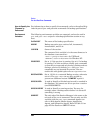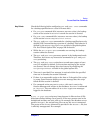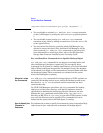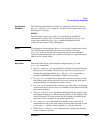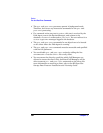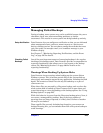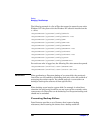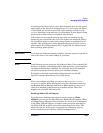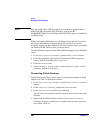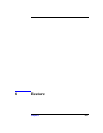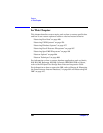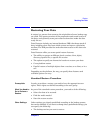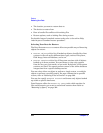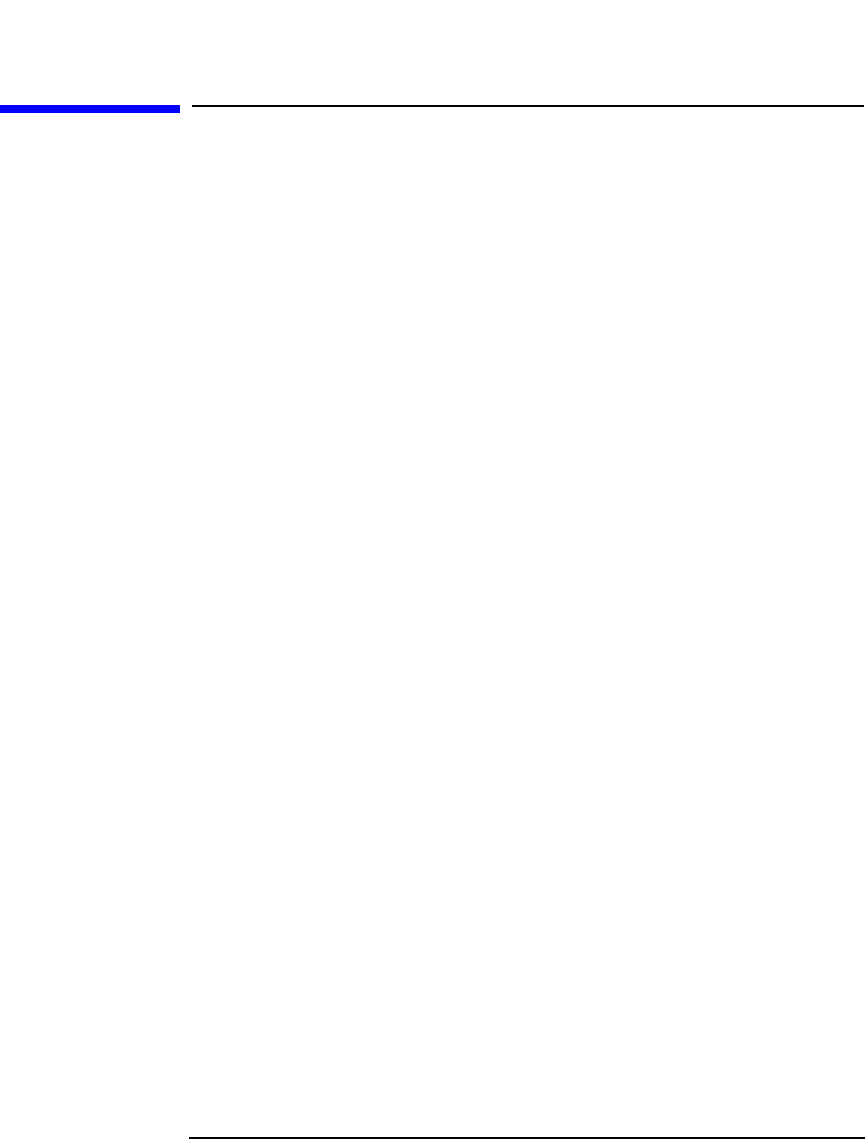
Backup
Managing Failed Backups
Chapter 5 263
Managing Failed Backups
During a backup, some systems may not be available because they were
shut down, there were some networking problems, or similar
occurrences. This results in some systems not being backed up entirely.
Setup Notification Data Protector lets you configure a notification so that you are informed
about unexpected events, such as a mount request or a device error
during a backup session. You can choose among the methods that most
suit your needs, for example e-mail, or a broadcast message to your
Windows display.
See Chapter 7, “Monitoring, Reporting, Notifications, and the Event
Log,” on page 307 for details.
Checking Failed
Backups
One of the most important aspects of managing backups is the regular
checking of the backup status. Data Protector provides a comprehensive
reporting functionality that allows you to view reports on the backup
status. See “Monitoring Sessions” on page 309 for details on the
reporting functionality.
Warnings When Backing Up System Disks
Data Protector issues warnings when backing up the system disk on
Windows systems. This is because certain files on the system disk are
always busy and cannot be opened by any application, including the Disk
Agent. The contents of these files can only be backed up as a part of
CONFIGURATION.
When these files are accessed by a filesystem backup, such as when the
whole system disk is backed up, Data Protector fails to open them and
reports warnings or errors, depending on the backup options. See “Using
Backup Options” on page 225.
While this behavior is correct from the filesystem backup point of view, it
can create a manageability problem. Due to the large number of
warnings that are always reported, it is likely that a failure of another
file may be overlooked.
These specific files can only be backed up through a CONFIGURATION
backup. Knowing this, you can exclude them from a filesystem backup to
avoid warnings.