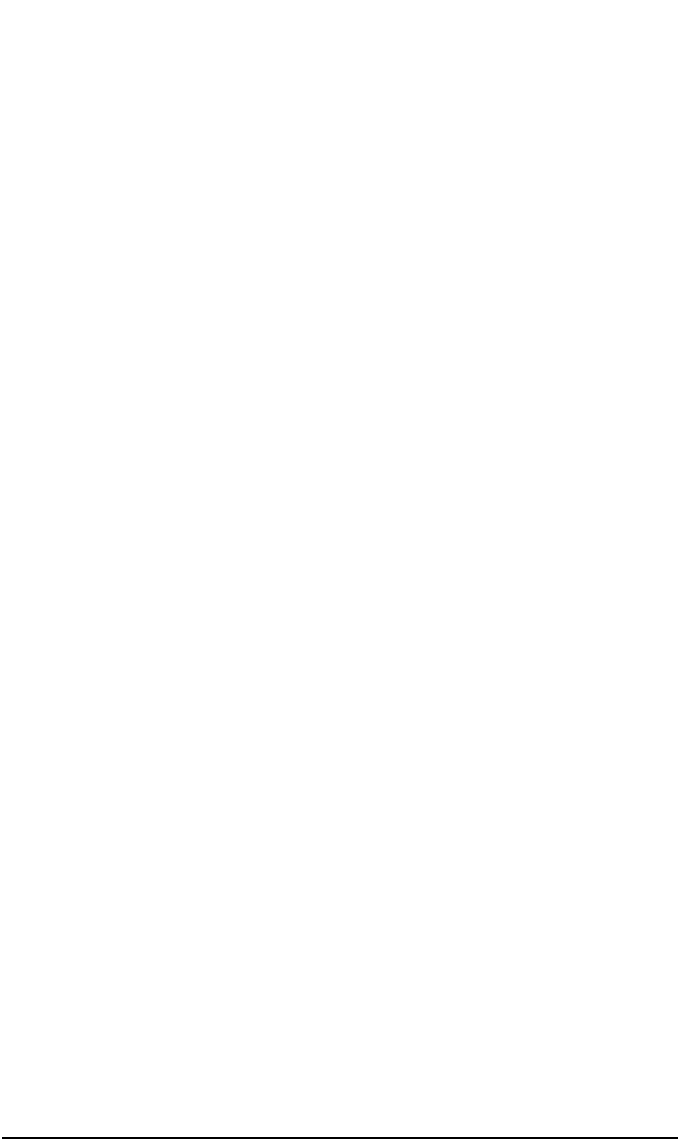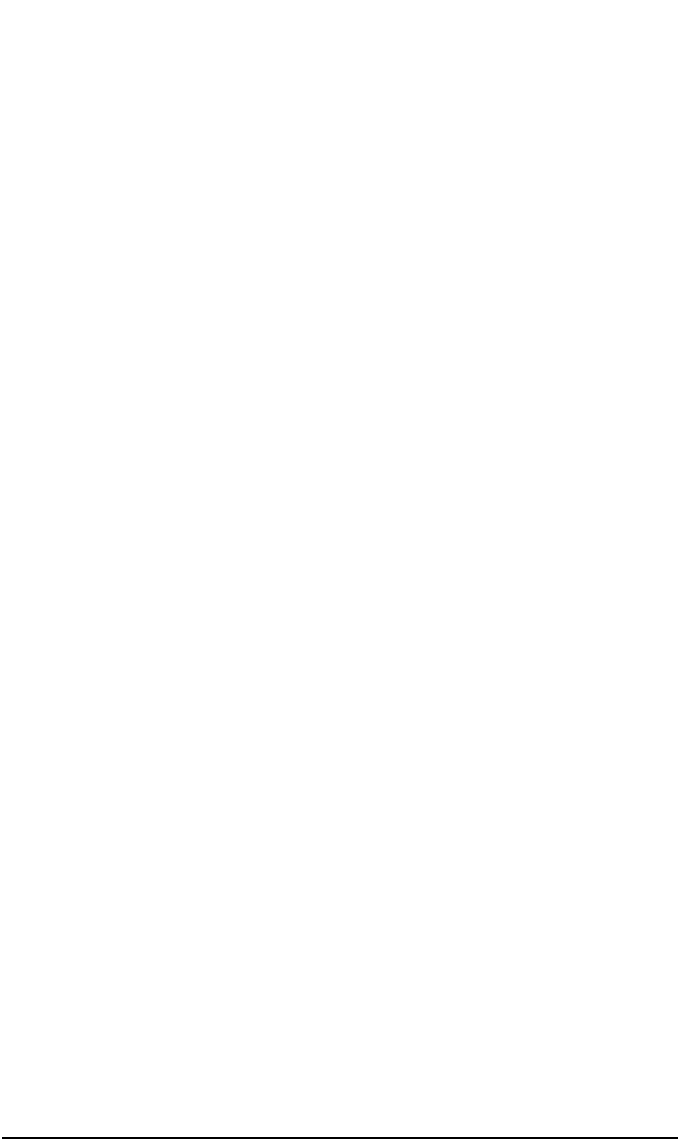
ADIC/GRAU DAS and STK ACS Libraries
The ADIC/GRAU DAS Library Device
Chapter 14 671
Configuring the indirect access platform requires the same preparatory
steps as configuring the direct access platform. You have to create a DAS
Client in the C:\DAS\ETC\CONFIG file on the DAS Server computer,
install the ADIC/GRAU library in the Data Protector /bin directory, and
install and start the Portmapper service. Detailed instructions are
provided in “Preparing for Installation” in the preceding section, “Direct
Access to the Library Robotics: Installation and Configuration.”
Using Data Protector to Configure the ADIC/GRAU Library and
Drives
The indirect access configuration steps are the same as the direct access
configuration (see previous section for steps), except the default setting,
Force Direct Library Access, should be turned off.
• Follow the same GUI steps as for the direct library access
configuration. When the library configuration is complete, you will be
prompted to create library drives.
• Follow the same steps for creating drives as in the indirect library
access configuration, but in Advanced Options, make sure to turn off
the Force Direct Library Access feature. By default, this feature
is off.
Using Data Protector to Access the ADIC/GRAU
Library
Once you have configured your environment and installed the DAS
Media Agent on the systems that will access the library robotics, you are
ready to use the Data Protector GUI to access the media in the
ADIC/GRAU DAS library. The following sections provide instructions on
using Data Protector with the ADIC/GRAU integration.
Searching for a Medium
Use this function to locate a specific medium without having to browse
the entire list of media. Data Protector locates media by searching
through media, then Medium Locations, and finally Medium IDs.
1. In the HP OpenView Storage Data Protector Manager, switch to
the Devices & Media context.
2. To search for media in a media pool, select the Media item.
To search for media in a library, select the Devices item.