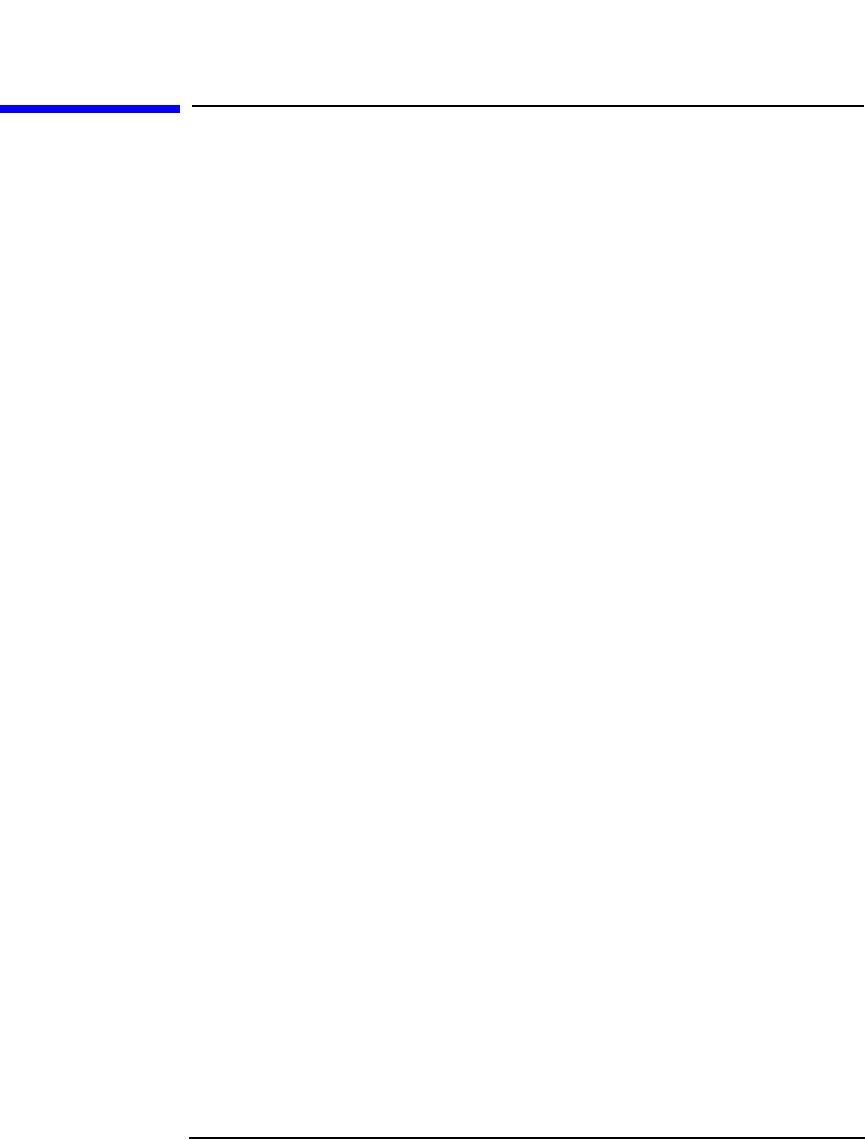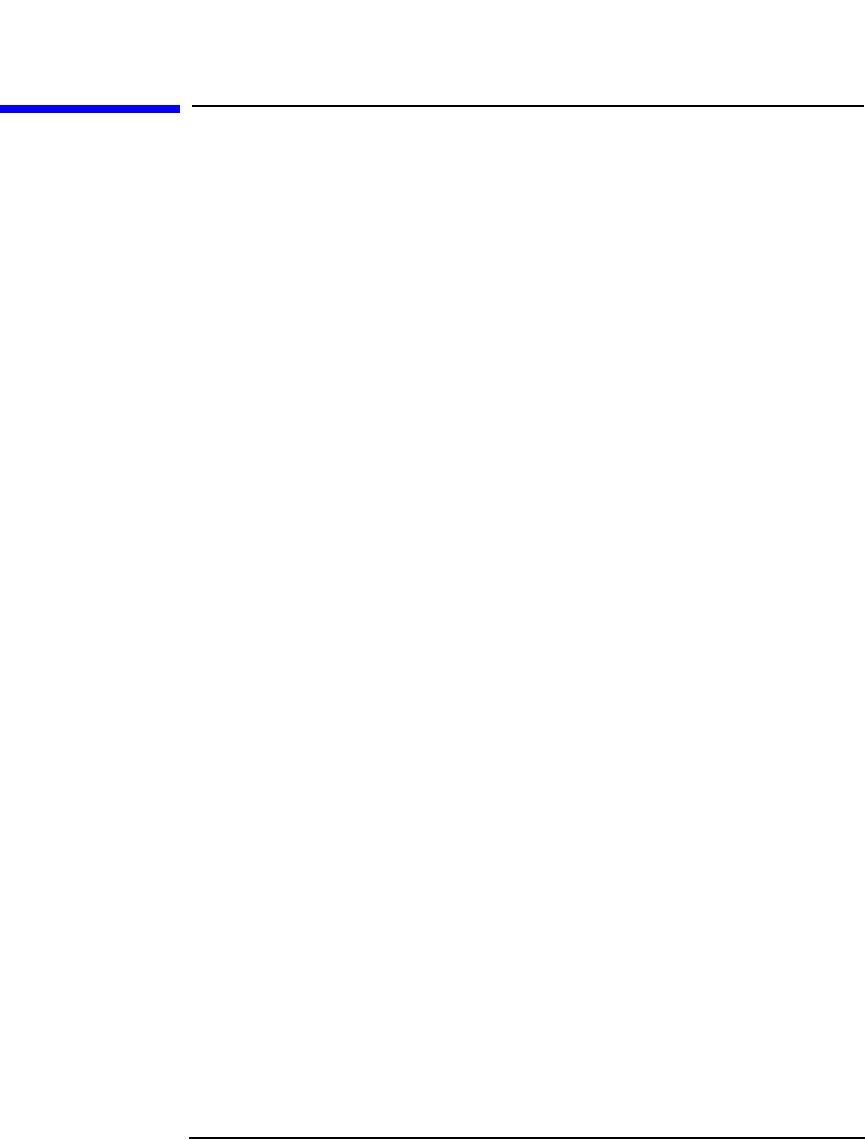
Further Information
Example of Scheduled Eject of Media
Appendix AA-14
Example of Scheduled Eject of Media
You might want to eject all media that were used for backup during the
night every morning at 6.00 AM. To schedule such an operation proceed
as follows:
Schedule the Report Group
1. In the Data Protector GUI, select Reporting.
2. In the Scoping Pane expand Reporting and right click Reports.
Select Add Report Group. The Add Report Group wizard is
displayed.
3. In the wizard, name your report group and click Next. The Data
Protector Scheduler is displayed.
4. In the Scheduler, select the starting day and click Add. In the
Schedule Report Distribution dialog window, specify the hour,
and that the report is to be generated daily. Click OK and then
Finish.
The Report Group is now scheduled. Now you can add the report to it.
Add the Report to the Report Group and Configure It
1. In the Add New Report Wizard, select Reports on Media and
Pools.
2. Select the List of Media type and name the report. Click Next.
3. To eject all media, regardless of media pool and location leave all
fields set to default settings. Click Next four times.
4. Select the Relative time and specify 8 for Started within last
hours and 8 for Duration hours text boxes respectively. This will
cause only the media that were used for backup in the last eight
hours from the point of starting a report to be listed in the report.
Click Next.
5. In the Format and Send text boxes, select Tab and External,
respectively. In the Script text box, provide the name of the script
(HP-UX and Solaris systems) or the batch file containing the
command that starts the script (Windows systems). The script is