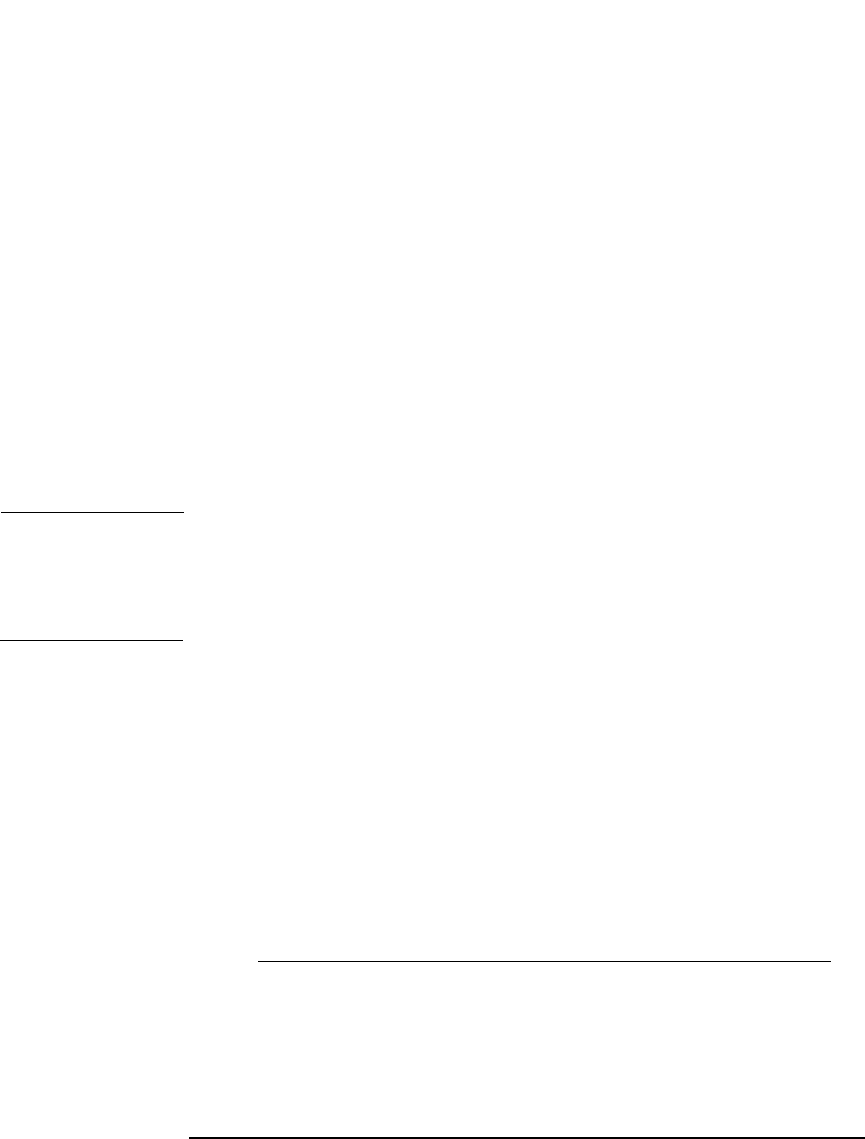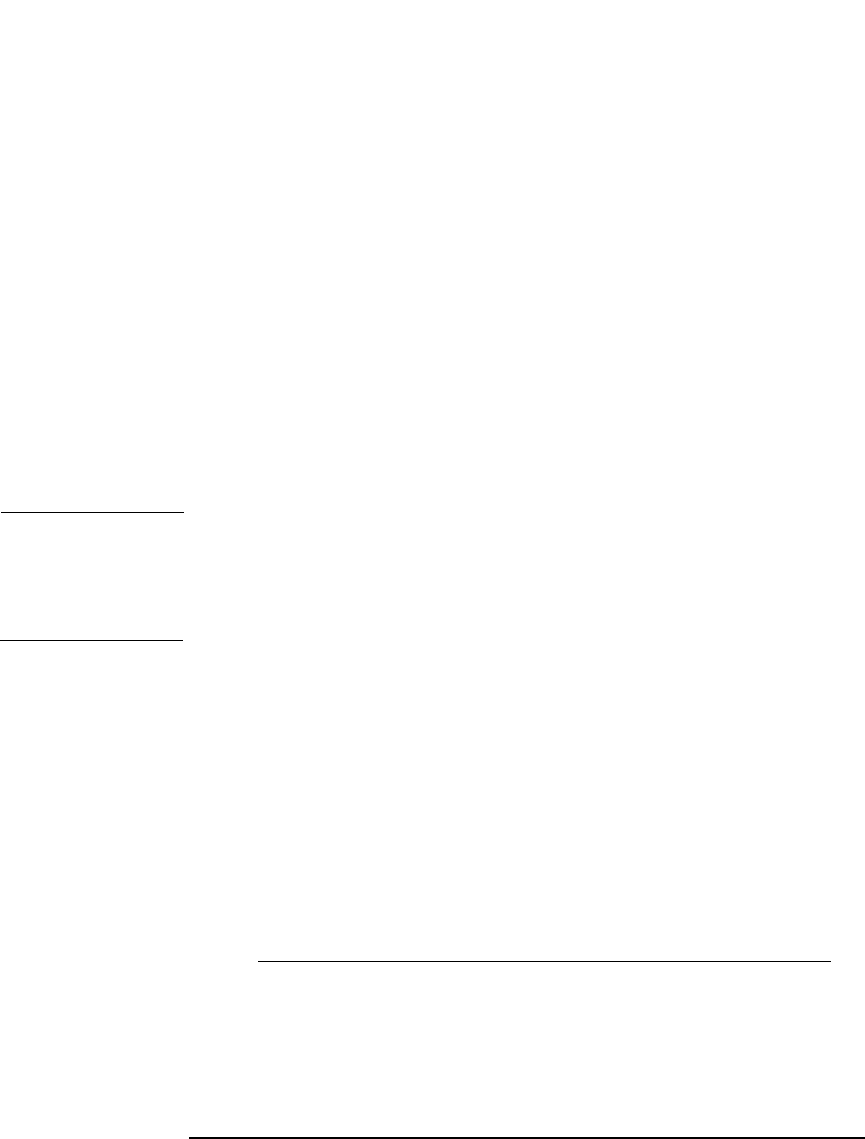
ADIC/GRAU DAS and STK ACS Libraries
The ADIC/GRAU DAS Library Device
Chapter 14 667
dasadmin listd [client], where [client] is the DAS Client
for which the reserved drives are to be displayed.
Dasadmin command can be called from the C:\DAS\BIN directory
on the OS\2 host, or from the system directory:
/usr/local/aci/bin directory.
✓ A list of available Insert/Eject Areas with corresponding format
specifications.
You can get the list of available Insert/Eject Areas in Graphical
configuration of AMS (AML Management Software) on OS\2 host:
1. Start this configuration from the menu Admin ->
Configuration.
2. Open the EIF-Configuration window by double-clicking the
I/O unit icon, and then click the Logical Ranges field.
In the text box the available Insert/Eject Areas are listed.
NOTE One Data Protector library device can handle only one media type.
It is important to remember which media type belongs to each one of the
specified Insert and Eject Areas, because you will need this data later for
configuring Insert/Eject Areas for the Data Protector library.
✓ A list of UNIX device files for the drives.
Run the ioscan -fn system command on your system to display
the required information.
Remote
Installation
The installation procedure consists of these steps:
1. Distribute the DAS Agent component to clients using the Data
Protector graphical user interface and Installation Server.
2. Physically connect the library drives and robotics to the systems
where you have installed the DAS Agent software.
See http://www.openview.hp.com/products/datapro/spec_0001.html
for
details about supported ADIC/GRAU libraries.
At this stage, you should have your hardware connected and your DAS
software properly installed. Run the following command to check
whether or not the library drives are properly connected to your system:
• /opt/omni/lbin/devbra -dev